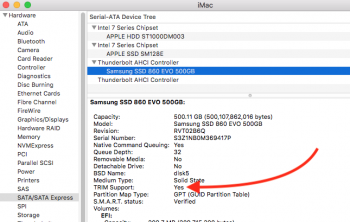If I install an SSD drive in one of my Thunderbolt cases will I just be able to do a restore from my backup drive to transfer the existing operating system ? Then set the system to boot from that drive each time ?
There is a few different ways to do this, but the easiest way that doesn't require any special software would be to:
1. Put your SSD+LaCie drive together
2. Connect to your Mac and format using Disk Utility, if you are unsure about what to do, use this:
Looking for a way to install and run OS X on an external hard drive? This can be useful for a couple of different reasons. Firstly, it allows you to run another copy of OS X without needing any additional Mac computer. Also, since you can run a full copy of OS X on the

www.online-tech-tips.com
3. Download the OS of choice (probably High Sierra) from the Mac app store
4. Install the OS on the external drive
5. After install, set up new boot drive
6. When prompted, use Apple's Migration Assistant to copy all files, data, settings, etc. to your new boot drive. It will ask you were to get the data, select "Another Mac", and then select your internal boot drive
7. Wait, sometimes Migration Assistant can be slow.
8. Once everything is done, go to system preferences>Startup Disk>Unlock> the select your external TB drive.
9. Enable TRIM:
Macs only enable TRIM for the Apple-provided solid-state drives they come with.

www.howtogeek.com
10. Check to see if TRIM was enabled by going to About this Mac>System Report>SATA/SATA Express> select your TB drive, check to see if TRIM is enabled
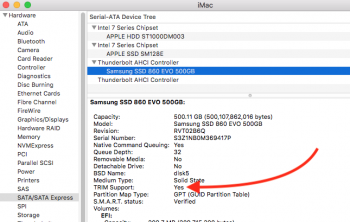
11. Enjoy the much faster boot drive
I am pretty sure I am not missing anything, but many of these steps can be done out of the order that they are listed above.