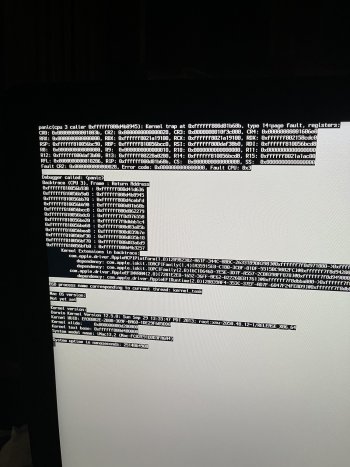Ok, got a newer imac 27" late 2012 since my 2009 died. Was excited when I got the computer in, started it, click to bring my stuff from a drive, selected my time machine backup and 6hrs later it was done and had a few questions, then it said... you are ready to use your computer click continue. When I clicked continue the background was visible and the mouse but nothing else. Waited a while in case it was doing something but nothing happened. I figured I would shut it down and restart. When it booted it had all sort of codes on the screen (see picture).
After calming down I realized that the backup was done in a 10.SOMETHING (10.13 or 10.14 maybe higher... not sure) but the computer was running 10.8.5
I wiped the computer clean and re-installed the os from the recovery and upgraded all the way to 10.13.6. The computer is running fine, no weird code on the screen.
QUESTIONS:
1- Can bringing a time machine backup on a lower OS than it was made in cause that issue? I would have expected the computer to tell me, you can't do that.
2- How do I know what OS was used to make the time machine backup?
Just want to know the best way to proceed so I don't do the wrong thing for 6 hrs again...lol
Thanks!
After calming down I realized that the backup was done in a 10.SOMETHING (10.13 or 10.14 maybe higher... not sure) but the computer was running 10.8.5
I wiped the computer clean and re-installed the os from the recovery and upgraded all the way to 10.13.6. The computer is running fine, no weird code on the screen.
QUESTIONS:
1- Can bringing a time machine backup on a lower OS than it was made in cause that issue? I would have expected the computer to tell me, you can't do that.
2- How do I know what OS was used to make the time machine backup?
Just want to know the best way to proceed so I don't do the wrong thing for 6 hrs again...lol
Thanks!