I'm having issues with Time Machine Backups to a NAS (WD MyCloud EX2 Ultra). The Mac runs macOS 12.2, but I had similar problems with Big Sur.
The initial backup was completed successfully, and TM worked fine for a couple of cycles until it started returning an error:
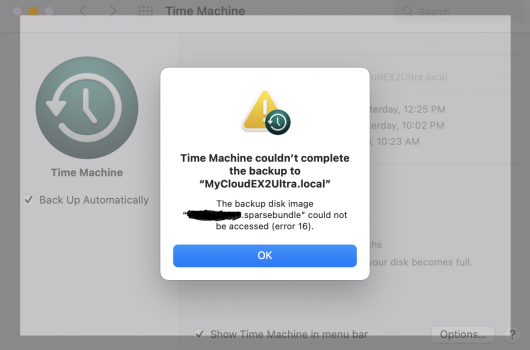
Restarting the Mac does not solve the problem, but restarting the NAS, the router, or even simply disconnecting the NAS from the router for a few seconds and connecting back allows TM backups to resume.
I believe I’ve been able to narrow down the source of the issue. It turns out there is an smb process (“smbd -D”) that continues to run on the NAS and use the sparsebundle even after TM completes the backup (it’s shown as “R<” in "top"). When TM tries to start the next backup session, it finds that the sparsebundle cannot be accessed, because the smb process from the previous backup session is still accessing it.
After killing the process, TM backups resume for a few cycles, until it happens all over again.
I believe that the issue is somehow unique to that specific Mac (a MacBook Pro). I configured another Mac (a MacBook Air) to back up to the same NAS, the same share, and it works with no issues. The most obvious difference between the two Macs is that the sparsebundle for the Pro is very large (around 2TB; there are 1.5TB of data on the computer). The Air has only about 300GB of data on the disk, and its sparsebundle is much much smaller.
I would appreciate any suggestions on how to resolve this issue.
The initial backup was completed successfully, and TM worked fine for a couple of cycles until it started returning an error:
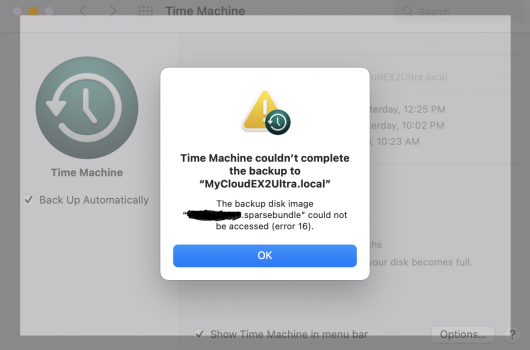
Restarting the Mac does not solve the problem, but restarting the NAS, the router, or even simply disconnecting the NAS from the router for a few seconds and connecting back allows TM backups to resume.
I believe I’ve been able to narrow down the source of the issue. It turns out there is an smb process (“smbd -D”) that continues to run on the NAS and use the sparsebundle even after TM completes the backup (it’s shown as “R<” in "top"). When TM tries to start the next backup session, it finds that the sparsebundle cannot be accessed, because the smb process from the previous backup session is still accessing it.
After killing the process, TM backups resume for a few cycles, until it happens all over again.
I believe that the issue is somehow unique to that specific Mac (a MacBook Pro). I configured another Mac (a MacBook Air) to back up to the same NAS, the same share, and it works with no issues. The most obvious difference between the two Macs is that the sparsebundle for the Pro is very large (around 2TB; there are 1.5TB of data on the computer). The Air has only about 300GB of data on the disk, and its sparsebundle is much much smaller.
I would appreciate any suggestions on how to resolve this issue.


