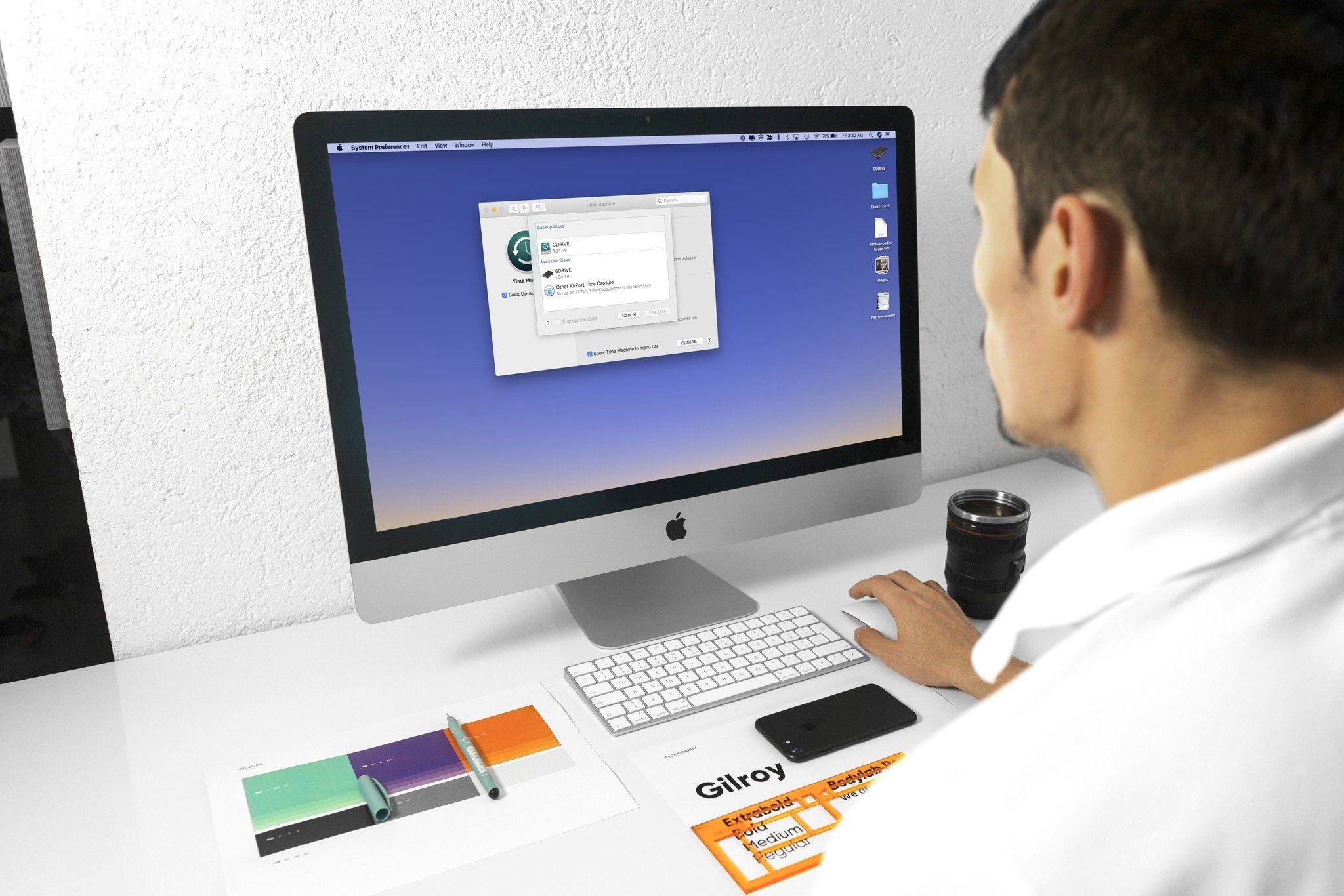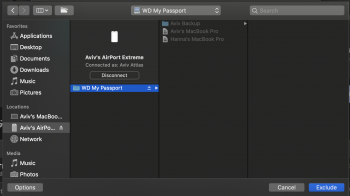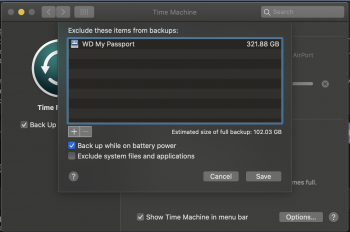This is my first backup. When I first started it about a week ago, it initially said the total was about 94.50GB. After days of letting it do its thing, it FINALLY got there! Here's the thing though - it's still backing up! It's now at 131GB and still going, but doesn't even say out of how much or how much time remaining! 
Any idea why this is happening? It just says "Backed up" - no "out of" and no "Calculating time remaining"
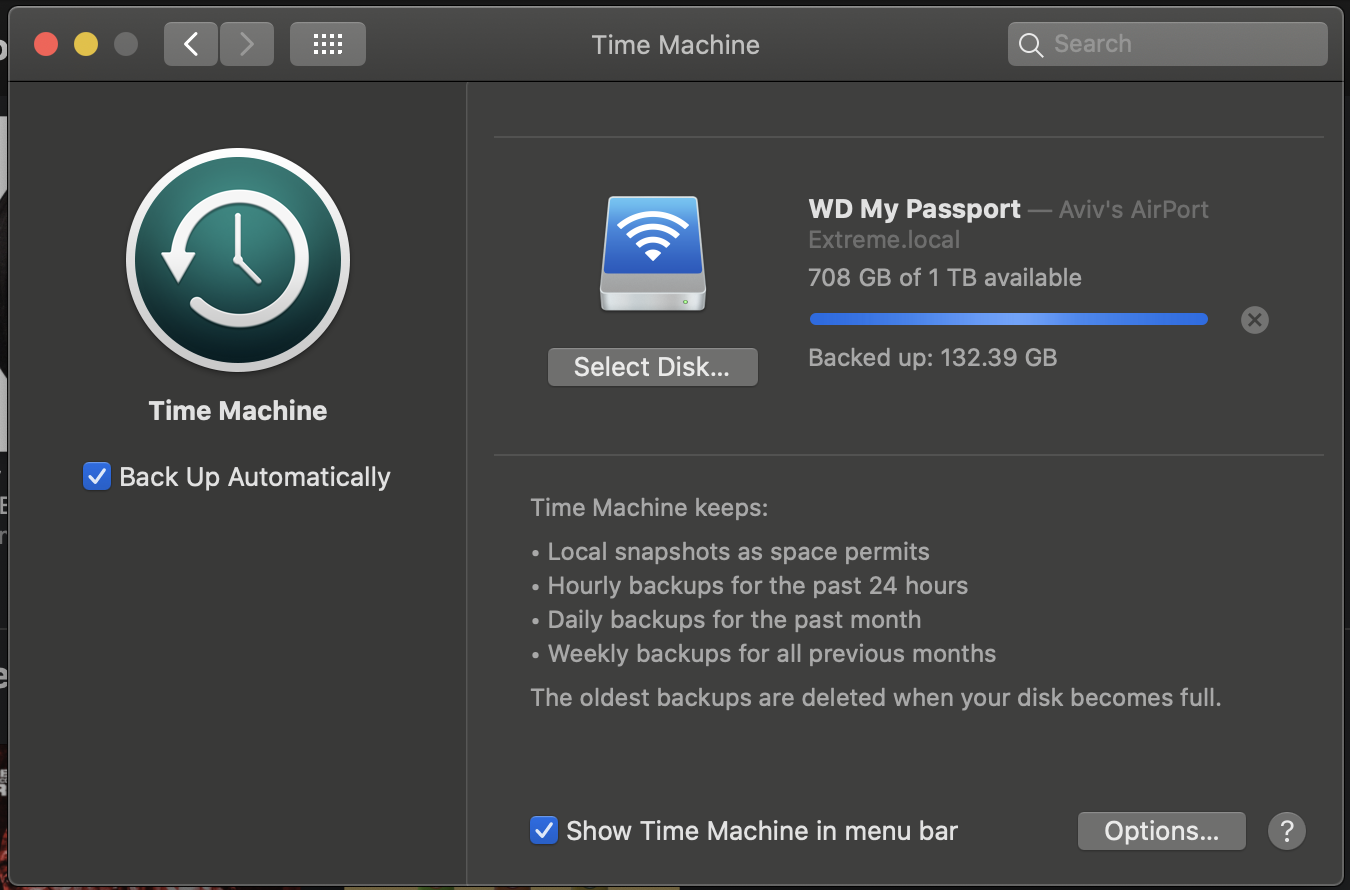
Even when clicking on "Options..." it says the total backup is 101.82GB
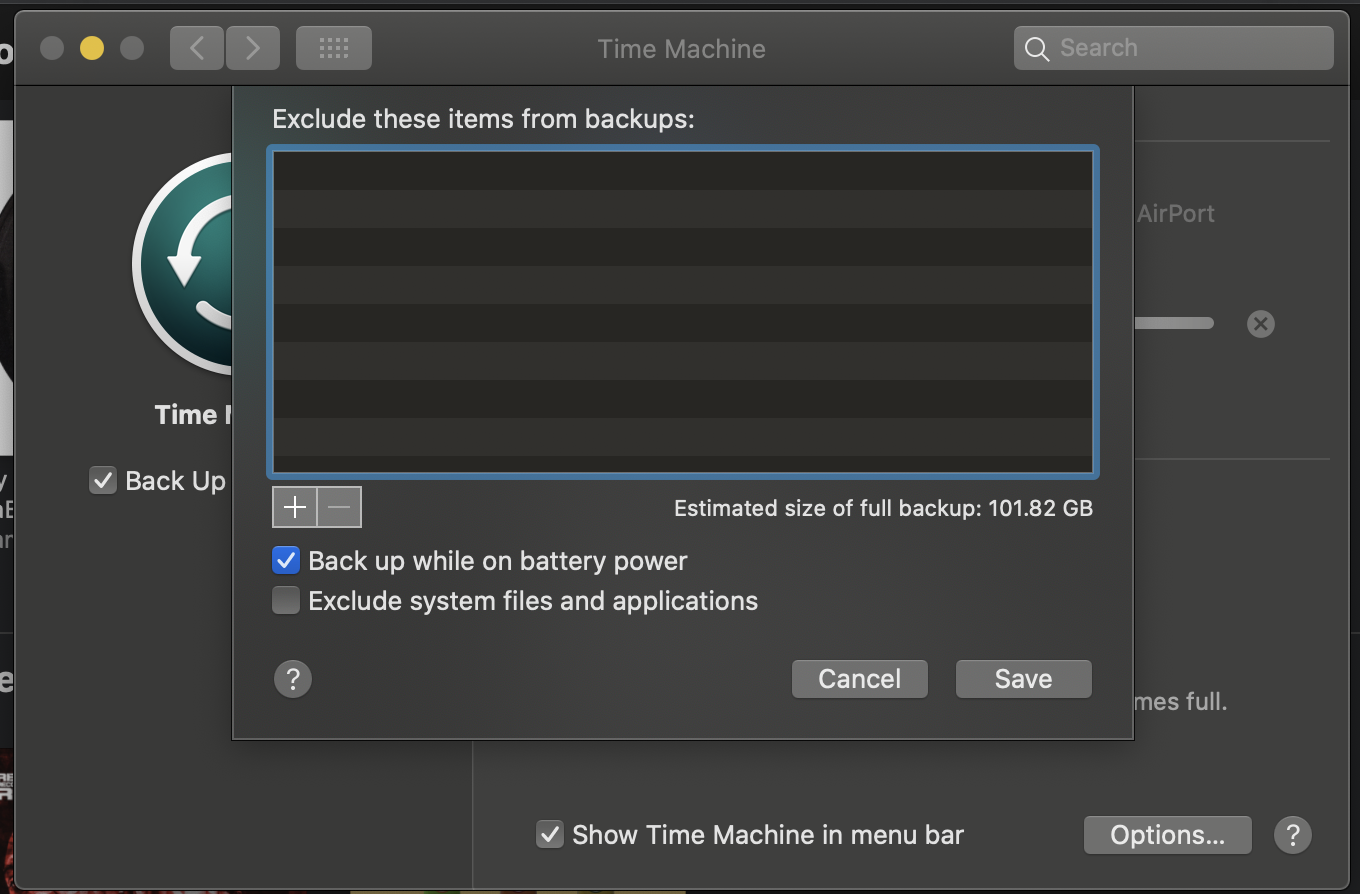
The weirdest part is that I'm only using 100GB in total storage... which is less than the current backup size.
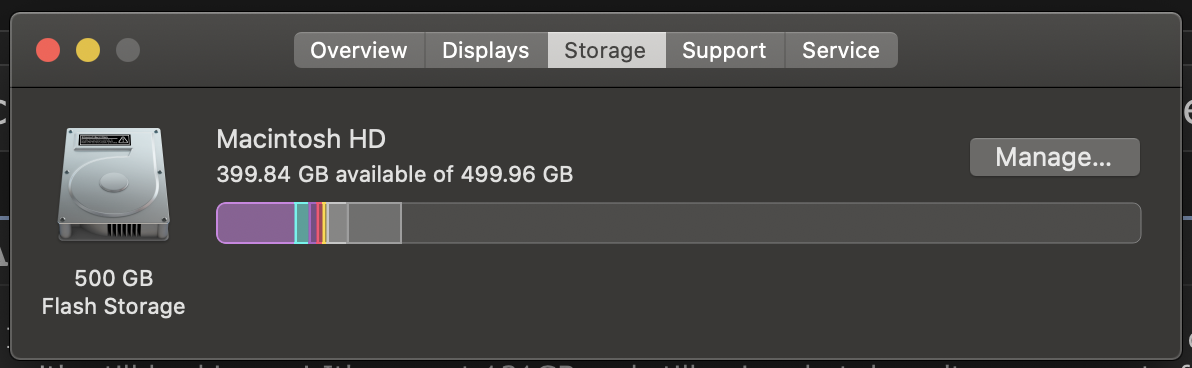
I'm backing up using a 1TB WD My Passport plugged into an AirPort Extreme.
Any idea why this is happening? It just says "Backed up" - no "out of" and no "Calculating time remaining"
Even when clicking on "Options..." it says the total backup is 101.82GB
The weirdest part is that I'm only using 100GB in total storage... which is less than the current backup size.
I'm backing up using a 1TB WD My Passport plugged into an AirPort Extreme.
Last edited: