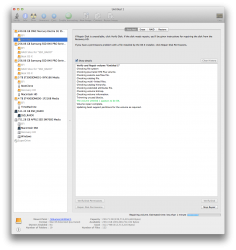Hello Everyone,
I had a cheap SSD (OCZ vertex 3 120GB) laying around and i thought i would utilize it as a scratch disk until i buy something better. Getting into the more technical aspect of the drive, does having trim enabled or disabled matter to the file being stored on that drive? Would it impair any performance of after effects or premiere if trim was enabled or disabled? or is trim completely irrelevant for this case?
I understand that the drive is cheap and a bit small, but for now I'm hoping i can get by with slightly better performance while having the media off the same drive as the boot drive.
Workstation setup:
1TB HD for archiving
512GB Apple SSD for OS?Applications
120GB OCZ SSD for scratch
Thanks in advance!
I had a cheap SSD (OCZ vertex 3 120GB) laying around and i thought i would utilize it as a scratch disk until i buy something better. Getting into the more technical aspect of the drive, does having trim enabled or disabled matter to the file being stored on that drive? Would it impair any performance of after effects or premiere if trim was enabled or disabled? or is trim completely irrelevant for this case?
I understand that the drive is cheap and a bit small, but for now I'm hoping i can get by with slightly better performance while having the media off the same drive as the boot drive.
Workstation setup:
1TB HD for archiving
512GB Apple SSD for OS?Applications
120GB OCZ SSD for scratch
Thanks in advance!