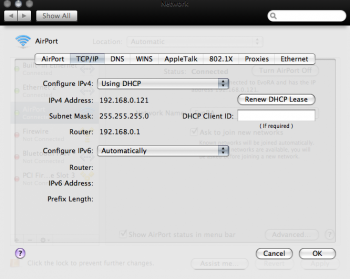I just got a 17" 1GHz 1GB RAM iMac G4 and updated it to the newest Tiger that it can run. Router is a TeleWell tw-eav510.
I don't have much experience with integrating old and new tech and I'm having problems getting the iMac online.
Actually I don't necessarily need it to connect to the internet at all. I'd be content enough with it being a part of my local home network so it could access the iTunes library on my main computer, and I could share files between the two computers.
The iMac has a WiFi card but I faced the issue that it can't join my WiFi because of the outdated encryption protocols. I'm not fluent with network jargon so I'd prefer know what I'm really doing before playing lottery with the router settings.
When I visited the person who sold this iMac to me, the machine joined his local WiFi just fine and Safari loaded some pages, so I know that the WiFi card itself does work.
Because of the WiFi problem at my place, to get some configurations done, I connected the iMac to my main computer with an ethernet cable and shared the WiFi to the iMac via that cable. I managed to share files between the computers, use the internet browser, and use iTunes on the iMac to listen to a shared iTunes library from my main computer's hard disk. But I didn't yet get ssh login to work (using iMac, commanding the main computer to go to sleep when I'm done listening to music from the shared library).
The iMac will be in another room, so the ethernet cable between the two computers isn't a solution. But the router is in that other room, so even if the WiFi can't be configured to work, an ethernet cable from router to iMac should be simple enough. But now the moment that I attach that cable, the iMac just becomes unresponsive and freezes. The cursor will follow the mouse, but the spinning beachball apperas immediately or after a minute or two, and all I can do is a cold reboot. Resetting PRAM didn't do anything. It's a fresh OS install but surely the hard disk is possibly original.
Edit:Addition: At some point I was considering some of those Apple WiFi repeaters to allow airplay. Is that a completely separate topic or would that device also allow iMac G4 to connect to join the network even if the router itself had WPA2 encryption? Screenshots from router settings.
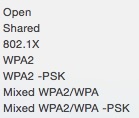

I don't have much experience with integrating old and new tech and I'm having problems getting the iMac online.
Actually I don't necessarily need it to connect to the internet at all. I'd be content enough with it being a part of my local home network so it could access the iTunes library on my main computer, and I could share files between the two computers.
The iMac has a WiFi card but I faced the issue that it can't join my WiFi because of the outdated encryption protocols. I'm not fluent with network jargon so I'd prefer know what I'm really doing before playing lottery with the router settings.
When I visited the person who sold this iMac to me, the machine joined his local WiFi just fine and Safari loaded some pages, so I know that the WiFi card itself does work.
Because of the WiFi problem at my place, to get some configurations done, I connected the iMac to my main computer with an ethernet cable and shared the WiFi to the iMac via that cable. I managed to share files between the computers, use the internet browser, and use iTunes on the iMac to listen to a shared iTunes library from my main computer's hard disk. But I didn't yet get ssh login to work (using iMac, commanding the main computer to go to sleep when I'm done listening to music from the shared library).
The iMac will be in another room, so the ethernet cable between the two computers isn't a solution. But the router is in that other room, so even if the WiFi can't be configured to work, an ethernet cable from router to iMac should be simple enough. But now the moment that I attach that cable, the iMac just becomes unresponsive and freezes. The cursor will follow the mouse, but the spinning beachball apperas immediately or after a minute or two, and all I can do is a cold reboot. Resetting PRAM didn't do anything. It's a fresh OS install but surely the hard disk is possibly original.
- Why would attaching iMac ➜ Ethernet cable ➜ router cause a freeze every time?
- Is this a symptom of a failing hard disk? (Onyx says S.M.A.R.T is okay, but sure it's old)
- To use WiFi, how could I configure the router settings to make it work for both computers without compromising the safety of my network? (Neighbours)
Edit:Addition: At some point I was considering some of those Apple WiFi repeaters to allow airplay. Is that a completely separate topic or would that device also allow iMac G4 to connect to join the network even if the router itself had WPA2 encryption? Screenshots from router settings.
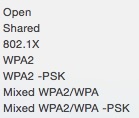
Last edited: