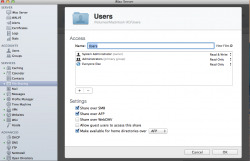I've searched the entire internet for more help on this but can't find any useful info so I hope someone can help me here 
So I've got my entire server up and running without any hiccups.
So I made my local users, local network users, this works perfectly to, if they enter their name and password on the Server (an iMac) they can log in and use access all their files without any problems.
But if they login into another computer (with mobility enabled via profile manager), it just creates a local home folder on that computer without any of the files available that are available when they log in via the server.
Also when I try manual sync it gives the error message "Can't write to home folder".
Hope someone can help me with this
So I've got my entire server up and running without any hiccups.
So I made my local users, local network users, this works perfectly to, if they enter their name and password on the Server (an iMac) they can log in and use access all their files without any problems.
But if they login into another computer (with mobility enabled via profile manager), it just creates a local home folder on that computer without any of the files available that are available when they log in via the server.
Also when I try manual sync it gives the error message "Can't write to home folder".
Hope someone can help me with this