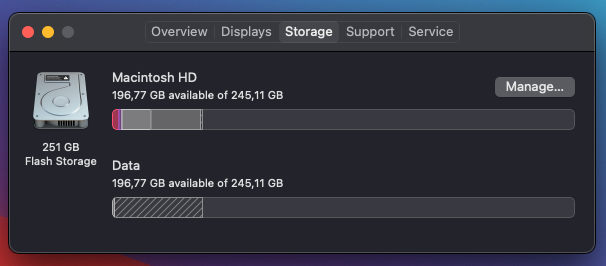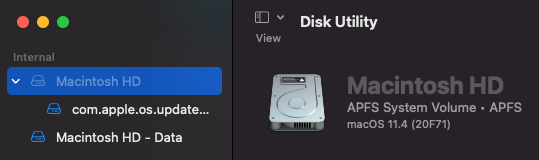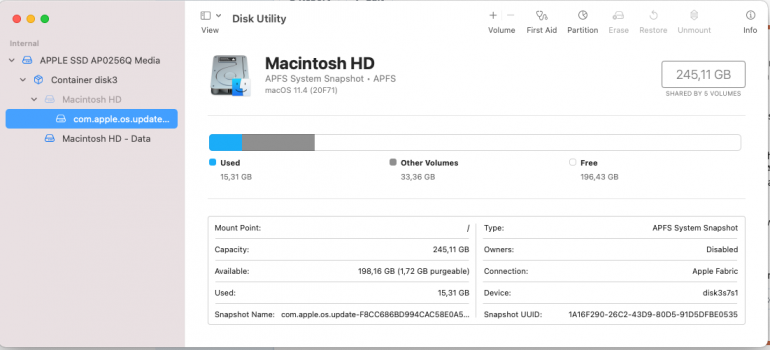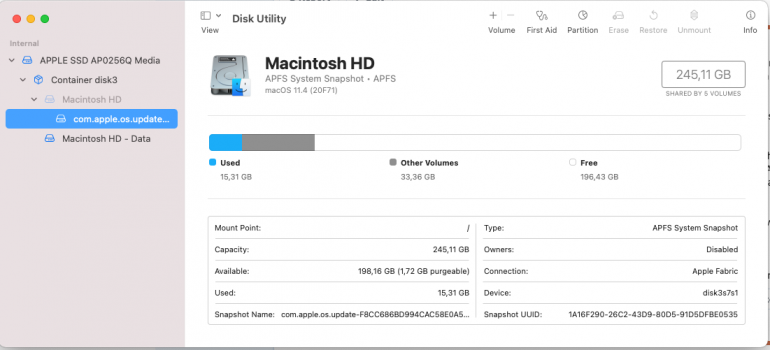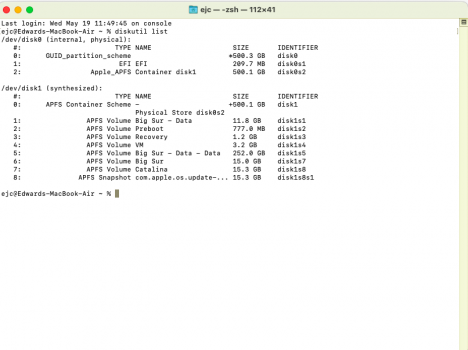Ok so I got an M1 MacBook Air from my school and when I reinstalled macOS (11.3) it let me choose between /Macintosh HD and /Data, which were both the same size. Because I couldn't figure out how to resize Macintosh HD after deleting /Data I decided to just use /Data for, well, my /Data and /Macintosh HD for everything else, much like I did with my Windows machines.
The thing is, I am pretty sure that my school must have bought the cheapest M1s, which come with a 256Gb SSD, so it wouldn't really make sense for me to randomly have a 512Gb one, and it also has 8Gb RAM (is there even a config with 8Gb of Ram but a 512GB SSD? And also, when looking at the storage, it coincidentally is always occupied in the same capacity, even though I haven't really saved anything to /Macintosh HD at all, because I was using /Data.
So, I guess my question is: Have I completely misunderstood what a "volume" is? Are the two volumes taking up the same storage space?
What is the "correct" or "factory" setup for a 256Gb MacBook Air M1 (I am not the first person to use this Mac)?
I've attached a screenshot of the "About this Mac" section to show you what it is looking like for me and also what it looks like in my Disc Utility.
Thanks!
The thing is, I am pretty sure that my school must have bought the cheapest M1s, which come with a 256Gb SSD, so it wouldn't really make sense for me to randomly have a 512Gb one, and it also has 8Gb RAM (is there even a config with 8Gb of Ram but a 512GB SSD? And also, when looking at the storage, it coincidentally is always occupied in the same capacity, even though I haven't really saved anything to /Macintosh HD at all, because I was using /Data.
So, I guess my question is: Have I completely misunderstood what a "volume" is? Are the two volumes taking up the same storage space?
What is the "correct" or "factory" setup for a 256Gb MacBook Air M1 (I am not the first person to use this Mac)?
I've attached a screenshot of the "About this Mac" section to show you what it is looking like for me and also what it looks like in my Disc Utility.
Thanks!