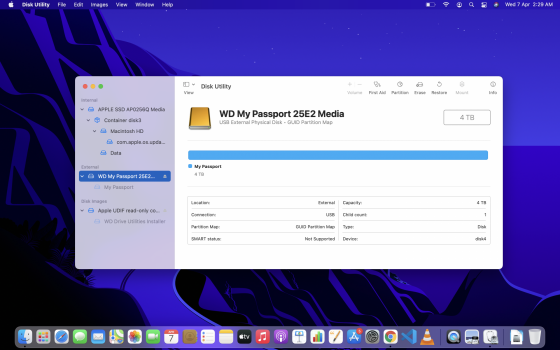Here's everything I've tried.
1) Since my Samsung T5 SSD is in Ex-fat format and seems to work properly. I backed up 3TB data and then formatted it to ex-Fat and moved the data back. It still doesn't seem to work.
2) I've tried using WD discovery to mount. It just doesn't work. Not even an error.
3) Tried Removing Password.
4) Tried Using WD Security for the same.
5) Tried mounting using the disk Utilities. Got this.
"Could not mount “My Passport”. (com.apple.DiskManagement.disenter error 49223.)"
6) Tried using commands in one similar thread that removes the fsck(whatever that is. I'm a first-time mac user. Been a windows user for years).
7) Tried mounting directly from the terminal.
Got
"
Volume on disk4s1 failed to mount
"
8)Tried mounting in read-only mode. Still Doesn't work.
(A week ago, It worked in Readonly. Even when it was in NTFS. But suddenly disappeared.)
Disk checkup says the drive is OK.
And it still works perfectly fine in Windows.
1) Since my Samsung T5 SSD is in Ex-fat format and seems to work properly. I backed up 3TB data and then formatted it to ex-Fat and moved the data back. It still doesn't seem to work.
2) I've tried using WD discovery to mount. It just doesn't work. Not even an error.
3) Tried Removing Password.
4) Tried Using WD Security for the same.
5) Tried mounting using the disk Utilities. Got this.
"Could not mount “My Passport”. (com.apple.DiskManagement.disenter error 49223.)"
6) Tried using commands in one similar thread that removes the fsck(whatever that is. I'm a first-time mac user. Been a windows user for years).
7) Tried mounting directly from the terminal.
Got
"
Volume on disk4s1 failed to mount
"
8)Tried mounting in read-only mode. Still Doesn't work.
(A week ago, It worked in Readonly. Even when it was in NTFS. But suddenly disappeared.)
Disk checkup says the drive is OK.
And it still works perfectly fine in Windows.