Got a tip for us?
Let us know
Become a MacRumors Supporter for $50/year with no ads, ability to filter front page stories, and private forums.
Unzip multiple files into one folder?
- Thread starter DJTaurus
- Start date
- Sort by reaction score
You are using an out of date browser. It may not display this or other websites correctly.
You should upgrade or use an alternative browser.
You should upgrade or use an alternative browser.
Is there a program to unzip multiple files into one file/folder? Unarchiver unzipes each file in different folder.
With OSX you can run a simple terminal command and extracted all the files into the same directory without the need of a third party application.
Example: you have these files
HypotheticalFILE1.zip
HypotheticalFILE2.zip
HypotheticalFILE3.zip
HypotheticalFILE4.zip
HypotheticalFILE5.zip
Rather than double-clicking each *.zip file (which most of the time creates folders for each file extracted) you can run a command from the Terminal which will extract all the files in to the same directory.
Open Terminal and navigate to the directory where all the zip files are stored.
Once your in that directory you just need to type this:
unzip \*.zip [Return]
You will then be presented (if there are any duplicate files being uncompressed with the following:
replace duplicatefile.mp4? [y]es, [n]o, [A]ll, [N]one, [r]ename:
Just type either y, n, A, N, or r and hit [Return]
Thanks for the info; very useful but how do I navigate to the required directory in terminal?
Here is a list of common commands:
ls
list files and directories
cd
change directory
mkdir
create a new directory
cp
copy files or directories
mv
move (rename) files or directories
rm
remove files or directories
You can see the rest of how to navigate through the terminal with this guide.
Hope this helps,
- Kyle
Here is a list of common commands:
ls
list files and directories
cd
change directory
mkdir
create a new directory
cp
copy files or directories
mv
move (rename) files or directories
rm
remove files or directories
You can see the rest of how to navigate through the terminal with this guide.
Hope this helps,
- Kyle
Sorry for asking again.
I typed ls. As you can see below there is a folder "Once Upon" in the Desktop.... what do i exactly type on terminal in order to get in?
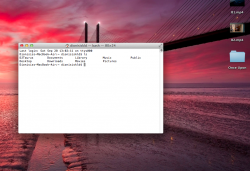
Sorry for asking again.
I typed ls. As you can see below there is a folder "Once Upon" in the Desktop.... what do i exactly type on terminal in order to get in?
View attachment 436835
This article will explain to you how to get in and edit, etc.
Anyone reading this many years after the post... in terminal type cd[space] then drag the folder onto terminal followed by return to navigate to the folder.Here is a list of common commands:
ls
list files and directories
cd
change directory
mkdir
create a new directory
cp
copy files or directories
mv
move (rename) files or directories
rm
remove files or directories
You can see the rest of how to navigate through the terminal with this guide.
Hope this helps,
- Kyle
I registered with this website just to say thank you for this very useful post. It works great with the terminal command you gave. Thank you!With OSX you can run a simple terminal command and extracted all the files into the same directory without the need of a third party application.
Example: you have these files
HypotheticalFILE1.zip
HypotheticalFILE2.zip
HypotheticalFILE3.zip
HypotheticalFILE4.zip
HypotheticalFILE5.zip
Rather than double-clicking each *.zip file (which most of the time creates folders for each file extracted) you can run a command from the Terminal which will extract all the files in to the same directory.
Open Terminal and navigate to the directory where all the zip files are stored.
Once your in that directory you just need to type this:
unzip \*.zip [Return]
You will then be presented (if there are any duplicate files being uncompressed with the following:
replace duplicatefile.mp4? [y]es, [n]o, [A]ll, [N]one, [r]ename:
Just type either y, n, A, N, or r and hit [Return]
I registered with this website just to say thank you for this very useful post. It works great with the terminal command you gave. Thank you!
I did the same thing. BIG thanks.
Anyone reading this many years after the post... in terminal type cd[space] then drag the folder onto terminal followed by return to navigate to the folder.
I registered just to thank you. I was googling how to navigate to the terminal directory and your way made it 1,000x easier. THANK YOU!
Anyone reading this many years after the post... in terminal type cd[space] then drag the folder onto terminal followed by return to navigate to the folder.
I registered just to thank you. I was googling how to navigate to the terminal directory and your way made it 1,000x easier. THANK YOU!
Short summary:
1. Open Terminal
2. Type 'cd' followed by [space], ( 'cd ' )
3. Drag the folder into Terminal, then press [return]
4. Paste 'unzip \*.zip' then press [return]
Thank you so so much for the guide! And for BlackDuke07 for making it so much easier!
Stumbled here from the future to thank you for posting this!Anyone reading this many years after the post... in terminal type cd[space] then drag the folder onto terminal followed by return to navigate to the folder.
I actually landed here by mistake but quickly became confused by how long the first couple of help posts were and how much time it probably wasted of the OP who in the end was just given a URL to go read more...
I get that on developer forums, it can be seen as rude to ask these questions without at least doing your own due diligence... But as far as I can tell, this site is not at all geared towards devs. IMO, the OP asked a really good question for a really frustrating task and initially got a slew of dumb help and probably spent more time reading than he would have had he just done the task manually.
Anyways, super cool of you to drop in years later to help more people not waste their time since this thread is pretty high on the list for searches like this.
Short summary:
1. Open Terminal
2. Type 'cd' followed by [space], ( 'cd ' )
3. Drag the folder into Terminal, then press [return]
4. Paste 'unzip \*.zip' then press [return]
Thank you so so much for the guide! And for BlackDuke07 for making it so much easier!
Thank you as well! You have inspired me to keep the shortening of this going! Maybe someone else will do the same in the future.
1. Open Terminal
Shortcut ---> Press ⌘+Space, and start typing 'terminal', press return once the app shows as the 1st result.
2. Press & hold ⌘ while dragging the folder from Looker into Terminal.
3. Paste 'unzip \*.zip' then press [return]
Same results as posted above, just less typing since when you Press & hold ⌘ while dragging the folder, terminal auto-fills 'cd[space]' & also the path together.
Possibilities are nearly limitless when editing your shell! Just Google that one! Time for me to get out of the rabbit hole.
Last edited:
Another place to look and ask questions is on stackoverflow....many saved hours of frustration from the knowledge that is there.
Register on MacRumors! This sidebar will go away, and you'll see fewer ads.

