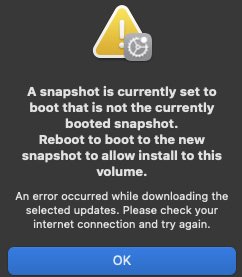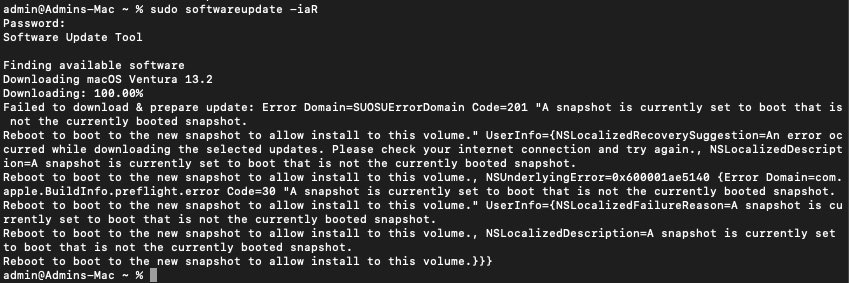“A snapshot is currently set to boot that is not the currently booted snapshot.
Reboot to boot to the new snapshot to allow install to this volume.”
is the error message when trying to update a Ventura 13.1 virtual machine to 13.2.
What I’ve tried so far, without success:
- reboot
- disable SIP
- delete snapshots for Macintosh HD with Disk Utility in Recovery, until I ended up with only two: one Startup and one System Snapshoot
- update Preboot (sudo diskutil apfs updatePreboot disk1s5)
- bless Macintosh HD (bless --folder “/Volumes/Macintosh HD/System/Library/CoreServices" --bootefi --create-snapshot)
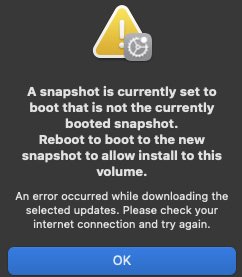
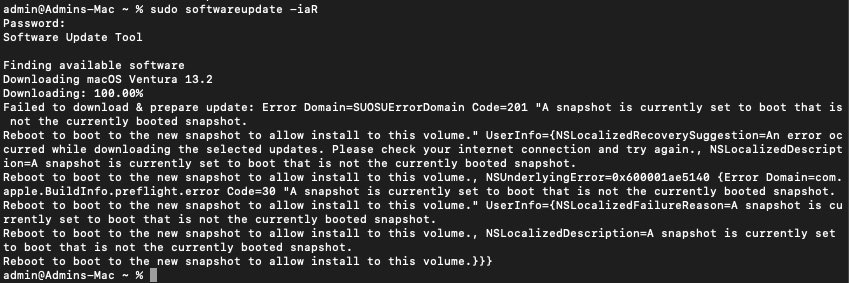
Reboot to boot to the new snapshot to allow install to this volume.”
is the error message when trying to update a Ventura 13.1 virtual machine to 13.2.
What I’ve tried so far, without success:
- reboot
- disable SIP
- delete snapshots for Macintosh HD with Disk Utility in Recovery, until I ended up with only two: one Startup and one System Snapshoot
- update Preboot (sudo diskutil apfs updatePreboot disk1s5)
- bless Macintosh HD (bless --folder “/Volumes/Macintosh HD/System/Library/CoreServices" --bootefi --create-snapshot)