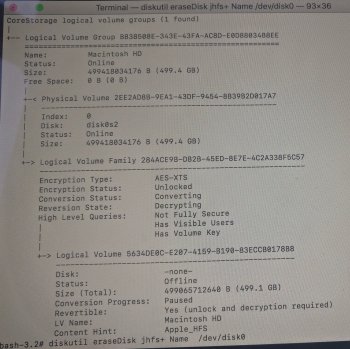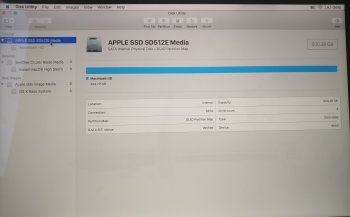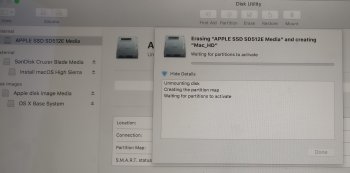Hello.
i tried to upgrade from Sierra to High Sierra and it failed with the error "cant continue the installation cant find /system/installation/package/Osinstall"
i tried to repartition the drive from cmd+r disk utility and it dosent let me erase the partition.
started with a usb i created and got permission denied.
tried diskutil corestorage list
diskutil corestorage delete and it didnt erase it
anybody got any ideas?
i tried to upgrade from Sierra to High Sierra and it failed with the error "cant continue the installation cant find /system/installation/package/Osinstall"
i tried to repartition the drive from cmd+r disk utility and it dosent let me erase the partition.
started with a usb i created and got permission denied.
tried diskutil corestorage list
diskutil corestorage delete and it didnt erase it
anybody got any ideas?