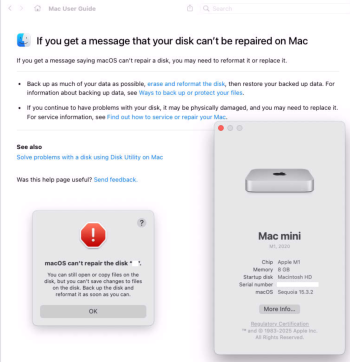(macStudio 32GB RAM)
sudo fsck_hfs -df /dev/disk18s2
journal_replay(/dev/disk18s2) returned 6
** /dev/rdisk18s2
Cache size should be greater than 32M and less than 17592186044415M
Using cacheBlockSize=32K cacheTotalBlock=98304 cacheSize=3145728K.
Executing fsck_hfs (version hfs-677.81.4).
** Checking Journaled HFS Plus volume.
The volume name is xx
** Checking extents overflow file.
** Checking catalog file.
** Checking multi-linked files.
** Checking catalog hierarchy.
** Checking extended attributes file.
** Checking volume bitmap.
** Checking volume information.
** The volume xx appears to be OK.
CheckHFS returned 0, fsmodified = 0
% sudo fsck_hfs -df -c 32m /dev/disk18s2
journal_replay(/dev/disk18s2) returned 6
** /dev/rdisk18s2
Using cacheBlockSize=32K cacheTotalBlock=1024 cacheSize=32768K.
Executing fsck_hfs (version hfs-677.81.4).
** Checking Journaled HFS Plus volume.
The volume name is xx
** Checking extents overflow file.
Couldn't read node #8136
** The volume xx could not be verified completely.
volume check failed with error 12
volume type is pure HFS+
primary MDB is at block 0 0x00
alternate MDB is at block 0 0x00
primary VHB is at block 2 0x02
alternate VHB is at block 97655504766 0x16bcb8bf7e
sector size = 512 0x200
VolumeObject flags = 0x07
total sectors for volume = 97655504768 0x16bcb8bf80
total sectors for embedded volume = 0 0x00
CheckHFS returned 12, fsmodified = 1
% sudo fsck_hfs -df -c 3g /dev/disk18s2
journal_replay(/dev/disk18s2) returned 6
** /dev/rdisk18s2
Using cacheBlockSize=32K cacheTotalBlock=98304 cacheSize=3145728K.
Executing fsck_hfs (version hfs-677.81.4).
** Checking Journaled HFS Plus volume.
The volume name is xx
** Checking extents overflow file.
** Checking catalog file.
** Checking multi-linked files.
** Checking catalog hierarchy.
** Checking extended attributes file.
** Checking volume bitmap.
** Checking volume information.
** The volume xx appears to be OK.
CheckHFS returned 0, fsmodified = 1
(macMini 8GB RAM)
Mac-mini ~ % sudo fsck_hfs -df /dev/disk4s2
journal_replay(/dev/disk4s2) returned 6
** /dev/rdisk4s2
Using cacheBlockSize=32K cacheTotalBlock=32768 cacheSize=1048576K.
Executing fsck_hfs (version hfs-677.81.4).
** Checking Journaled HFS Plus volume.
The volume name is xx
** Checking extents overflow file.
** Checking catalog file.
** Checking multi-linked files.
** Checking catalog hierarchy.
** Checking extended attributes file.
Couldn't read node #61432
** The volume C could not be verified completely.
volume check failed with error 12
volume type is pure HFS+
primary MDB is at block 0 0x00
alternate MDB is at block 0 0x00
primary VHB is at block 2 0x02
alternate VHB is at block 97655504766 0x16bcb8bf7e
sector size = 512 0x200
VolumeObject flags = 0x07
total sectors for volume = 97655504768 0x16bcb8bf80
total sectors for embedded volume = 0 0x00
CheckHFS returned 12, fsmodified = 1
Mac-mini ~ % sudo fsck_hfs -df -c 3g /dev/disk4s2
journal_replay(/dev/disk4s2) returned 6
** /dev/rdisk4s2
Using cacheBlockSize=32K cacheTotalBlock=98304 cacheSize=3145728K.
Executing fsck_hfs (version hfs-677.81.4).
** Checking Journaled HFS Plus volume.
The volume name is C
** Checking extents overflow file.
** Checking catalog file.
** Checking multi-linked files.
** Checking catalog hierarchy.
** Checking extended attributes file.
** Checking volume bitmap.
** Checking volume information.
** The volume C appears to be OK.
CheckHFS returned 0, fsmodified = 1
%
The solution in my case (not a hardware problem!) is to manually run fsck using a larger cache size (-c option). This resolves the disk bad issue, and Disk Utility can mount it normally (read/write). The volume good state will persist over a restart, after restart the volume is mounted normally.
However, running First Aid from disk utility will report the volume as "bad", and leave it unmounted. Restarting will bring up the error message (backup your data...) and the volume is mounted read-only. To fix, unmount (using Disk Utility) and then manually run fsck using a larger memory allocation. Another option is to run Disk Utility from a computer with more RAM (macStudio in my case).
NOTE: if your disk actually has a hardware problem, backup yor data - and buy a new disk. Re-creating a volume will not fix a hardware problem. In my case, my external RAID enclosure deos report on the state of controller and disks, so I know for sure that my hardware is OK.