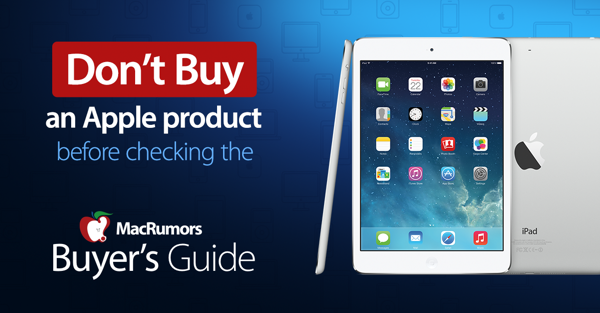? Regrets, I have a few... ?
Well, the March Apple event didn’t announce a new MacBook or Mini; and since then my Mini Server stopped booting up.
I went through a bunch of diagnostic/recovery steps detailed
here, which led to the conclusion that the main drive that I used and booted from, Macintosh HD is crippled.
I successfully ran First Aid on the device that’s listed along with Macintosh HD, BUT First Aid failed when I attempted to run it on Macintosh HD, itself.
Since no new models were introduced and I really don’t have the funds to replace one, let alone both, I concluded that since I (thought) I had a new unused 512GB SSD that I’d disassemble the Mini and replace the crippled Macintosh HD with the new unused SSD.
As it turns out, I apparently used that SSD to replace the original HDD in my MBP, which basically was rendered useless in 2018, after experiencing “video issues” no longer covered by the Repair Extension Program for Video Issues. I then put the old MBP HDD in the new SSD box, which I regretfully used to replace my crippled drive in my Mini. ?
I didn’t realize what I had done, until I started up the Mini and it booted to what was my old MBP login screen, which I was able to login to using my old MBP username & password. Then sure enough when I took the back off my MBP, there was the “new, unused” SSD that I thought I had. ?
Sooo, I removed the obviously used, but what should be perfectly good SSD from my useless MBP, and now I have my original MBP HDD in my Mini Server’s “Upper” location, replacing my crippled Macintosh HD, and my neither new, nor unused SSD, staring at me. ?♂️
The good news?
1) I was able to disassemble, replace a HD in the “Upper” location and reassemble my Mini. Although, it took the better part of 5-6 hours over 3 days, and the light on the front of the Mini doesn’t turn on, now.
2) I was able hook up my external WD My Passport 2TB HD and print out some documents that I hadn’t done before my Mini failed to boot up.
3) Now, I DEFINITELY know the difference between what a SSD looks like vs. a HDD.
4) I am able to get online...Well, sort of. The original MBP HDD, now in my Mini is still running Lion 10.7.5, which I apparently can’t update, so some websites won’t load, which is making the High Sierra 10.13.6 that my Mini was running before it wouldn’t boot up look real good to me right about now.
My first thoughts are to just start over; disassemble the Mini and replace the original MBP HDD with the used MBP SSD. However, I’m not sure what OS the SSD was running and if I’ll be stuck not being able to update it, just like I am now.
My second thought is that I may need to put back the crippled drive into the Mini, so I can at least get back to High Sierra 10.13.6...But not sure if that’s necessary.
What would you do?
FWIW: Here are screenshots of when I held down the Option (Alt) key on start up, from before & after I replaced the crippled Macintosh HD drive in my Mini with the original MBP HDD.
BEFORE:
AFTER: