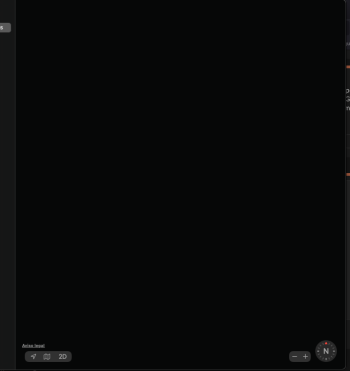Hello, experts. I'm not sure that this is the correct forum in which to ask my question (since I am asking a question about doing something with a machine that has not been in use for some years, and which has El Capitan installed on it). The machine on which this message is being typed is a different one, and is slightly more up-to-date (it runs High Sierra). The other machine cannot go beyond El Capitan.
Essentially, my question is about using Open Core Legacy Patcher on the first-mentioned machine, so as to be able to install Big Sur or later on it. I must make it very clear that technical understanding is something that I do not possess, so for me, going into Legacy Patcher matters is akin to a six-year-old having to walk into a jungle — it scares me to death. Yet, if my early-2009, 24-inch iMac could be made to run with a slightly more modern OS, it would solve a huge problem.
What I need to know is which version of Open Core Legacy patcher to use for the above task? The latest version (1.4.3) seems to be ok, but when I scroll down the earlier versions, version 1.0.0 seems OK too (it mentions 2009 iMacs, whereas version 1.4.3 does not), and I don't know which I ought to use.
Will some kind (and tech-savvy soul) tell me which version to download and use?
With thanks in hopeful anticipation,
C.H.
Essentially, my question is about using Open Core Legacy Patcher on the first-mentioned machine, so as to be able to install Big Sur or later on it. I must make it very clear that technical understanding is something that I do not possess, so for me, going into Legacy Patcher matters is akin to a six-year-old having to walk into a jungle — it scares me to death. Yet, if my early-2009, 24-inch iMac could be made to run with a slightly more modern OS, it would solve a huge problem.
What I need to know is which version of Open Core Legacy patcher to use for the above task? The latest version (1.4.3) seems to be ok, but when I scroll down the earlier versions, version 1.0.0 seems OK too (it mentions 2009 iMacs, whereas version 1.4.3 does not), and I don't know which I ought to use.
Will some kind (and tech-savvy soul) tell me which version to download and use?
With thanks in hopeful anticipation,
C.H.