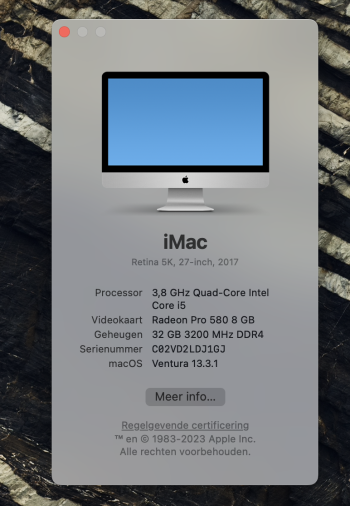Wanting to grab a piece of history before they fade from memory (and the market) I bought a used 2017 iMac 27" 5K. It had a rather odd memory load out of 56GB. Ran Apple diagnostics at the seller's house, and everything checked out so I paid up and brought it home. About this Mac shows a rather odd memory config:

Apple's specs state that the 2017 iMac takes a maximum SODIMM capacity of 16GB, so that's one oddity. I'm also concerned that it may be running in single channel mode (i.e., non-interleaved.) Can anyone comment on either issue?
Apple's specs state that the 2017 iMac takes a maximum SODIMM capacity of 16GB, so that's one oddity. I'm also concerned that it may be running in single channel mode (i.e., non-interleaved.) Can anyone comment on either issue?