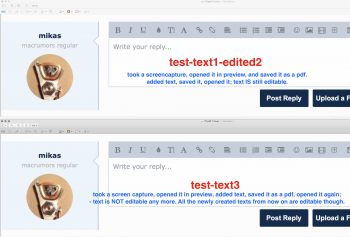Hi
A while ago, I asked for suggestions on how to easily add text to photos.
Several suggestions were posted. Thanks.
I tried doing it with the Mac's PREVIEW, and nothing could be easier.
So, anyone who also wants to add text, do try PREVIEW.
But-
Once the text is there, I cannot figure out how to delete it, or to modify it.
Have tried just about everything on all the menus.
I can add new text (as a new line at a different screen location), but just
cannot delete it, or change or modify the text that I
have previously added to the photo.
I should be able to figure it out, but I cannot. That old age problem again.
Anyone who is familiar with Preview know how ?
Much thanks,
Bob
A while ago, I asked for suggestions on how to easily add text to photos.
Several suggestions were posted. Thanks.
I tried doing it with the Mac's PREVIEW, and nothing could be easier.
So, anyone who also wants to add text, do try PREVIEW.
But-
Once the text is there, I cannot figure out how to delete it, or to modify it.
Have tried just about everything on all the menus.
I can add new text (as a new line at a different screen location), but just
cannot delete it, or change or modify the text that I
have previously added to the photo.
I should be able to figure it out, but I cannot. That old age problem again.
Anyone who is familiar with Preview know how ?
Much thanks,
Bob