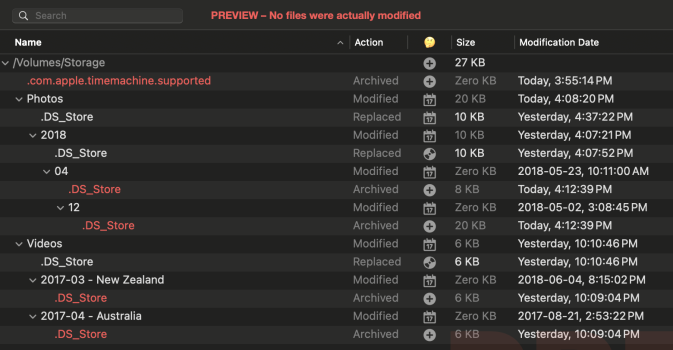I've just completed moving across terabytes of data from my old Windows system on multiple NTFS drives to my new MacBook Pro's external drives, APFS and HFS+ drives.
Due to a variety of reasons, I also used a variety of methods to copy across the data. Including direct ethernet connection and using the SMB share, an intermediary exFAT SSD, and Apple's Finder copy. In addition, and again for multiple reasons, almost every method failed at some point... and had to be resumed/restarted. So I especially worry about random orphan file or an incomplete transfer.
I used Carbon Copy Cloner for a bunch of it, but now upon finally validating things I use the "Compare" function and while its showing the same filesizes, it's giving the exclamation point status as source+destination are different. I'm ROUGHLY assuming it's because of different OS and filesystems and I imagine some differences could be down to bytes?
But I'd really, REALLY like to be able to compare my source+destination (across SMB share ideally so I can "see" both?) - but it seems CCC isn't right for this.
Any suggestions on the best way to truly compare my source+destination across systems and truly say what is the same and not?
Due to a variety of reasons, I also used a variety of methods to copy across the data. Including direct ethernet connection and using the SMB share, an intermediary exFAT SSD, and Apple's Finder copy. In addition, and again for multiple reasons, almost every method failed at some point... and had to be resumed/restarted. So I especially worry about random orphan file or an incomplete transfer.
I used Carbon Copy Cloner for a bunch of it, but now upon finally validating things I use the "Compare" function and while its showing the same filesizes, it's giving the exclamation point status as source+destination are different. I'm ROUGHLY assuming it's because of different OS and filesystems and I imagine some differences could be down to bytes?
But I'd really, REALLY like to be able to compare my source+destination (across SMB share ideally so I can "see" both?) - but it seems CCC isn't right for this.
Any suggestions on the best way to truly compare my source+destination across systems and truly say what is the same and not?