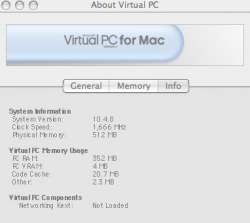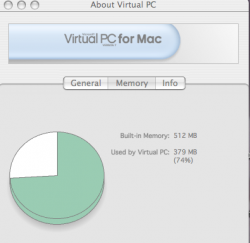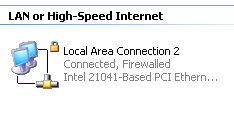Hello!
I have a PowerBook G4 version 10.4.8., which is connected to internet via "Built-in Ethernet", ADSL and working fine.
I installed the Virtual PC for Mac version 7.0 and upgraded to 7.0.2.
I'm having problems to have the VPC connected to internet. I've tried "Shared Networking" and "Virtual Switch". In both cases, when I try to open the Internet Explorer, it tells me that it cannot find the server. Anything I try to connect, like some "help" online, doesn't work at all.
In Windows, the Local Area Connection Status shows that I am connected with some bytes being sent and some being received. I don't know much about it, but it seems that there is some kind of connection anyhow.
I have been looking for help on internet, and trying everything. I'm not any expert, being just a "computer user". So, I'm struggling to understand what they say I have to do and following the advices. None of them worked out.
Please, if someone knows what is going and help me, would be wonderful! I've been in this battle for weeks! Unfortunately I need the windows to run a software (for study and work), which is just for windows and time to time I need to be connected. I hope those information are enough to have some feed back.
If there is no way, .... I'll have to buy a PC...., sadly...
Thank you very much!
I have a PowerBook G4 version 10.4.8., which is connected to internet via "Built-in Ethernet", ADSL and working fine.
I installed the Virtual PC for Mac version 7.0 and upgraded to 7.0.2.
I'm having problems to have the VPC connected to internet. I've tried "Shared Networking" and "Virtual Switch". In both cases, when I try to open the Internet Explorer, it tells me that it cannot find the server. Anything I try to connect, like some "help" online, doesn't work at all.
In Windows, the Local Area Connection Status shows that I am connected with some bytes being sent and some being received. I don't know much about it, but it seems that there is some kind of connection anyhow.
I have been looking for help on internet, and trying everything. I'm not any expert, being just a "computer user". So, I'm struggling to understand what they say I have to do and following the advices. None of them worked out.
Please, if someone knows what is going and help me, would be wonderful! I've been in this battle for weeks! Unfortunately I need the windows to run a software (for study and work), which is just for windows and time to time I need to be connected. I hope those information are enough to have some feed back.
If there is no way, .... I'll have to buy a PC...., sadly...
Thank you very much!