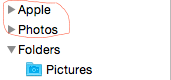Hello everyone. I found some references via a Google search but no fix, so I'm reaching out here.
I have the base retina macbook running ML. I upgraded to ML.
Whenever I change my wallpaper the comp defaults back to the original. My wallpapers are saved as individual files in the pictures directory, and I assign the background via sys preference. I have tried to rename the file, move to a new location, and even deleted apps thinking a conflict is to blame, nothing.
I'm trying to avoid a clean install of ML, so hoping someone here with more experience can help. This is also my first mac, so I'm not quite acclimated yet.
I have the base retina macbook running ML. I upgraded to ML.
Whenever I change my wallpaper the comp defaults back to the original. My wallpapers are saved as individual files in the pictures directory, and I assign the background via sys preference. I have tried to rename the file, move to a new location, and even deleted apps thinking a conflict is to blame, nothing.
I'm trying to avoid a clean install of ML, so hoping someone here with more experience can help. This is also my first mac, so I'm not quite acclimated yet.