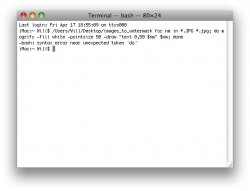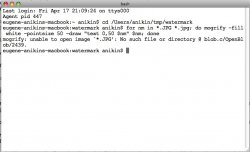I've got a large folder of photographs which I want to batch-watermark. I want to batch-watermark each image with its filename e.g "image_01.jpg" for easy reference.
I thought this would be really easy to do, but after searching the internet and various forums, I have not been able to find a solution. I thought this would be a perfect job for Automator, but after a few hours of trying it seems this is beyond the ability of Automator. I already own a copy of iWatermark, but this has no option for what I want to do. I do not own Photoshop CS, but I do have Photoshop Elements 4, and Pixelmator, plus a few other basic editing applications.
Does anyone know of a basic freeware application or script that can do what I'm looking to do?
I thought this would be really easy to do, but after searching the internet and various forums, I have not been able to find a solution. I thought this would be a perfect job for Automator, but after a few hours of trying it seems this is beyond the ability of Automator. I already own a copy of iWatermark, but this has no option for what I want to do. I do not own Photoshop CS, but I do have Photoshop Elements 4, and Pixelmator, plus a few other basic editing applications.
Does anyone know of a basic freeware application or script that can do what I'm looking to do?