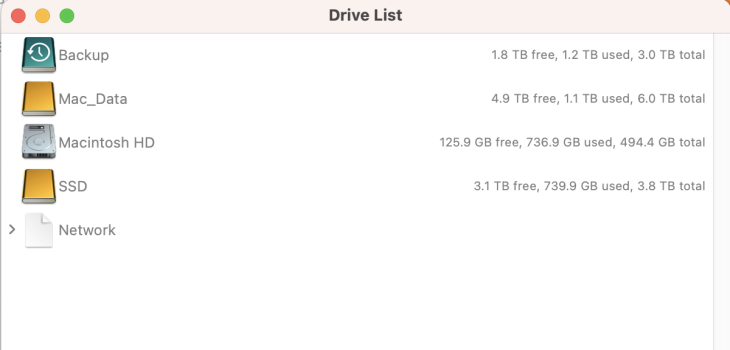Okay.. so there's something weird going on with my Studio.
1) My iTunes library is way too large... It's supposed to be about 700gb but as you can see from these screenshots it's showing over 1TB.
2) I can't get any accurate info as to what's eating up my hard drive other than Itunes. When I call up the "Manage Storage" option by right-clicking the drive it just spins... I've let it run for days and it doesn't finish.
In other words, there's stuff eating up my HD and I can't tell what it is... Any suggestions??? Thanks.



1) My iTunes library is way too large... It's supposed to be about 700gb but as you can see from these screenshots it's showing over 1TB.
2) I can't get any accurate info as to what's eating up my hard drive other than Itunes. When I call up the "Manage Storage" option by right-clicking the drive it just spins... I've let it run for days and it doesn't finish.
In other words, there's stuff eating up my HD and I can't tell what it is... Any suggestions??? Thanks.