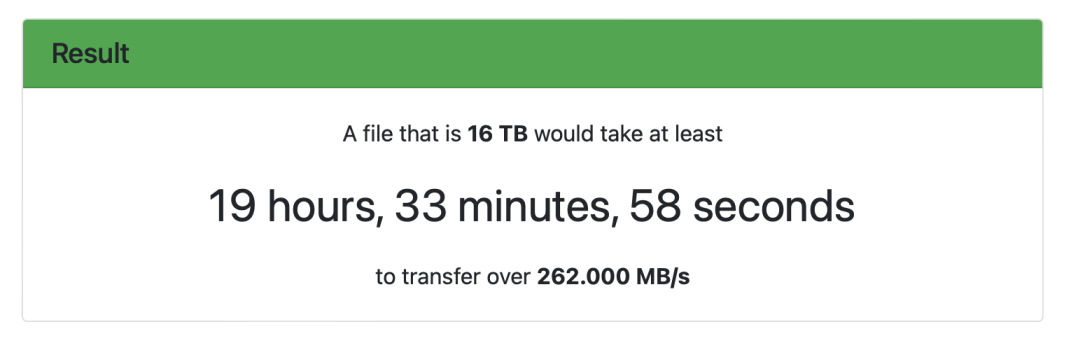We just took delivery of a WD DC HC550 Ultrastar 16TB HDD - and it is, by far, the largest storage drive we've ever owned. We occasionally need to work with PC machines, so I decided that exFAT and GUID were the best way to go with formatting this new drive, but the problem is that the Disk Utility program refused to format the drive via the fastest setting. Even when I worked with a WD Tech Support rep on this, the ultimate answer was that they would replace the drive. In other words, they didn't have an answer for us.
The machine we're employing for the format task is a mid-2015 MBP15 running via Monterey (12.7.5). Having had no luck with WD tech support, I decided to try the 2-pass setting in Disk Utility and it seems to be working...but it's coming up on 24 hours of run time as I type this. I know that I'm asking about a large storage device, but this still begs some questions:
What are Mac people using to format their large storage devices - in a single pass?
Has anyone been in a similar situation with Disk Utility - and how long did it take to format your large drive?
Cheers for your thoughts on this.
The machine we're employing for the format task is a mid-2015 MBP15 running via Monterey (12.7.5). Having had no luck with WD tech support, I decided to try the 2-pass setting in Disk Utility and it seems to be working...but it's coming up on 24 hours of run time as I type this. I know that I'm asking about a large storage device, but this still begs some questions:
What are Mac people using to format their large storage devices - in a single pass?
Has anyone been in a similar situation with Disk Utility - and how long did it take to format your large drive?
Cheers for your thoughts on this.