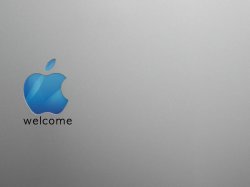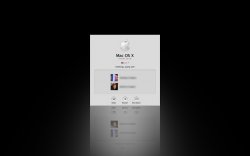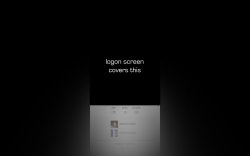Got a tip for us?
Let us know
Become a MacRumors Supporter for $50/year with no ads, ability to filter front page stories, and private forums.
What does your logon screen look like?
- Thread starter DJ OJ
- Start date
- Sort by reaction score
You are using an out of date browser. It may not display this or other websites correctly.
You should upgrade or use an alternative browser.
You should upgrade or use an alternative browser.
What is login screen background?
When you are at the logon screen behind the actual place you log in it has the aqua blue wallpaper. You can change this, and this is what I am going to hopefully change mine to.What is login screen background?
As I rarely restart and is a pro when it comes to typing in my password, I find little use for changing my login screen.
I had no idea you could change the background.
Is this just replacing the sys file? Anyone know the location?
Is this just replacing the sys file? Anyone know the location?
cornerdealy said:how exactly do you change your login wallpaper?
http://www.tuaw.com/2005/08/09/change-the-login-window-background-in-mac-os-x/
http://keakaj.com/visagelogin.html
http://www.breakingrobots.net/blog/2004/08/10.html
http://www.applematters.com/index.php/section/comments/hack-the-login-window/
I have plenty of time.  . Here is how.
. Here is how.
Changing the Screen behind the Login Window from Macworld
Changing the Screen behind the Login Window from Macworld
Behind the initial login screen, the background image is blue with some white arcs running through it in a semicircular pattern. It's very pretty -- the first 4,000 times you have to look at it. If you'd like to express your creativity by replacing this background with something groovier and more personal, you can use this technique:
1. Choose an image you'd like to use. Any JPEG or PDF file is fine.
2. From the root of your hard drive, open Library: Desktop Pictures. A list of the standard Apple desktop images appears. Aqua Blue.jpg is the file you want to replace. Drag it out of the folder to a safe place as a backup (or just re**** it).
3. Drag your own graphic into the Desktop Pictures folder. Re**** your file Aqua Blue.jpg. This sleight of hand allows the system to find it during the boot process.
4. Restart the machine, and your new image appears behind your login screen.
Just a little tip, you can actually take a screenshot of the login screen using a delayed terminal command. From this thread over at MacOSXHints, you can see that typing:
...into the terminal and then typing in your password (as it requires sudo to run), will take a screenshot afer the allocated time (in the example, 120 seconds) and drop it on your desktop when you replace username with your account's short name. To get it to take a screenshot of the login screen, type the command in Terminal (Applications/Utilities), replacing username with your account's short name, and the number after sleep with the amount of seconds you think it will take after you enter in the command to get to the login screen, then hit return, type your password, and hit return again. Then, depending on the amount of time you gave it, log out, wait until you're sure the amount of time has passed, and then log back in. If all went well, you should have a screenshot of your login screen on your desktop! If you looked at the thread I referred to, the hint itself actually describes a method using SSH, but later on down in the comments someone described this method, which I find to be much easier.
As far as changing the actual background goes, I used the method that was previously described as that was the easiest, but I know that there is another way, as the Macs at our video lab have a custom background, and I checked in Library/Desktop Pictures, and the Aqua Blue.jpg there was the default one... Oh well, I couldn't find out how to do it without replacing Aqua Blue.jpg, I guess it's not really going to hurt anything.... Also, I know additional customizations can be added by modifying the loginwindow.nib file, or using a third-party program (such as Visage, which was linked to in a previous comment), but I like it just the way it is!
Oh yeah, my login screen's attached...
Code:
sudo screen -m -d bash -c "sleep 120; screencapture /Users/username/Desktop/loginscreen.tiff"...into the terminal and then typing in your password (as it requires sudo to run), will take a screenshot afer the allocated time (in the example, 120 seconds) and drop it on your desktop when you replace username with your account's short name. To get it to take a screenshot of the login screen, type the command in Terminal (Applications/Utilities), replacing username with your account's short name, and the number after sleep with the amount of seconds you think it will take after you enter in the command to get to the login screen, then hit return, type your password, and hit return again. Then, depending on the amount of time you gave it, log out, wait until you're sure the amount of time has passed, and then log back in. If all went well, you should have a screenshot of your login screen on your desktop! If you looked at the thread I referred to, the hint itself actually describes a method using SSH, but later on down in the comments someone described this method, which I find to be much easier.
As far as changing the actual background goes, I used the method that was previously described as that was the easiest, but I know that there is another way, as the Macs at our video lab have a custom background, and I checked in Library/Desktop Pictures, and the Aqua Blue.jpg there was the default one... Oh well, I couldn't find out how to do it without replacing Aqua Blue.jpg, I guess it's not really going to hurt anything.... Also, I know additional customizations can be added by modifying the loginwindow.nib file, or using a third-party program (such as Visage, which was linked to in a previous comment), but I like it just the way it is!
Oh yeah, my login screen's attached...
Attachments
theorem7 said:Oh yeah, my login screen's attached...
How did u make the glossy reflection?
yep i need to know right now!!!adom said:How did u make the glossy reflection?
adom said:How did u make the glossy reflection?
I'm willing to bet he just made an image of the reflection in PS and then used that. Optical Illusion.
For Example:
Attachments
schaef2493 said:I'm willing to bet he just made an image of the reflection in PS and then used that. Optical Illusion.
For Example:
Well thats no good. What if you change your login avatar, or login name!...You'll need to change the picture too!
Booo, I thought it was technical wizardry!
Unfortunately, schaef2493 is correct... I just took a screenshot of the login screen and made a reflection of it in GIMP... I wish I could say I whipped up some gnarly script to create a live-update reflection image as it changes, but I didn't quite escalate it to that level. It might be possible, if I get a lot of spare time some day I'd like to look into making it have that functionality, but I can't think of any way to do that off the top of my head... I suppose you could use the same principle that I described in how to take a screenshot of the login screen, being that a terminal command can be executed even when no user is logged in, and have a prebuilt library of all the possible states that the login screen could be in and have it change the Aqua Blue.jpg file dynamically based on system events, but frankly, I don't quite know how one would go about doing that... And anyways, that wouldn't address the problem of changing user pictures... Oh well... If you want a description on how to make a reflection, I'd be happy to give it to you (it's probably not quite as exciting as a dynamically updating reflection, but I still think it looks pretty good!), or I'm sure there's plenty of tutorials around the Internet.
Sorry if I let you down...
Sorry if I let you down...
I had to try this.  I followed the instructions posted by DJ OJ and wound up with a solid blue background. Next I tried reversing the process, still solid blue background. Any ideas?
I followed the instructions posted by DJ OJ and wound up with a solid blue background. Next I tried reversing the process, still solid blue background. Any ideas?
Edit: I tried clearing the caches with Onyx, repairing premissions and finally Visage Login. Nothing.
Edit: I tried clearing the caches with Onyx, repairing premissions and finally Visage Login. Nothing.
Yeah, my jaw dropped when I saw the reflection. I'm sure there's a script somewhere that can do it without much difficulty...although, I'd have no idea how to do it 
cschreppel said:Yeah, my jaw dropped when I saw the reflection. I'm sure there's a script somewhere that can do it without much difficulty...although, I'd have no idea how to do it
I think it would be quite difficult.
The reflection would have to be updated whenever you clicked a button, began typing in your password, etc.
It would either have to be a real-time effect, or staticly update upon each action.
That's well beyond a simple image backdrop, and would require some major tinkering to say the least.
Josh said:I think it would be quite difficult.
The reflection would have to be updated whenever you clicked a button, began typing in your password, etc.
It would either have to be a real-time effect, or staticly update upon each action.
That's well beyond a simple image backdrop, and would require some major tinkering to say the least.
I think you may be talking about two different things. I agree it would be very difficult (if not impossible) for a real-time effect. But punching out an ImageMagick script to generate this login screen automatically for you when your login window changes (like if you add a user or you change your login icon) isn't too hard.
This won't repair anything, but it still could give you a new background. Also you could probably set it to the original aqua blue.iTwitch said:I had to try this.I followed the instructions posted by DJ OJ and wound up with a solid blue background. Next I tried reversing the process, still solid blue background. Any ideas?
Edit: I tried clearing the caches with Onyx, repairing premissions and finally Visage Login. Nothing.
Login Background: The second tab lets you use any jpeg image as the background image of your login screen. Visage can even select a random image from your collection so that you will see a different background every time you log out!
Visage. Its free!
DJ OJ said:
As I said I tried Visage. It modified /Library/Desktop Pictures as expected but had no effect on restart. On start/restart I get a gray screen with apple and spinning thing followed by a blue screen with box containing progress bar. No background picture. I tried deleting /Library/Preferences/com.apple.loginwindow.plist but that didn't fix it. Any other ideas are welcomed?
HELLO PEOPLE!
Was my post invisible?
I posted several links
including this one
http://www.tuaw.com/2005/08/09/change-the-login-window-background-in-mac-os-x/
which happens to work very well because I used it
Was my post invisible?
I posted several links
including this one
http://www.tuaw.com/2005/08/09/change-the-login-window-background-in-mac-os-x/
which happens to work very well because I used it
Register on MacRumors! This sidebar will go away, and you'll see fewer ads.