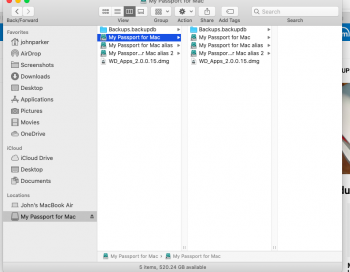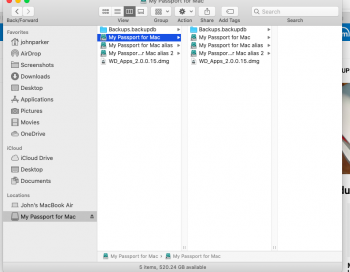Just got curious about my WD My Passport for Mac's capacity. So I went to Finder to have a look at the drive, and I am now seeing things that I don't know how they got there; most notably, the My Passport For Mac alias and My Passport For Mac alias 2. I don't remember creating alias, have no idea now how they got there, and don't know why they exist! I am going to post a screenshot below to try to help (and because I am still learning how to attach images to posts, so I need the practice).