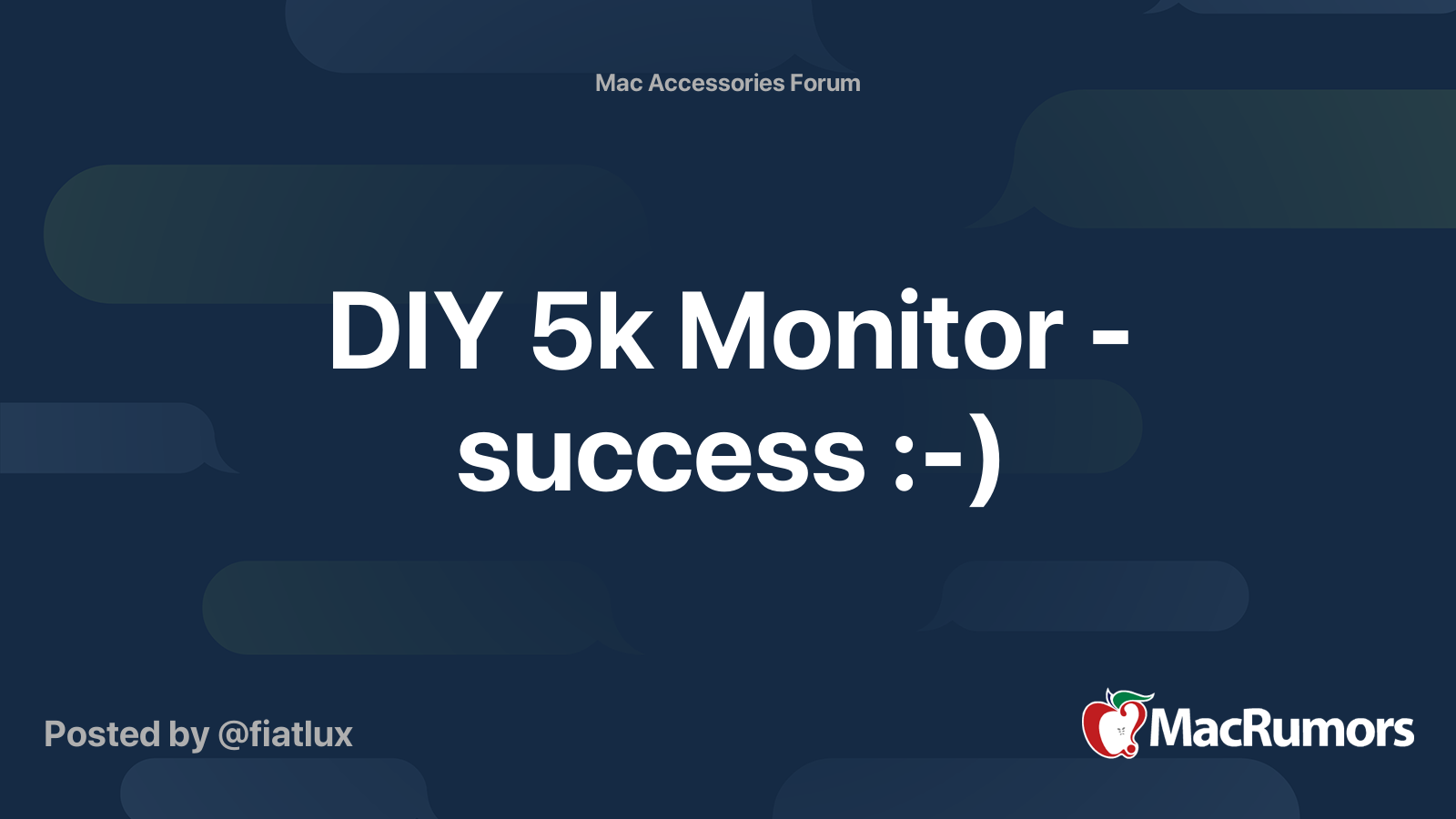There is so much craziness going on with viruses and malware that I'm beginning to feel it's best to have one computer specifically for email, and another computer - for everything else. My intention is to wall-off email entirely from my main computer.
I have seen this discussion - but it appears that person isn't using both computers simultaneously.
I have a 2017 iMac that I'm outgrowing and will probably replace it with a new Mac Mini Pro. I was trying to figure out what to do with the iMac's 27" inch monitor as it seems there's really no great solution to use it with a Mac Mini. I know solutions exist, but they don't sound too great to me.
So I'm thinking I'll just leave ALL my email (a lot) duties for the iMac and setup the Mac Mini Pro to handle everything else.
I'm just not sure how to use both the keyboard and mouse simultaneously with each computer. I use an Apple Magic Keyboard and a wired USB mouse.
Any suggestions?
I have seen this discussion - but it appears that person isn't using both computers simultaneously.
I have a 2017 iMac that I'm outgrowing and will probably replace it with a new Mac Mini Pro. I was trying to figure out what to do with the iMac's 27" inch monitor as it seems there's really no great solution to use it with a Mac Mini. I know solutions exist, but they don't sound too great to me.
So I'm thinking I'll just leave ALL my email (a lot) duties for the iMac and setup the Mac Mini Pro to handle everything else.
I'm just not sure how to use both the keyboard and mouse simultaneously with each computer. I use an Apple Magic Keyboard and a wired USB mouse.
Any suggestions?