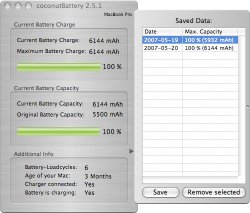once the battery gets low enough to turn off, cant i just pull out the battery and let it sit for 5 hours? instead of keeping the whole computer shut down. that way i can just plug it in and use it
"To calibrate the battery:
1. Plug in the MagSafe power adapter and fully charge the MacBook or MacBook Pro battery until the light on the MagSafe connector changes to green and the Battery icon in the menu bar indicates that the battery is fully charged.
2. Allow the battery to rest in the fully charged state for two hours or longer. You may use your computer during this time as long as the power adapter is plugged in.
3. Disconnect the power adapter with the computer on and start using it with battery power. When the battery's charge gets low, youll see the low battery warning dialog on the screen.
4. Continue to keep your computer turned on until it goes to sleep. Save your work and close all applications when the battery's charge gets low and before the computer goes to sleep.
5. Turn off the computer or allow it to sleep for five hours or longer.
6. Reconnect the power adapter and leave it connected until the battery is fully charged. You may use your computer during this time."
"To calibrate the battery:
1. Plug in the MagSafe power adapter and fully charge the MacBook or MacBook Pro battery until the light on the MagSafe connector changes to green and the Battery icon in the menu bar indicates that the battery is fully charged.
2. Allow the battery to rest in the fully charged state for two hours or longer. You may use your computer during this time as long as the power adapter is plugged in.
3. Disconnect the power adapter with the computer on and start using it with battery power. When the battery's charge gets low, youll see the low battery warning dialog on the screen.
4. Continue to keep your computer turned on until it goes to sleep. Save your work and close all applications when the battery's charge gets low and before the computer goes to sleep.
5. Turn off the computer or allow it to sleep for five hours or longer.
6. Reconnect the power adapter and leave it connected until the battery is fully charged. You may use your computer during this time."