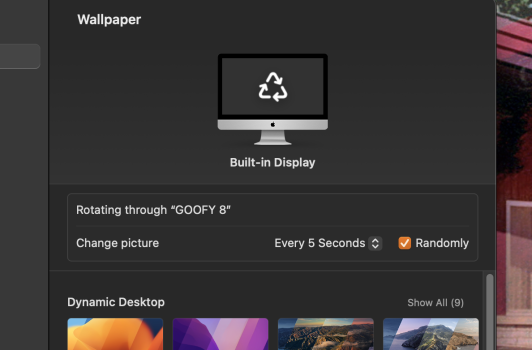fisherking: Ok, great, I understand now how to get the "Fit to Screen, etc." to show by SELECTING ONE PHOTO in the folder I added. Thank you very much for your patience.
But the last question I have is, how do I get the iMac to reveal one desktop photo one at a time on the desktop from that folder. Before Ventura I could get a new photo on the desktop every 5 sec's. I hate being stuck w one desktop photo. I have 64GB RAM, why can't I use multiple (one at a time)?
SOLUTION: Its all on the System Settings/WALLPAPER/ menu.
1. Either add the folder of desktop images, OR select one of the images in the folder.
2. With one image selected from the folder of desktop images, look UNDER the computer image "Built in Display" at top.
3. On the right, select one of the settings for the one photo you selected, I picked Fit to Screen.
4. To get the desktop photos in your folder to change, click the logo on the left of the selected photo "Auto-Rotate".
5. Look UP under the computer image "Built in Display" to set the time sequence of the rotated photos displayed and if random or in order.
It used to be so damn simple to do this. Not anymore