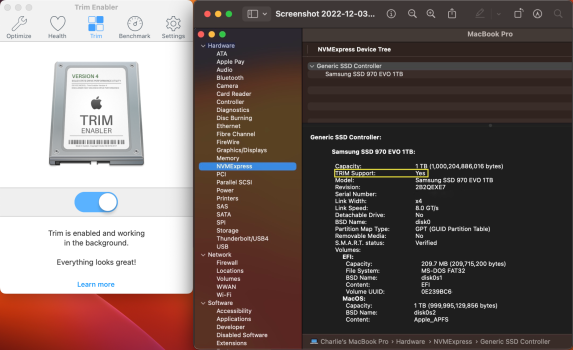Hi All, and thanks in advance for patience on my ?'s - (I'm new-ish but HUGELY appreciate the wisdom I've gleaned from responses on here).
I unfortunately missed the window to buy the 14" MBP M1 Pro 16GB that was on sale for $1600 everywhere for black friday and cyber monday, and now I'm wondering if it's worth revitalizing my mid-2015 15" Retina 2.2GHZ i7 256GB 16GB ram MBP (MJLQ2LL/A) purchased 09/2015 to buy me more time. I see the SSD upgrade is the most manageable and effective boost I could give it, along with battery replacement (mine's still in "good" territory, laptop was hardly used tbh).
Questions:
1) Is it worth doing this even? If not, what would be a good wait and see game plan to acquiring an affordable and more powerful M1 pro 16GB machine that is safe (no ebay open box, used, or non-warrantied items)?
2) If it makes sense, which SSD/adapter combo would be the absolute best to put in the mid 2015 MBP? Any considerations on OS or other compatibility when installing this?
3) Should I let apple replace the battery? (I heard they replace keyboard and trackpad when executing that replacement)
4) Any other upgrades worth considering?
I've done some research, and found this old thread which has the summary below, and I believe it qualifies the SSD upgrade for my specific MBP and purchase timeline:
The 2015 MacBookPro retina 13" and 15" models originally shipped with 4x lanes PCIe 2.0 AHCI SSDs. (speed ~1400MB/s).
They both supports up to 4TB NVMe SSD if their BootRom is at least MBP121.0171.B00 (for the 13" models) or MBP114.0177.B00 (for the 15" models).
The Retina 15" mid 2015 supports 4x lanes PCIe 3.0 speed eg. up to 3000MB/s. The early 2015 Retina 13" supports 4x lanes PCIe 2.0 speed.
They do both natively support hibernation on NVMe SSD
I unfortunately missed the window to buy the 14" MBP M1 Pro 16GB that was on sale for $1600 everywhere for black friday and cyber monday, and now I'm wondering if it's worth revitalizing my mid-2015 15" Retina 2.2GHZ i7 256GB 16GB ram MBP (MJLQ2LL/A) purchased 09/2015 to buy me more time. I see the SSD upgrade is the most manageable and effective boost I could give it, along with battery replacement (mine's still in "good" territory, laptop was hardly used tbh).
Questions:
1) Is it worth doing this even? If not, what would be a good wait and see game plan to acquiring an affordable and more powerful M1 pro 16GB machine that is safe (no ebay open box, used, or non-warrantied items)?
2) If it makes sense, which SSD/adapter combo would be the absolute best to put in the mid 2015 MBP? Any considerations on OS or other compatibility when installing this?
3) Should I let apple replace the battery? (I heard they replace keyboard and trackpad when executing that replacement)
4) Any other upgrades worth considering?
I've done some research, and found this old thread which has the summary below, and I believe it qualifies the SSD upgrade for my specific MBP and purchase timeline:
The 2015 MacBookPro retina 13" and 15" models originally shipped with 4x lanes PCIe 2.0 AHCI SSDs. (speed ~1400MB/s).
They both supports up to 4TB NVMe SSD if their BootRom is at least MBP121.0171.B00 (for the 13" models) or MBP114.0177.B00 (for the 15" models).
The Retina 15" mid 2015 supports 4x lanes PCIe 3.0 speed eg. up to 3000MB/s. The early 2015 Retina 13" supports 4x lanes PCIe 2.0 speed.
They do both natively support hibernation on NVMe SSD
- MacBook Pro Retina 13" early 2015 (MacBookPro12,1)
- MacBook Pro Retina 15" mid 2015 (MacBookPro11,4-11,5)