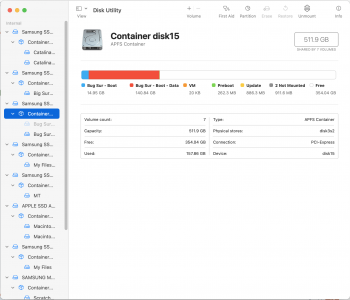I have noticed this for some time now ever since I received my Mac Pro. Last night I started getting warning in TechTool that I was running out of space on my boot drive (when there is plenty left). If I calculate sizes in the finder (see below) they don't add up? Free space shows up fine in Disk Utility?

Got a tip for us?
Let us know
Become a MacRumors Supporter for $50/year with no ads, ability to filter front page stories, and private forums.
MP 7,1 Why does the Finder never agree with Disk Utility?
- Thread starter choreo
- Start date
- Sort by reaction score
You are using an out of date browser. It may not display this or other websites correctly.
You should upgrade or use an alternative browser.
You should upgrade or use an alternative browser.
Maybe it's from Carbon Copy Cloner, which as I recall defaults to creating snapshots on APFS formatted SSDs, so if your "Boot Clone" is from Carbon Copy Cloner and is an SSD, snapshots may account for the extra space. It can be disabled in CCC's Preferences. You can check for snapshots in Terminal. This command will list any snapshots on your Boot Clone volume:
tmutil listlocalsnapshots /Volumes/"Boot Clone"
If that's what's causing it, there's a separate tmutil option "deletelocalsnapshots" that can be used to clear them.
tmutil listlocalsnapshots /Volumes/"Boot Clone"
If that's what's causing it, there's a separate tmutil option "deletelocalsnapshots" that can be used to clear them.
I posted the screenshot based on my 1TB SSD CCC Boot Clone. I have always had Safety Net turned off in CCC, so I am guessing that turns off snapshots.Maybe it's from Carbon Copy Cloner, which as I recall defaults to creating snapshots on APFS formatted SSDs, so if your "Boot Clone" is from Carbon Copy Cloner and is an SSD, snapshots may account for the extra space. It can be disabled in CCC's Preferences. You can check for snapshots in Terminal. This command will list any snapshots on your Boot Clone volume:
tmutil listlocalsnapshots /Volumes/"Boot Clone"
If that's what's causing it, there's a separate tmutil option "deletelocalsnapshots" that can be used to clear them.
The space problem I am seeing is also on the actual 1TB Apple SSD Boot Drive, but I could not take a screenshot of that drive to illustrate the problem as for some reason it takes forever for the Finder to calculate and display folder sizes on the actual Boot Drive (you would think that would be fairly fast on a 7,1 - so something is not optimized apparently). It is very quick to calculate folder sizes on all my other drives.
[automerge]1599372538[/automerge]
Yes, tried that... no problems showing there.Have you tried to show all hidden files? Maybe there’s something there you can’t see.
I've had the same problem. No matter which tool I used to calculate the disk space including hidden and temporary files, the numbers didn't add up. Furthermore nothing helped to solve the problem: NVRAM reset, deleting cache, recovery mode ...
I ended up formatting the drive and restored all the files from a time machine backup. Ever since the numbers are ok again.
I ended up formatting the drive and restored all the files from a time machine backup. Ever since the numbers are ok again.
Snapshot is on another page, not related to safety net.I posted the screenshot based on my 1TB SSD CCC Boot Clone. I have always had Safety Net turned off in CCC, so I am guessing that turns off snapshots.
The space problem I am seeing is also on the actual 1TB Apple SSD Boot Drive, but I could not take a screenshot of that drive to illustrate the problem as for some reason it takes forever for the Finder to calculate and display folder sizes on the actual Boot Drive (you would think that would be fairly fast on a 7,1 - so something is not optimized apparently). It is very quick to calculate folder sizes on all my other drives.
[automerge]1599372538[/automerge]
Yes, tried that... no problems showing there.
Anyway, APFS is complicated, and Apple keep most important info away from developers. TechTool may not able to deal with it correctly. As long as not Finder give you the false warning, I won't too worry about it.
I don't know if this will answer your question directly, but Sometimes Mac OS will calculate things that are in iCloud as taking up space on your Mac. Physically the file is not there, but it will count against available storage. So even though you may set up your Mac Day 1, by Day 2 it may say 150GB/258GB are used even though you may have done 0 work and just set up the computer.
Hope it helps, and apologize if it doesn't.
Hope it helps, and apologize if it doesn't.
Thx a lot!Snapshot is on another page, not related to safety net.
Couldnt figure out a difference of ~ 200GB on my main drive.
Showed a TM backup (I never made ), I unmounted it and deleted it with CCC.
All shown correct now and working fine.
I also excluded the main drive in TM to avoid the same problem again...
Last edited:
Register on MacRumors! This sidebar will go away, and you'll see fewer ads.