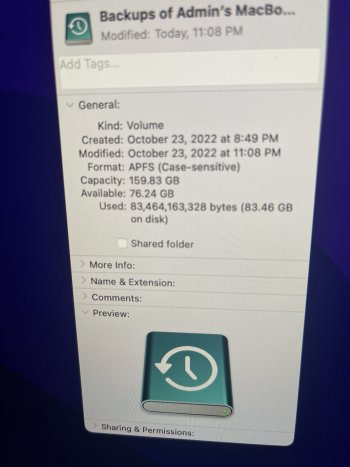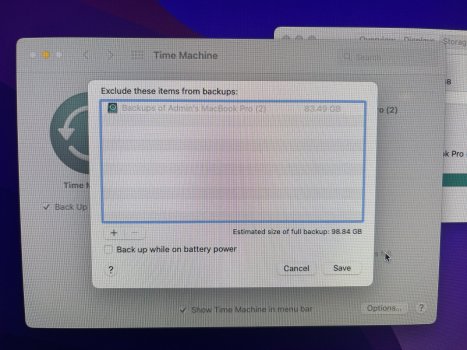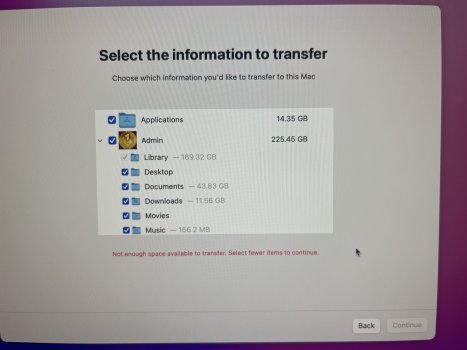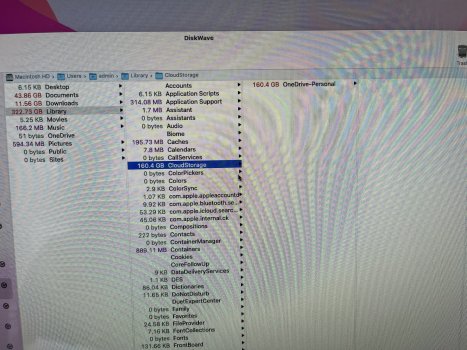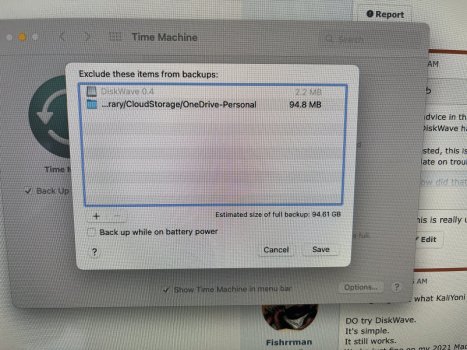Tried to use my new iMac desktop and transferred all my data and app from the old MacBook Pro laptop. Used time machine to do a full backup on my external hard drive, and it shows the backup size is less than 100GB. Then use “migration assistance” tool to do restore on iMac, but shows not enough space for restore. I have 250GB storage equipment on iMac and have a fresh Monterey installed, so, it should be well enough for this migration, right? I attached some pictures I took, can someone give some clue what I could do wrongly here? Many thanks.
Become a MacRumors Supporter for $50/year with no ads, ability to filter front page stories, and private forums.
Why “migration assistance” tool use more space for data migration?
- Thread starter lovecd
- Start date
- Sort by reaction score
You are using an out of date browser. It may not display this or other websites correctly.
You should upgrade or use an alternative browser.
You should upgrade or use an alternative browser.
You have something wild going on there with that Library folder with over 169GB of data. Should be something more like 10GB.
Yeah, I noticed that, not sure how it made it into the disk through time machine backup, is there a way to fix it?You have something wild going on there with that Library folder with over 169GB of data. Should be something more like 10GB.
Look in that folder on the MacBook and see if you can figure out what is taking all that space, and delete it if possible.
Then update the Time Machine backup and try again.
Then update the Time Machine backup and try again.
Sure. By the way, just curious, if the library folder occupies too much space, why the backup disk only shows less than 100 GB?Look in that folder on the MacBook and see if you can figure out what is taking all that space, and delete it if possible.
Then update the Time Machine backup and try again.
Is there a simple way to check the size of each subfolders under "library"?I'm not sure what is going on there. I notice that Library checkbox is greyed out also.
"Is there a simple way to check the size of each subfolders under "library"?"
I'd suggest the free app named "DiskWave".
Download DiskWave from here:
Open DiskWave and go to the preferences.
Put a checkmark in "show invisible files".
Close preferences.
The DiskWave window shows you all your volumes and drives in plain English (no ridiculous graphical formats).
Click on any item "on the left".
Now, you'll see what's ON the volume, listed in order of "largest to smallest".
You can easily locate what's eating up your space.
I'd suggest the free app named "DiskWave".
Download DiskWave from here:
Open DiskWave and go to the preferences.
Put a checkmark in "show invisible files".
Close preferences.
The DiskWave window shows you all your volumes and drives in plain English (no ridiculous graphical formats).
Click on any item "on the left".
Now, you'll see what's ON the volume, listed in order of "largest to smallest".
You can easily locate what's eating up your space.
Thanks a lot, will try it tonight."Is there a simple way to check the size of each subfolders under "library"?"
I'd suggest the free app named "DiskWave".
Download DiskWave from here:
Open DiskWave and go to the preferences.
Put a checkmark in "show invisible files".
Close preferences.
The DiskWave window shows you all your volumes and drives in plain English (no ridiculous graphical formats).
Click on any item "on the left".
Now, you'll see what's ON the volume, listed in order of "largest to smallest".
You can easily locate what's eating up your space.
Is there a simple way to check the size of each subfolders under "library"?
sudo du -d 1 -x -c -g ~/LibraryRun this in Terminal and it will list all the folders along with their size in GB.
Thanks for the hint!sudo du -d 1 -x -c -g ~/Library
Run this in Terminal and it will list all the folders along with their size in GB.
s there a simple way to check the size of each subfolders under "library"?
Based on the advice in this thread, I would use the Terminal command before installing DiskWave. According to the developer's own website, DiskWave has not been updated since 2012. A lot of things have changed in macOS since then.
If you're interested, this is a good overview of how free space shrinks on Mac disks over time (the website is a great place for staying up to date on troubleshooting topics, as well as general technical details):

How did that update eat so much free disk space?
Have you checked how much free space is on your startup volume after the last update? Do you wonder where it has all gone?
 eclecticlight.co
eclecticlight.co
and

Explainer: Disk free space
Confused by this on APFS? So you should be, as it’s complicated by features like snapshots, sparse files, and the file system itself. There’s no single figure.
 eclecticlight.co
eclecticlight.co
plus this utility might be useful

Do you use files and folders on your Mac? Then Precize 1.9 should be invaluable
A quick tour of this unique utility, and a recommended update for it which brings control over text size, auto-updates, and more.
 eclecticlight.co
eclecticlight.co
Last edited:
Thanks again, this is really useful!Based on the advice in this thread, I would use the Terminal command before installing DiskWave. According to the developer's own website, DiskWave has not been updated since 2012. A lot of things have changed in macOS since then.
If you're interested, this is a good overview of how free space shrinks on Mac disks over time (the website is a great place for staying up to date on troubleshooting topics, as well as general technical details):

How did that update eat so much free disk space?
Have you checked how much free space is on your startup volume after the last update? Do you wonder where it has all gone?eclecticlight.co
@Fishrrman @KaliYoni @Weaselboy, hi all, here is the update:
Diskwave does show there is a large storage consumption on "one drive", but to my understanding, it is the online one drive storage, it shouldn't be on my local hard drive, right?
Also, I did exclude it for the new backup, and create a new time machine file, however, it still shows the same error message, not enough space...
Did I do anything wrong here? I will add some pictures I shot. Any thoughts?
Thanks,
Diskwave does show there is a large storage consumption on "one drive", but to my understanding, it is the online one drive storage, it shouldn't be on my local hard drive, right?
Also, I did exclude it for the new backup, and create a new time machine file, however, it still shows the same error message, not enough space...
Did I do anything wrong here? I will add some pictures I shot. Any thoughts?
Thanks,
Attachments
Register on MacRumors! This sidebar will go away, and you'll see fewer ads.