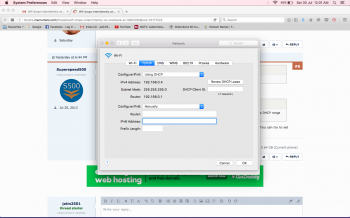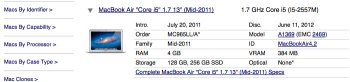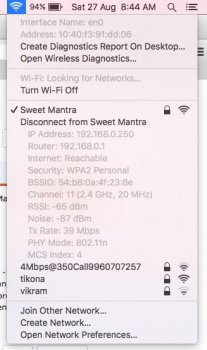Hello,
The wifi on my macbook air keeps dropping intermittently but works perfectly fine on my windows laptop and android phones at the same time. I have been having this issue for over 4 months now. Note: The wifi bars at the top right corner remain the same but the internet stops working.
Here are the details of my macbook and router:
1. 2011 Macbook Air with OS X El Capitan v 10.11.6
2. Router: Dlink model DIR 600M
I have tried the below options but nothing worked:
a. Formatting the system
b. Upgrading from Yosemite to El Capitan
c. Changing the wifi router from Linksys to Dlink
d. Deleting the folder /Library/Preferences/SystemConfiguration and restarting the computer
e. Adding 8.8.4.4 to the DNS tab of the Advanced settings in Network Preferences
f. Gave the macbook to the authorized Apple service center in India. They monitored the connectivity on their wifi network for 48 hours and found no issues
g. Contacted my local wifi network provider but they have no idea either. They only configure the router.
The only thing that works is this:
a. Click on the wifi bar icon(at top right corner)
b. Click on 'Turn Wi-Fi Off'
c. Click on the same wifi bar icon
d. Click on 'Turn Wi-Fi On'
Can somebody please help?
Thanks,
Jatin
The wifi on my macbook air keeps dropping intermittently but works perfectly fine on my windows laptop and android phones at the same time. I have been having this issue for over 4 months now. Note: The wifi bars at the top right corner remain the same but the internet stops working.
Here are the details of my macbook and router:
1. 2011 Macbook Air with OS X El Capitan v 10.11.6
2. Router: Dlink model DIR 600M
I have tried the below options but nothing worked:
a. Formatting the system
b. Upgrading from Yosemite to El Capitan
c. Changing the wifi router from Linksys to Dlink
d. Deleting the folder /Library/Preferences/SystemConfiguration and restarting the computer
e. Adding 8.8.4.4 to the DNS tab of the Advanced settings in Network Preferences
f. Gave the macbook to the authorized Apple service center in India. They monitored the connectivity on their wifi network for 48 hours and found no issues
g. Contacted my local wifi network provider but they have no idea either. They only configure the router.
The only thing that works is this:
a. Click on the wifi bar icon(at top right corner)
b. Click on 'Turn Wi-Fi Off'
c. Click on the same wifi bar icon
d. Click on 'Turn Wi-Fi On'
Can somebody please help?
Thanks,
Jatin