I've a new MBP, which connected fine to all WiFis until a few weeks ago. Does anyone know what I can try to resolve the issue?
The error says "The Wi-Fi network ... could not be joined.
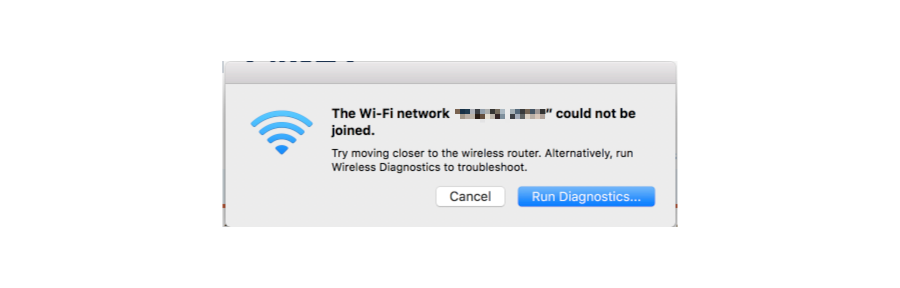
This is what I've done so far:
- Tested multiple WiFis on 2.4Ghz (5Ghz works fine)
- Checked if passwords are correct (works by joining with an iPhone)
- Reset PRAM and SMC
- Just for the sake of it, changed MAC address (but there is no MAC filtering enabled..)
- Created a new location and used the assistant to connect (here the error said "password is incorrect").
I'm running macOS Sierra 10.12.6. Appreciate any help.
The error says "The Wi-Fi network ... could not be joined.
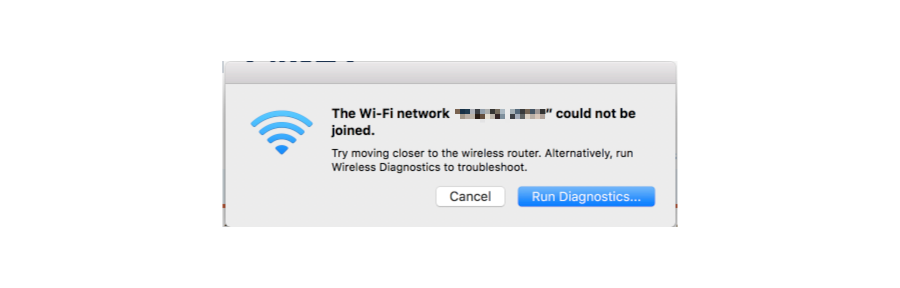
This is what I've done so far:
- Tested multiple WiFis on 2.4Ghz (5Ghz works fine)
- Checked if passwords are correct (works by joining with an iPhone)
- Reset PRAM and SMC
- Just for the sake of it, changed MAC address (but there is no MAC filtering enabled..)
- Created a new location and used the assistant to connect (here the error said "password is incorrect").
I'm running macOS Sierra 10.12.6. Appreciate any help.
Last edited:

