Hi All,
I have a 2012 Mac Mini i5 running MacOS 10.10.5. Earlier this year I installed a copy of Windows 8 Pro and upgraded to Windows 10 before the free update period expired.
All had been working fine until last night. I could boot into either OS using System Preferences/Startup Disk to select the boot OS, or by pressing Alt at the boot chime to enter the boot OS selector menu.
Last night I went to boot into Windows by pressing Alt and got nothing but the Mac boot chime and then a black (blank) screen. No flashing cursor, not boot OS menu selector, nothing...
I had to press the power button for 10s to switch off the machine. I restarted, pressed Alt and the same happened. This time I left the machine on the black screen for about 2 mins and nothing happened. Again, I had to force shutdown. This time I didn't press Alt and the computer booted into MacOS as normal.
I then went into System Preferences/Startup Disk and selected Bootcamp from the list, and clicked Restart.
The computer restarted, boot chime and then black screen, nothing...
I then had a panic as force shutdown and rebooting (but not pressing Alt) as normal did not boot into MacOS any longer, it just went to the black screen again.
Subsequent force shutdowns and pressing Alt on startup still didn't produce the the boot OS selector.
After Googling I found the key combination of cmd+ctrl+r+p which forced the computer to do the boot chime twice in quick succession. This produced a black screen again. I tried again and this time after leaving the computer on the black screen for a few minutes MacOS thankfully appeared, hence I'm typing this message!
Has anyone any ideas on how to fix this?
Screen grabs below of the disk utility info - you can see it lists Bootcamp as having no files and not bootable, but it appears in Startup Disk as a boot option, and opening the Bootcamp partition shows folders and files.
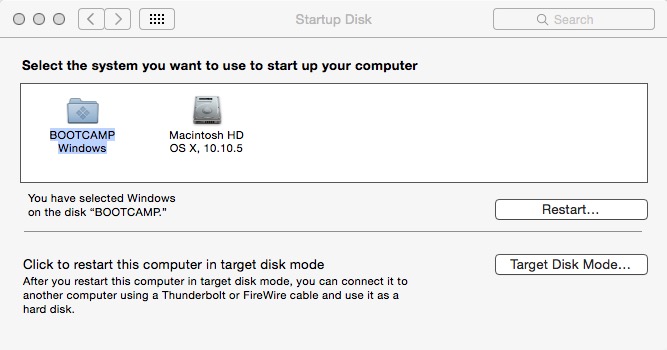
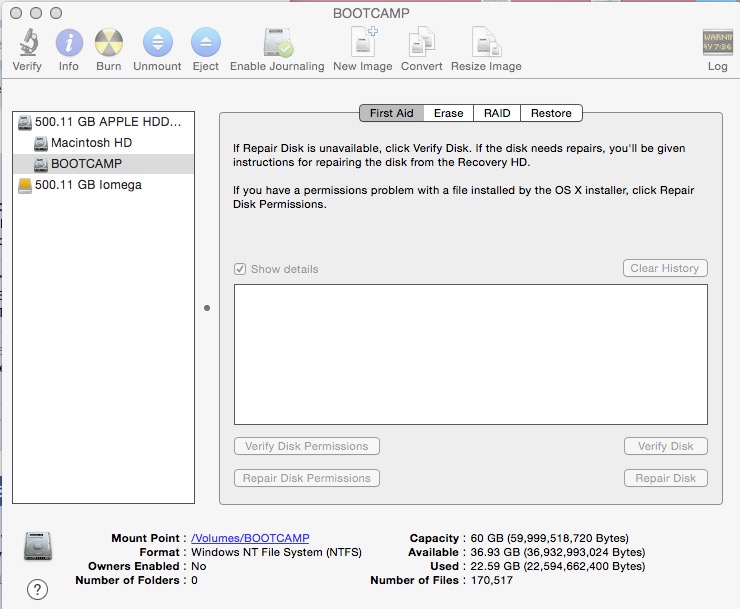
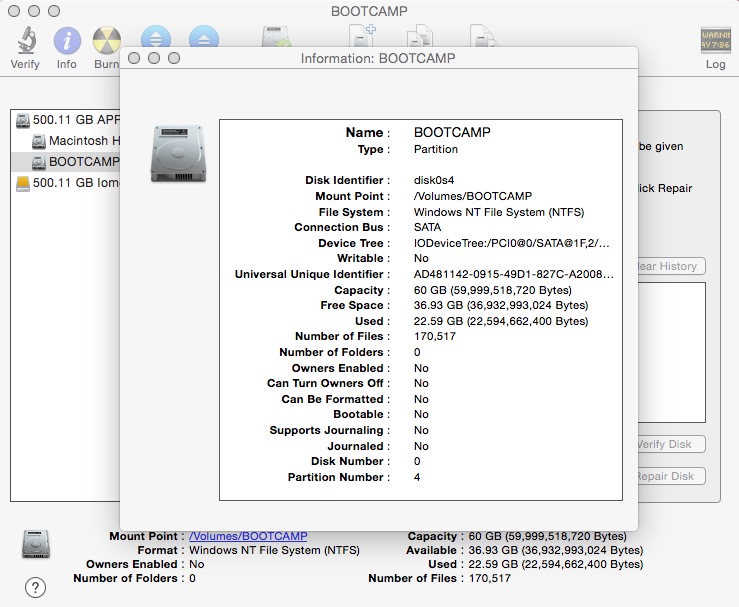
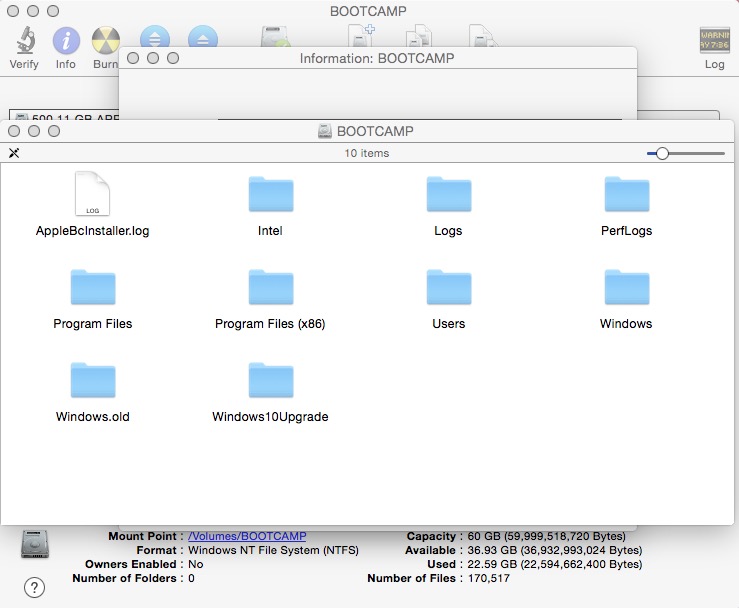
I have a 2012 Mac Mini i5 running MacOS 10.10.5. Earlier this year I installed a copy of Windows 8 Pro and upgraded to Windows 10 before the free update period expired.
All had been working fine until last night. I could boot into either OS using System Preferences/Startup Disk to select the boot OS, or by pressing Alt at the boot chime to enter the boot OS selector menu.
Last night I went to boot into Windows by pressing Alt and got nothing but the Mac boot chime and then a black (blank) screen. No flashing cursor, not boot OS menu selector, nothing...
I had to press the power button for 10s to switch off the machine. I restarted, pressed Alt and the same happened. This time I left the machine on the black screen for about 2 mins and nothing happened. Again, I had to force shutdown. This time I didn't press Alt and the computer booted into MacOS as normal.
I then went into System Preferences/Startup Disk and selected Bootcamp from the list, and clicked Restart.
The computer restarted, boot chime and then black screen, nothing...
I then had a panic as force shutdown and rebooting (but not pressing Alt) as normal did not boot into MacOS any longer, it just went to the black screen again.
Subsequent force shutdowns and pressing Alt on startup still didn't produce the the boot OS selector.
After Googling I found the key combination of cmd+ctrl+r+p which forced the computer to do the boot chime twice in quick succession. This produced a black screen again. I tried again and this time after leaving the computer on the black screen for a few minutes MacOS thankfully appeared, hence I'm typing this message!
Has anyone any ideas on how to fix this?
Screen grabs below of the disk utility info - you can see it lists Bootcamp as having no files and not bootable, but it appears in Startup Disk as a boot option, and opening the Bootcamp partition shows folders and files.

