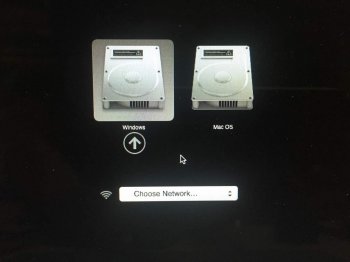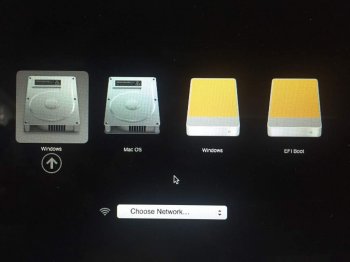I am on this for 2 days but still cannot resolve this "Windows could not prepare the computer to boot into the next phase of installation" issue.
I read from another post that if the Mac has more than 1 physical drive, then Windows won't install and will display the error message stated above. And now I suspect I am hit with this exact issue.
I only have one physical drive in my MacBook Air 256GB SSD, but when booting up with Option key, it always should an additional physical drive "Windows". I must have messed up the partition table with previous installation of Windows or what. But seems I MUST remove this invalid "Windows" physical drive entry before I can proceed to install new copy of Windows.
Selecting this physical drive will freeze the MacBook, because there is no such drive or partition. At least I cannot see it from Disk Utility. How could I remove it?
Any clue? I am very frustrated...... It has been 2 days :_(
Thanks a lot
I read from another post that if the Mac has more than 1 physical drive, then Windows won't install and will display the error message stated above. And now I suspect I am hit with this exact issue.
I only have one physical drive in my MacBook Air 256GB SSD, but when booting up with Option key, it always should an additional physical drive "Windows". I must have messed up the partition table with previous installation of Windows or what. But seems I MUST remove this invalid "Windows" physical drive entry before I can proceed to install new copy of Windows.
Selecting this physical drive will freeze the MacBook, because there is no such drive or partition. At least I cannot see it from Disk Utility. How could I remove it?
Any clue? I am very frustrated...... It has been 2 days :_(
Thanks a lot