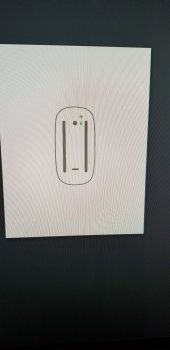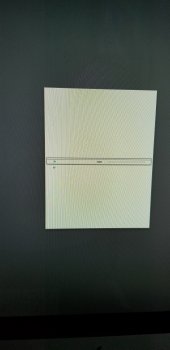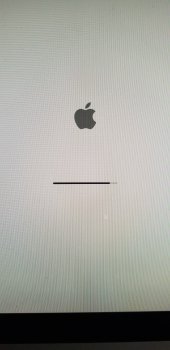Got a tip for us?
Let us know
Become a MacRumors Supporter for $50/year with no ads, ability to filter front page stories, and private forums.
Wont boot but I have an image
- Thread starter Tina78209
- Start date
- Sort by reaction score
You are using an out of date browser. It may not display this or other websites correctly.
You should upgrade or use an alternative browser.
You should upgrade or use an alternative browser.
Your iMac is asking you to turn on your wireless mouse, or trackpad. It defaults to bluetooth, so those images are both asking you to turn on your bluetooth mouse or trackpad (whichever one that you have.)
Could it be that the battery needs to be replaced in your wireless mouse or keyboard --- or just needs charging? (Those graphics show the newest models, which do not have replaceable batteries.)
Plug in for charging with the included lightning/USB cable. It will charge pretty quickly. A couple of minutes will let you do whatever you need to do then.
Quickest way out is to plug in a USB wired mouse and keyboard. If you don't have a wired mouse, borrow one.
(I keep a wired mouse in a box, when I need one, I have it at hand )
)
If you have a non-Apple brand of wireless mouse, then you still may need a wired USB mouse to get past that screen, as you might need to install some drivers for a non-Apple mouse.
Could it be that the battery needs to be replaced in your wireless mouse or keyboard --- or just needs charging? (Those graphics show the newest models, which do not have replaceable batteries.)
Plug in for charging with the included lightning/USB cable. It will charge pretty quickly. A couple of minutes will let you do whatever you need to do then.
Quickest way out is to plug in a USB wired mouse and keyboard. If you don't have a wired mouse, borrow one.
(I keep a wired mouse in a box, when I need one, I have it at hand
If you have a non-Apple brand of wireless mouse, then you still may need a wired USB mouse to get past that screen, as you might need to install some drivers for a non-Apple mouse.
Your iMac is asking you to turn on your wireless mouse, or trackpad. It defaults to bluetooth, so those images are both asking you to turn on your bluetooth mouse or trackpad (whichever one that you have.)
Could it be that the battery needs to be replaced in your wireless mouse or keyboard --- or just needs charging? (Those graphics show the newest models, which do not have replaceable batteries.)
Plug in for charging with the included lightning/USB cable. It will charge pretty quickly. A couple of minutes will let you do whatever you need to do then.
Quickest way out is to plug in a USB wired mouse and keyboard. If you don't have a wired mouse, borrow one.
(I keep a wired mouse in a box, when I need one, I have it at hand)
If you have a non-Apple brand of wireless mouse, then you still may need a wired USB mouse to get past that screen, as you might need to install some drivers for a non-Apple mouse.
Thanks, ok so I got past that. Now it keeps booting into macOS Utilities. Over and over, frosted I am.Imac wont boot but has an image that toggles back and forth of guess what. A toggle switch. Looks like its instructing me to flip the switch but there isn't one! Lol
Reboot and hold down the Options key until the drives available come up, and select your hard drive. if no joy, maybe Utilities is telling you to run Disk First Aid or Repair Disk depending on whatever operating system is on your iMac.
Always helps model and OS details.
Always helps model and OS details.
It's a 2009, keyboard and mouse seem to be working but nothing is happening. All I get is the apple logo and a progress bar slowly moving but never finishing.What year is the iMac?
Have you tried a WIRED keyboard and mouse?
Do you have access to another working Mac?
[doublepost=1535235060][/doublepost]Slow but not finishing. Dont have access to another Mac
Attachments
I have a feeling that the "image" you're trying to "restore from" isn't a good one.
Here's something to try.
It may not work. Won't make any promises.
But I suggest that you try it anyway.
You'll need a USB flash drive.
It should be 32gb, but I think you might be able to get by with 16gb.
8gb won't work.
(This might also work with a USB external hard drive, but you'll lose whatever was on the drive -- don't do this unless you don't mind erasing the drive!)
Get to the utilities menu you talked about before.
Then, plug in the flashdrive.
Open Disk Utility.
Can DU "see" the flash drive?
If so, ERASE IT to "Mac OS extended with journaling enabled".
Now, quit Disk Utility and see if you can open the OS installer.
If it opens, "aim it" at the flashdrive
See if the installer will install a copy of the OS ONTO THE FLASHDRIVE (and NOT onto the internal drive).
Does this work?
If it does, the installer will close and you should see a brand-new Mac setup screen.
Go ahead and set up a basic account with the username and password of your choice.
See if you can "get it to the finder".
IF you can get this far...
In the finder, can you see the internal hard drive on the desktop?
You may have to go to "finder preferences" and in the "general" tab click the checkbox to show the hard drive on the desktop.
Can you get this far?
WHY I'm asking you to do this:
IF the internal drive has a problem, you need a way to "boot the Mac externally".
That's why we created a fully-bootable-to-the-finder copy of the OS on a flash drive.
The idea is to get the iMac "up and running" again, any way possible.
Here's something to try.
It may not work. Won't make any promises.
But I suggest that you try it anyway.
You'll need a USB flash drive.
It should be 32gb, but I think you might be able to get by with 16gb.
8gb won't work.
(This might also work with a USB external hard drive, but you'll lose whatever was on the drive -- don't do this unless you don't mind erasing the drive!)
Get to the utilities menu you talked about before.
Then, plug in the flashdrive.
Open Disk Utility.
Can DU "see" the flash drive?
If so, ERASE IT to "Mac OS extended with journaling enabled".
Now, quit Disk Utility and see if you can open the OS installer.
If it opens, "aim it" at the flashdrive
See if the installer will install a copy of the OS ONTO THE FLASHDRIVE (and NOT onto the internal drive).
Does this work?
If it does, the installer will close and you should see a brand-new Mac setup screen.
Go ahead and set up a basic account with the username and password of your choice.
See if you can "get it to the finder".
IF you can get this far...
In the finder, can you see the internal hard drive on the desktop?
You may have to go to "finder preferences" and in the "general" tab click the checkbox to show the hard drive on the desktop.
Can you get this far?
WHY I'm asking you to do this:
IF the internal drive has a problem, you need a way to "boot the Mac externally".
That's why we created a fully-bootable-to-the-finder copy of the OS on a flash drive.
The idea is to get the iMac "up and running" again, any way possible.
When I restart, and hold down OPTION key, it brings the drive partition and recovery.
Thank you, I will give that a shot once I pick up a flash drive. Thanks!I have a feeling that the "image" you're trying to "restore from" isn't a good one.
Here's something to try.
It may not work. Won't make any promises.
But I suggest that you try it anyway.
You'll need a USB flash drive.
It should be 32gb, but I think you might be able to get by with 16gb.
8gb won't work.
(This might also work with a USB external hard drive, but you'll lose whatever was on the drive -- don't do this unless you don't mind erasing the drive!)
Get to the utilities menu you talked about before.
Then, plug in the flashdrive.
Open Disk Utility.
Can DU "see" the flash drive?
If so, ERASE IT to "Mac OS extended with journaling enabled".
Now, quit Disk Utility and see if you can open the OS installer.
If it opens, "aim it" at the flashdrive
See if the installer will install a copy of the OS ONTO THE FLASHDRIVE (and NOT onto the internal drive).
Does this work?
If it does, the installer will close and you should see a brand-new Mac setup screen.
Go ahead and set up a basic account with the username and password of your choice.
See if you can "get it to the finder".
IF you can get this far...
In the finder, can you see the internal hard drive on the desktop?
You may have to go to "finder preferences" and in the "general" tab click the checkbox to show the hard drive on the desktop.
Can you get this far?
WHY I'm asking you to do this:
IF the internal drive has a problem, you need a way to "boot the Mac externally".
That's why we created a fully-bootable-to-the-finder copy of the OS on a flash drive.
The idea is to get the iMac "up and running" again, any way possible.
Register on MacRumors! This sidebar will go away, and you'll see fewer ads.