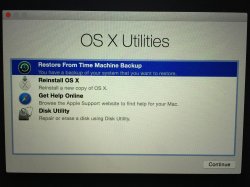This is my first posting on this forum and I am posting because I cannot seem to find correct, straightforward answers to the two things that have troubled me since installing Yosemite.
1). Recovery Partition and
2). Viewing my Mac drive from Windows / Bootcamp
My laptop is a MacBook Pro (Retina, Mid 2012), Intel Core i7 (2.7 GHz), 16GB Memory, and the hard drive is an Apple SSD SM768E (750 GB)
Recovery Partition
When major releases of OS X are officially released, I prefer to do a Clean Install (I create and use a USB installer to remove all partitions, format my drive and install the new OS X. Once everything is working, I then use Bootcamp Assistant to create a Windows 7 partition). This process has always worked extremely well and I have never had a single issue that is until Yosemite.
Actually this time I did things slightly different because I was too busy to do what I described above so I just upgraded from 10.9.5 to 10.10 everything went very well but I noticed that after I was done, my Recover Partition was still showing it was at 10.9.5 - so I downloaded 10.10 and attempted to reinstall it. Everything went very well but my Recover Partition was still showing it was at 10.9.5
I later decided to do a Clean Install, everything went very well but once complete the only two partitions showing were Macintosh HD and Windows (no Recovery Partition whatsoever).
I figured it was an issue with 10.10 and assumed it would be resolved once 10.10.1 was released. I have performed a Clean Install with 10.10.1 and there is no change meaning that the Recovery Partition that has ALWAYS BEEN CREATED AUTOMATICALLY WHEN DOING A CLEAN INSTALL is no longer created automatically with Yosemite.
Ive read some postings that say it has to do with CoreStorage (which I still dont know what it is or does) and/or has to do with FileVault. I think in my case, neither of these two things apply I have never used or enabled FileVault and when viewing my hard drive after this last Clean Install, it shows File System: Journaled HFS+
The only two viable answers that come to mind is that Apple simply changed the way OS X works and they designed it not to create a Recovery Partition (not sure why they would do that though) or that there is a bug in Yosemites installation process.
View Mac drive from Windows / Bootcamp
The second thing that is troubling me with Yosemite is that when I am in Windows (Bootcamp) I can no longer see my Mac drive. Even though one cannot natively write to, save or delete things stored on a Mac drive from within Windows, Ive always been able to view it I need to also say that when I upgraded from 10.9.5 to Yosemite I could see my Mac drive from Windows just fine, but when I did a Clean Install with Yosemite, I cannot see my Mac drive at all from Windows.
1). Recovery Partition and
2). Viewing my Mac drive from Windows / Bootcamp
My laptop is a MacBook Pro (Retina, Mid 2012), Intel Core i7 (2.7 GHz), 16GB Memory, and the hard drive is an Apple SSD SM768E (750 GB)
Recovery Partition
When major releases of OS X are officially released, I prefer to do a Clean Install (I create and use a USB installer to remove all partitions, format my drive and install the new OS X. Once everything is working, I then use Bootcamp Assistant to create a Windows 7 partition). This process has always worked extremely well and I have never had a single issue that is until Yosemite.
Actually this time I did things slightly different because I was too busy to do what I described above so I just upgraded from 10.9.5 to 10.10 everything went very well but I noticed that after I was done, my Recover Partition was still showing it was at 10.9.5 - so I downloaded 10.10 and attempted to reinstall it. Everything went very well but my Recover Partition was still showing it was at 10.9.5
I later decided to do a Clean Install, everything went very well but once complete the only two partitions showing were Macintosh HD and Windows (no Recovery Partition whatsoever).
I figured it was an issue with 10.10 and assumed it would be resolved once 10.10.1 was released. I have performed a Clean Install with 10.10.1 and there is no change meaning that the Recovery Partition that has ALWAYS BEEN CREATED AUTOMATICALLY WHEN DOING A CLEAN INSTALL is no longer created automatically with Yosemite.
Ive read some postings that say it has to do with CoreStorage (which I still dont know what it is or does) and/or has to do with FileVault. I think in my case, neither of these two things apply I have never used or enabled FileVault and when viewing my hard drive after this last Clean Install, it shows File System: Journaled HFS+
The only two viable answers that come to mind is that Apple simply changed the way OS X works and they designed it not to create a Recovery Partition (not sure why they would do that though) or that there is a bug in Yosemites installation process.
View Mac drive from Windows / Bootcamp
The second thing that is troubling me with Yosemite is that when I am in Windows (Bootcamp) I can no longer see my Mac drive. Even though one cannot natively write to, save or delete things stored on a Mac drive from within Windows, Ive always been able to view it I need to also say that when I upgraded from 10.9.5 to Yosemite I could see my Mac drive from Windows just fine, but when I did a Clean Install with Yosemite, I cannot see my Mac drive at all from Windows.
Last edited: