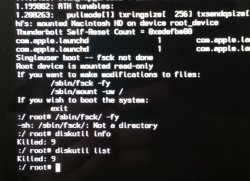This is the frightening sight of my Disk Utility view of my HDD right now:
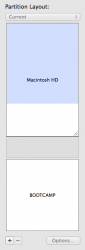
As you can see, on the 1TB HDD in my 2011 27" iMac, I have a massive grey hole between my Macintosh HD partition and my BOOTCAMP partition. The grey hole is 100 GB in size. How did it get there? Here's how:

Before installing this pretty little Yosemite beta, I set aside a 100 GB partition on my HDD for it. I found the Yosemite beta was not to my liking, so I went back into Mavericks, opened Disk Utility, selected the partition with Yosemite on it, and deleted that partition.
But now, I've got a 100 GB hole in my HDD that I can't fill back up with the Macintosh HD partition. Adding insult to injury, my BOOTCAMP partition is completely FUBAR and gives me a "No bootable disk" message on startup.
My one ace in the hole (I hope), is this:
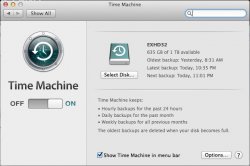
Everything from my Macintosh HDD partition is backed up about as legitimately as can be (right?) on an external HDD.
This would lead me to believe I can just completely format my iMac HDD (I don't care about the BOOTCAMP stuff) and reinstall everything via Time Machine. But I've heard that after I go through all that trouble, I'll still have a 100 GB hole in my hard drive because... Yosemite.
So, can anybody help me out here? I promise I've learned my lesson. No more frightening beta tests for my baby!
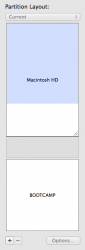
As you can see, on the 1TB HDD in my 2011 27" iMac, I have a massive grey hole between my Macintosh HD partition and my BOOTCAMP partition. The grey hole is 100 GB in size. How did it get there? Here's how:

Before installing this pretty little Yosemite beta, I set aside a 100 GB partition on my HDD for it. I found the Yosemite beta was not to my liking, so I went back into Mavericks, opened Disk Utility, selected the partition with Yosemite on it, and deleted that partition.
But now, I've got a 100 GB hole in my HDD that I can't fill back up with the Macintosh HD partition. Adding insult to injury, my BOOTCAMP partition is completely FUBAR and gives me a "No bootable disk" message on startup.
My one ace in the hole (I hope), is this:
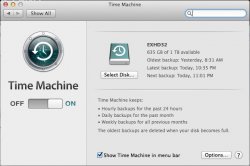
Everything from my Macintosh HDD partition is backed up about as legitimately as can be (right?) on an external HDD.
This would lead me to believe I can just completely format my iMac HDD (I don't care about the BOOTCAMP stuff) and reinstall everything via Time Machine. But I've heard that after I go through all that trouble, I'll still have a 100 GB hole in my hard drive because... Yosemite.
So, can anybody help me out here? I promise I've learned my lesson. No more frightening beta tests for my baby!