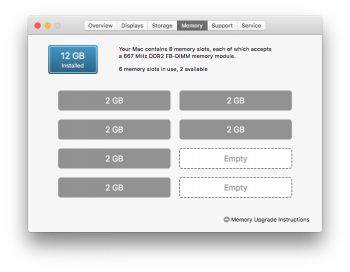Hello everyone,
My system is a Mac Pro 1,1 with Mountain Lion 10.7.5 and the following specs:
Processor : 2 x 2.66 GHz Dual-Core Intel Xeon
Memory : 17 GB 667 MHz DDR2 FB-DIMM
Graphics : ATI Radeon HD 5770 1024 MB
Hard disks : 1 SSD 250 GB and 2 RAID 1TB each
I completed all the steps from Hennesie2000's Guide for Yosemite (https://www.icloud.com/pages/000MYCYnKrh0JRg1EPDrG6wiQ#Yosemite_on_a_Mac_Pro_1,1_or_2,1_-_Boot.efi_Method) exactly as mentioned. When I try to boot the system (using the option key) from the thumb drive - I can see two options apart from my hard disk: 'EFI boot' and 'OS X Base system'. I tried booting from both the options to no avail. When I chose the 'EFI boot' it landed on the recovery screen. When I tried to boot from the 'OS X base system' I just land on my login screen for mountain lion. How do I get the system to boot from the thumb drive?
Any help would be greatly appreciated!
EDIT: I tried setting the boot disk to the thumb drive from the Utility manager that opens when I try to boot from the 'EFI boot' disk and then clicked on restart. The white on dark background Apple logo appeared. I could see a white progress bar under it for a while and then everything disappeared. For almost 45 mins now I have a 'black screen' and the CPU is louder than usual.
What should I do now?
Thanks,
--
Nikhil
My system is a Mac Pro 1,1 with Mountain Lion 10.7.5 and the following specs:
Processor : 2 x 2.66 GHz Dual-Core Intel Xeon
Memory : 17 GB 667 MHz DDR2 FB-DIMM
Graphics : ATI Radeon HD 5770 1024 MB
Hard disks : 1 SSD 250 GB and 2 RAID 1TB each
I completed all the steps from Hennesie2000's Guide for Yosemite (https://www.icloud.com/pages/000MYCYnKrh0JRg1EPDrG6wiQ#Yosemite_on_a_Mac_Pro_1,1_or_2,1_-_Boot.efi_Method) exactly as mentioned. When I try to boot the system (using the option key) from the thumb drive - I can see two options apart from my hard disk: 'EFI boot' and 'OS X Base system'. I tried booting from both the options to no avail. When I chose the 'EFI boot' it landed on the recovery screen. When I tried to boot from the 'OS X base system' I just land on my login screen for mountain lion. How do I get the system to boot from the thumb drive?
Any help would be greatly appreciated!
EDIT: I tried setting the boot disk to the thumb drive from the Utility manager that opens when I try to boot from the 'EFI boot' disk and then clicked on restart. The white on dark background Apple logo appeared. I could see a white progress bar under it for a while and then everything disappeared. For almost 45 mins now I have a 'black screen' and the CPU is louder than usual.
What should I do now?
Thanks,
--
Nikhil
Last edited: