Just out of curiosity, we’re you running Mojave or Catalina on your iMac?
The latest update Catalina.
Just out of curiosity, we’re you running Mojave or Catalina on your iMac?
Curious, for those running on 128GB of RAM what's your use case?
I am thinking of getting 2x32GB and also use 2x4GB that came with the iMac Core i9 for a total of 72GB of RAM
Thank you for taking the time to answer.Given the 6- and 8-core CPUs in the iMac, the use case can be as varied as Virtual Machines for developers or video editing, whereas 8GB per core is sort of a good rule of thumb for VMs, plus 8-16GB DRAM for macOS.
Video editing can benefit to an extent although most video editing apps are perfectly satisfied with 32-40GB of DRAM and there are less benefits but you can certainly have FCP X and Motion open at the same time with out feeling as much of a slow down.
Lots of virtual instruments in your DAW will benefit as well.
Given the relatively low cost to add 128GB to a 2019 iMac, around $500 now, it’s definitely a way to future proof your DRAM needs.
I received the 128GB RAM today, installed and the Mac can see the 128GB RAM but cannot use it just as I suspected. Both Bootcamp (Win10) and the very latest Catalina update today does not allow more than 64GB to be used on this 2017 5k 27inch i7-7700k 4.2 turbo 4.5 Mac.
If you are wanting/thinking of doing this upgrade do not waste your time, effort or money (if not returnable). If someone says it does they are wrong. OWC did a 128GB install on a 2019 Mac and showed proof that not only did that Mac see but also could use the full 128GB installed. The Wired Memory info in Activity Monitor is the proof along with Atomic software RAM test.
My wired memory is 67.78GB. That is all the proof you need to see that your Mac cannot use all the Physical Memory installed. In my case 128GB. I can only use 64GB RAM not the Physical of 128GB which was installed. I knew going in that Kaby Lake i7-7700k shows only 64GB supported but others in this forum said it can use 128GB because it worked for them. There is no possible way it did work unless I'm missing something which is unlikely.
I would love for these to work, that is why I bought them but for others to say they tested extensively and works 100% is not true. I welcome anyone to show proof of this particular Mac to actually work with 128GB and not just show it can hold 128 GB. Like I said, I would keep them if in fact they worked but sadly they do not and are being returned.
Most likely I hear crickets when it comes to anyone showing proof they work. That is why OWC doesn't sell 128GB RAM upgrade for this model. If it could work they definitely would be selling it. I knew this going in but was willing to try installing them since others have said it worked 100% and they tested extensively. I hope I'm wrong but unlikely at this point.
See pics below.
View attachment 869775View attachment 869776
Cool,I have successfully upgraded my 2017, 27-inch Retina 5K iMac with 128GB of Samsung DD4 2666MHz SODIMM ram.
(4) Samsung 32GB DDR4 2666MHz sodimm of ram (M471A4G43MB1-CTD)
Model Name: iMac
Model Identifier: iMac18,3
Processor Name: Intel Core i7
Processor Speed: 3.6 GHz
Number of Processors: 1
Total Number of Cores: 4
L2 Cache (per Core): 256 KB
L3 Cache: 8 MB
Memory: 128 GB
New as of May 13, 2019:
Boot ROM Version: 172.0.0.0.0
SMC Version (system): 2.41f1
Old:
Boot ROM Version: 170.0.0.0.0
SMC Version (system): 2.41f1
No problems with hardware and recent software macOS Mojave upgrade (5-13-19), Version 10.14.5. This update is primarily for AirPlay 2 support.
https://www.macworld.com/article/3394579/apple-releases-macos-10-14-5-mojave.html
https://support.apple.com/en-us/HT209149#macos10145
The system is running really stable. No instability events or crashes.
See prior post for benchmarks - https://forums.macrumors.com/thread...itfalls-and-tips.2177812/page-3#post-27358749
I'd rather buy the 2666MHz ram instead of the 2400MHz ram in case I upgrade to the 2019 27-inch iMac.
https://www.samsung.com/semiconductor/insights/news-events/the-industrys-first-32gb-ddr4-sodimm/
https://www.samsung.com/semiconductor/dram/module/M471A4G43MB1-CTD/
https://www.samsung.com/semiconductor/global.semi/file/resource/2018/07/M471A4G43MB1-CTD00.pdf
Samsung 32GB DDR4 2666MHz RAM Memory Module for Laptop Computers (260 Pin SODIMM, 1.2V) M471A4G43MB1
https://www.amazon.com/gp/product/B07N124XDS/ref=ppx_yo_dt_b_asin_title_o02_s00?ie=UTF8&psc=1
Thanks
Hi, I find this fascinating and would like to do the same for my 27" iMac. Being in the UK i cannot get the modules you used but, Amazon UK have these:I have successfully upgraded my 2017, 27-inch Retina 5K iMac with 128GB of Samsung DD4 2666MHz SODIMM ram.
(4) Samsung 32GB DDR4 2666MHz sodimm of ram (M471A4G43MB1-CTD)
Model Name: iMac
Model Identifier: iMac18,3
Processor Name: Intel Core i7
Processor Speed: 3.6 GHz
Number of Processors: 1
Total Number of Cores: 4
L2 Cache (per Core): 256 KB
L3 Cache: 8 MB
Memory: 128 GB
New as of May 13, 2019:
Boot ROM Version: 172.0.0.0.0
SMC Version (system): 2.41f1
Old:
Boot ROM Version: 170.0.0.0.0
SMC Version (system): 2.41f1
No problems with hardware and recent software macOS Mojave upgrade (5-13-19), Version 10.14.5. This update is primarily for AirPlay 2 support.
https://www.macworld.com/article/3394579/apple-releases-macos-10-14-5-mojave.html
https://support.apple.com/en-us/HT209149#macos10145
The system is running really stable. No instability events or crashes.
See prior post for benchmarks - https://forums.macrumors.com/thread...itfalls-and-tips.2177812/page-3#post-27358749
I'd rather buy the 2666MHz ram instead of the 2400MHz ram in case I upgrade to the 2019 27-inch iMac.
https://www.samsung.com/semiconductor/insights/news-events/the-industrys-first-32gb-ddr4-sodimm/
https://www.samsung.com/semiconductor/dram/module/M471A4G43MB1-CTD/
https://www.samsung.com/semiconductor/global.semi/file/resource/2018/07/M471A4G43MB1-CTD00.pdf
Samsung 32GB DDR4 2666MHz RAM Memory Module for Laptop Computers (260 Pin SODIMM, 1.2V) M471A4G43MB1
https://www.amazon.com/gp/product/B07N124XDS/ref=ppx_yo_dt_b_asin_title_o02_s00?ie=UTF8&psc=1
Thanks
I ordered a 2667 MHz 64 Gb upgrade for my 2017 27" iMac. I had 32 Gb 2400 MHz memory. My plan is to go up to 128 Gb in the future. With this upgrade, I had 4 ~ 8 Gb simms and 2 ~ 32 Gb simms. This allowed me to decrease the memory installed from 80 Gb to 8 Gb in 8 Gb increments.I have successfully upgraded my 2017, 27-inch Retina 5K iMac with 128GB of Samsung DD4 2666MHz SODIMM ram.
(4) Samsung 32GB DDR4 2666MHz sodimm of ram (M471A4G43MB1-CTD)
Model Name: iMac
Model Identifier: iMac18,3
Processor Name: Intel Core i7
Processor Speed: 3.6 GHz
Number of Processors: 1
Total Number of Cores: 4
L2 Cache (per Core): 256 KB
L3 Cache: 8 MB
Memory: 128 GB
New as of May 13, 2019:
Boot ROM Version: 172.0.0.0.0
SMC Version (system): 2.41f1
Old:
Boot ROM Version: 170.0.0.0.0
SMC Version (system): 2.41f1
No problems with hardware and recent software macOS Mojave upgrade (5-13-19), Version 10.14.5. This update is primarily for AirPlay 2 support.
https://www.macworld.com/article/3394579/apple-releases-macos-10-14-5-mojave.html
https://support.apple.com/en-us/HT209149#macos10145
The system is running really stable. No instability events or crashes.
See prior post for benchmarks - https://forums.macrumors.com/thread...itfalls-and-tips.2177812/page-3#post-27358749
I'd rather buy the 2666MHz ram instead of the 2400MHz ram in case I upgrade to the 2019 27-inch iMac.
https://www.samsung.com/semiconductor/insights/news-events/the-industrys-first-32gb-ddr4-sodimm/
https://www.samsung.com/semiconductor/dram/module/M471A4G43MB1-CTD/
https://www.samsung.com/semiconductor/global.semi/file/resource/2018/07/M471A4G43MB1-CTD00.pdf
Samsung 32GB DDR4 2666MHz RAM Memory Module for Laptop Computers (260 Pin SODIMM, 1.2V) M471A4G43MB1
https://www.amazon.com/gp/product/B07N124XDS/ref=ppx_yo_dt_b_asin_title_o02_s00?ie=UTF8&psc=1
Thanks
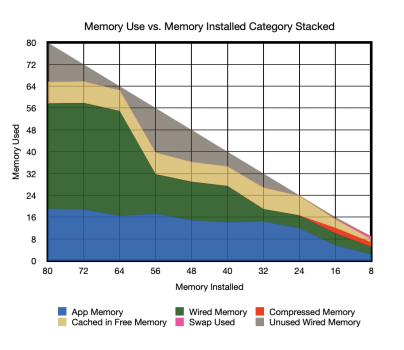
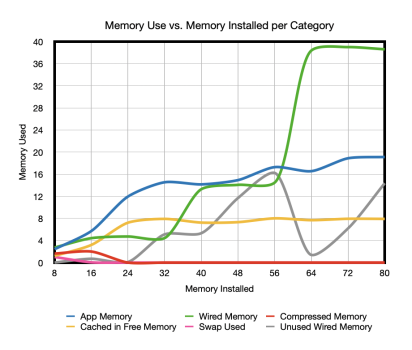

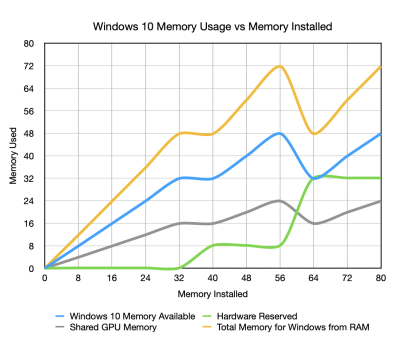
Excellent! This may provide a measurable boost in speed.you can use 3200mhz memory
it is quite possible that imac pro can accept this frequencyExcellent! This may provide a measurable boost in speed.
In the end, what conclusion did you draw for yourself?I ordered a 2667 MHz 64 Gb upgrade for my 2017 27" iMac. I had 32 Gb 2400 MHz memory. My plan is to go up to 128 Gb in the future. With this upgrade, I had 4 ~ 8 Gb simms and 2 ~ 32 Gb simms. This allowed me to decrease the memory installed from 80 Gb to 8 Gb in 8 Gb increments.
What I found is that when the memory was above 64 Gb, both MacOS and Windows 10 were using the full memory installed - above 64 Gb. MacOS has several ways to allot memory. There is memory allotted to Apps only (permanent) and the OS only ("wired memory" - permanent). Of what's left unused, MacOS will use a portion of that to cache programs not in use.
In my testing, I started loading Pages, Numbers and Keynote apps. I quickly found those barely touched the amount of memory installed. I then loaded up Books, Store, System Settings, Weather, Free Form, Maps, Preview, Photos, Reminders Notes and Mail and still hardly touched the memory. I opened two more instances of Pages, Numbers and Keynote. Still not close. I opened up Asphalt 9 and got a race going and the memory used jumped up. I also had some monitor software running. I then opened 8 YouTube videos in Safari with 4k or better videos playing at 2160P quality. This took my total memory usage up over 64 Gb and an available memory usage below 16 Gb.
The Mac is using all the memory installed. I did try to determine if there was an advantage go using the faster memory and could not determine that. 2400 vs 2667 is not a significant difference. 32 Gb simms of 2400 and 2667 memory are roughly the same price.
Throughout my testing, I reduced the memory by 8 Gb. The Mac ran the same as far as memory management goes between 80 Gb to 64 Gb. App, Wired and Cached memory were about the same. At 80 Gb I had 14.4 Gb available. At 64 Gb, I had 1.4 Gb available. At 56 Gb, I had to shut down one Youtube video to get the others to play without a wait timer. Also at 56 Gb, the Wired memory usage dropped by almost half. I suspect MacOS began to control the memory available to the Apps. At 56 Gb I had about 17 Gb available. At 48 Gb the available memory dropped to 11.5 Gb.
Then at each of the 40 Gb and 32 Gb iterations, I had to close down another video to maintain an available memory at over 5 Gb and to keep the remaining videos playing. The drop to 32 Gb also reduced the Wired Memory again by just under half, while the Apps and Cache stayed the same.
At 24 Gb the apps, wired and cache began getting less memory and the available memory pretty much dropped into the 100 Mb range. At 16 Gb, a fourth memory allocation began being used. Compressed memory - where programs that are not being used are compressed in RAM to save space. Also HDD/SDD space began being used for swap in the 100's of Mb. The videos still played but with significant lag. At 8 Gb, the videos would not play and the swap drive usage went over a gigabit.
My feeling is when the memory is 64 Gb or over, the system is running efficiently without the need for calculating memory compression or swapping to a drive. You are also saving wear and tear on your SSD. Your system run well between 24 Gb to 64 Gb for the same reasons, however there are limits set in the OS for the system and apps.
As for Windows, what one sees in the About box for what is available vs. installed, Windows takes a substantial amount of memory - if available for the system and graphics shared memory. At 80 Gb, I was able to account for over 70 Gb between locatable memory and system reserve (of which about 20 GB was allotted to shared graphics.
The charts attached shows the memory allotment at each 8 Gb iteration.
Below, I have provided a screenshot of the cycle at 80 Gb. Add the Memory Used and Cached and you get the memory used above 64 Gb.
View attachment 2328697View attachment 2328699View attachment 2328701View attachment 2328702
I proved that I could use all of the 80Gb memory I installed. In my testing, I was using Sonoma.In the end, what conclusion did you draw for yourself?
See post #34I proved that I could use all of the 80Gb memory I installed. In my testing, I was using Sonoma.
In your example above, you are also using more than 64Gb. Your apps are using 7.75 Gb and your system and data outside of apps is using 67.75. These are added together to determine the total memory your system is using (without cache and compressed memory (75.5 Gb). You are also using an additional 4.42 Gb for cached files in RAM. In the snap shot above your system is using a total of 79.92 Gb out of the 128Gb.
In your windows partition, open the task manager and open the memory usesage tab. You will see system use (which includes graphics) is taking up the memory available beyond the 63.9 Gb. What you posted above is showing me that your system is using all of the 128 Gb. There are a good number of YouTube videos that explains how macOS manages memory.
In learning about memory use in macOS, 16 Gb is the minimum I'd recommend to stay out of swap and compressed memory (both degrade performance on intel based Macs.). 32 Gb provides marginally better performance. Above that for normal use literally didn't make any difference. If you are producing large 4K videos or compiling large programs, you may use your full memory you installed. For normal use, 32 Gb to 128 Gb will look and feel the same.
I did some additional research on this. Yes, the "Wired Memory" allots memory macOS does not want to provide to the OS or Apps. The issue in my example above is a jump in size occurred between 32 GB and 64 GB. The machine allows 64 GB. Another jump did occur at 64 GB as well. In one explanation, this allocation occurs when there is an incompatibility of hardware (ssd, memory DIMMs, etc). So I have to get back to the drawing board on this project. If MacOS is allocating memory that is unusable by the CPU (memory above 64 GB), the massive increase of "Wired Memory" should have occurred after the 64 GB point (at and after 72 GB) , not at or before 64GB. In Windows 10, the surplus memory went to Graphics (as reported by the task manager). I will revisit this and report back in a few weeks. Information on what is included with "wired Memory" is anaemic and extremely varied.See post #34
What are your results (as presented above) if you only have 64 Gb in the system? If you subtract 64 from your Wired Memory, you have 3.75 GB being used by the system and 64 GB being locked out. 3.75 GB is within the realm of possibility of actual system use. In my experimenting, my Wired Memory jumped up when I installed 32 GB and above. Since my system is spec'ed for 64 GB, I should not have had any jump in Wired Memory until I installed 72 GB. From some things I read, my particular jumps could be because I installed incompatible RAM.I received the 128GB RAM today, installed and the Mac can see the 128GB RAM but cannot use it just as I suspected. Both Bootcamp (Win10) and the very latest Catalina update today does not allow more than 64GB to be used on this 2017 5k 27inch i7-7700k 4.2 turbo 4.5 Mac.
If you are wanting/thinking of doing this upgrade do not waste your time, effort or money (if not returnable). If someone says it does they are wrong. OWC did a 128GB install on a 2019 Mac and showed proof that not only did that Mac see but also could use the full 128GB installed. The Wired Memory info in Activity Monitor is the proof along with Atomic software RAM test.
My wired memory is 67.78GB. That is all the proof you need to see that your Mac cannot use all the Physical Memory installed. In my case 128GB. I can only use 64GB RAM not the Physical of 128GB which was installed. I knew going in that Kaby Lake i7-7700k shows only 64GB supported but others in this forum said it can use 128GB because it worked for them. There is no possible way it did work unless I'm missing something which is unlikely.
I would love for these to work, that is why I bought them but for others to say they tested extensively and works 100% is not true. I welcome anyone to show proof of this particular Mac to actually work with 128GB and not just show it can hold 128 GB. Like I said, I would keep them if in fact they worked but sadly they do not and are being returned.
Most likely I hear crickets when it comes to anyone showing proof they work. That is why OWC doesn't sell 128GB RAM upgrade for this model. If it could work they definitely would be selling it. I knew this going in but was willing to try installing them since others have said it worked 100% and they tested extensively. I hope I'm wrong but unlikely at this point.
See pics below.


I will have to concede that the memory in excess of what is specified for the 2017 27" iMac is being consumed by wired memory. My problems with memory allocation may have been caused by mixing 2400 and 2667 memory. This time I started with 8 Gb and worked up to 32 Gb in 8 Gb increments with the 2400 MHz memory. I then worked up from 32 Gb to 96 Gb in 16 Gb increments with the 2667 MHz memory. The Wired Memory slowly increased from 2.25 Gb to 5.19 Gb (5 8k videos playing in separate Youtube tabbed safari tabbed windows, a pages, numbers, keynote documents open and the Apple Store open - same app set at each increment) from 8 Gb to 64 Gb RAM. When I added the final 32 Gb the wired memory jumped to 36.92 Gb. Remove the 32 Gb, the Wired Memory would be 4.92 Gb - right in line with the previous memory levels. With this machine, it does look like adding memory above the specified level doesn't give you more memory, even if the OS recognizes the memory was added.See post #34

