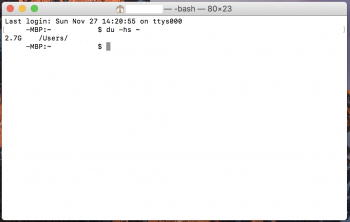Hello MacRumors Community,
Note: I would post this thread in Mac Apps and Mac App Store, but I feel as if those members here in the Mac Basics and Help would be of more help in this topic.
Since I do not have an online backup solution, I began searching. I found a provider called Arq. Typically I don't make rash decisions, except in this situation. Arq immediately seemed to be an excellent solution. Suddenly, I began downloading Arq's application due to it being free for 30 days. Mainly, I wanted to see the UI of the application but didn't want to actually backup data until I had more understanding. Then I found Amazon is offering unlimited cloud storage for 3 months on Amazon Drive. One thing lead to another, I entered the Amazon Prime account information and automatically began backing up. Now I have many questions and I need more understanding.
1.) Arq defaulted to the backup location of "user/name" or the technical term 'Home Folder' with the iconic image of a home. However, I did choose "Exclude items skipped by time machine" Is this sufficient for backup of data?
2.) I use 37.7 GB of 256 GB on Macintosh HD. Though Amazon Cloud Drive shows 1.4 GB of storage while the first backup 14.003 GB according to Arq's log. Does this seem normal?
3.) How does Arq operate? If I needed to restore from backups, would I need to install the OS or is the OS apart of the backup or would I need to install OS then restore?
4.) Before viewing the backup on Amazon Cloud Drive, I envisioned that I would be able to view files, pictures, etc. Except, the backup is quite different than I had expected. Is this normal? Is it due to the encryption? Essentially, I'm unable to view a picture or document.
5.) I don't use Time Machine. I'd prefer not explain the reasoning(s). Please, respect the this decision and leave it at that. With that said, I would prefer to use Arq's versioning to mimic Time Machine. I never delete data that should not have been deleted. I also never have the urge to return to a prior version of OS. However, I want to reduce the risk of data corruption. I use Carbon Copy Cloner with Checksum once a month. I intend for Carbon Copy Cloner's Checksum feature to provide an early warning of possible corruption and preventing the copying of corrupted data to other backup solutions. Due to Arq not not using Checksum, I wonder if it would be beneficial to use Arq's versioning? (Note: After 5 hourly backups since using Arq, it seems it's using versioning on it's own.) If so, would Amazon's Cloud Drive unlimited storage option be the best option based on cost bases or Amazon S3 or other options Arq offers? Is it recommended to use Arq to backup hourly, daily or weekly? Also, how long should I keep these versions?
Any other opinions, advice, knowledge I should know?
Thank you, Gixene
Note: I would post this thread in Mac Apps and Mac App Store, but I feel as if those members here in the Mac Basics and Help would be of more help in this topic.
Since I do not have an online backup solution, I began searching. I found a provider called Arq. Typically I don't make rash decisions, except in this situation. Arq immediately seemed to be an excellent solution. Suddenly, I began downloading Arq's application due to it being free for 30 days. Mainly, I wanted to see the UI of the application but didn't want to actually backup data until I had more understanding. Then I found Amazon is offering unlimited cloud storage for 3 months on Amazon Drive. One thing lead to another, I entered the Amazon Prime account information and automatically began backing up. Now I have many questions and I need more understanding.
1.) Arq defaulted to the backup location of "user/name" or the technical term 'Home Folder' with the iconic image of a home. However, I did choose "Exclude items skipped by time machine" Is this sufficient for backup of data?
2.) I use 37.7 GB of 256 GB on Macintosh HD. Though Amazon Cloud Drive shows 1.4 GB of storage while the first backup 14.003 GB according to Arq's log. Does this seem normal?
3.) How does Arq operate? If I needed to restore from backups, would I need to install the OS or is the OS apart of the backup or would I need to install OS then restore?
4.) Before viewing the backup on Amazon Cloud Drive, I envisioned that I would be able to view files, pictures, etc. Except, the backup is quite different than I had expected. Is this normal? Is it due to the encryption? Essentially, I'm unable to view a picture or document.
5.) I don't use Time Machine. I'd prefer not explain the reasoning(s). Please, respect the this decision and leave it at that. With that said, I would prefer to use Arq's versioning to mimic Time Machine. I never delete data that should not have been deleted. I also never have the urge to return to a prior version of OS. However, I want to reduce the risk of data corruption. I use Carbon Copy Cloner with Checksum once a month. I intend for Carbon Copy Cloner's Checksum feature to provide an early warning of possible corruption and preventing the copying of corrupted data to other backup solutions. Due to Arq not not using Checksum, I wonder if it would be beneficial to use Arq's versioning? (Note: After 5 hourly backups since using Arq, it seems it's using versioning on it's own.) If so, would Amazon's Cloud Drive unlimited storage option be the best option based on cost bases or Amazon S3 or other options Arq offers? Is it recommended to use Arq to backup hourly, daily or weekly? Also, how long should I keep these versions?
Any other opinions, advice, knowledge I should know?
Thank you, Gixene