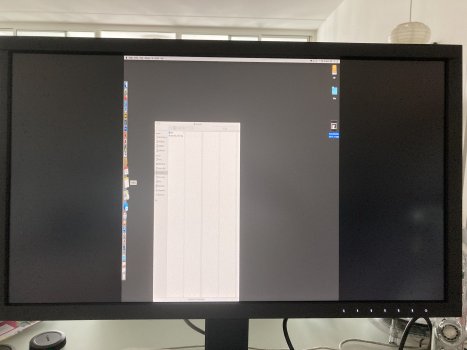Hello, I bought an Eizo ColorEdge CS2731 27", 2K monitor. For a while it will have to work with my early 2009 Mac Pro until I move to a new Mac later this year. I only had the DVI to DVI cable here and the monitor works, but not at the 2K resolution. The desktop is crammed in the middle and stretched. The Mac Pro does see the monitor, it is listed in System Preferences and selected. When I tried to make a screenshot it showed me the desktop the way it is supposed to look, so the Mac doesn't think anything is wrong.
So it seems the problem is with the monitor. And sure enough, in the settings it tells me the signal it is receiving is 1280x1440, which would explain the heavily stretched desktop. My guess is that the connection is the culprit.
Will a Mini Displayport (Mac) to Displayport (Eizo) work? And if so, which cable do I need to get, because there seem to be different ones (1.2, 1.4)? Or am I overlooking something maybe?
Any help would be appreciated. Thanks!
So it seems the problem is with the monitor. And sure enough, in the settings it tells me the signal it is receiving is 1280x1440, which would explain the heavily stretched desktop. My guess is that the connection is the culprit.
Will a Mini Displayport (Mac) to Displayport (Eizo) work? And if so, which cable do I need to get, because there seem to be different ones (1.2, 1.4)? Or am I overlooking something maybe?
Any help would be appreciated. Thanks!