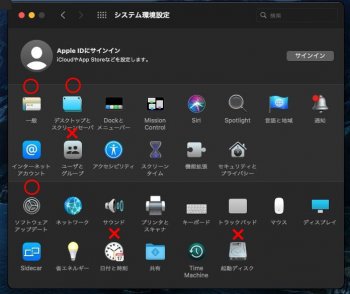DIAGNOSED AND SOLVED. The reason this happens, is that somehow both Catalina and Big Sur, were somehow changing administrator users, so that they no longer had administrator level clearance. You would end up with not a single administrator on your computer. I tried every solution out there, but they were all useless, until this one. In my case, my internal drive is named "Macintosh HD." If yours is named something else, put that name in where I have written "Macintosh HD," in the following terminal command.
First step. Reboot into Recovery mode, by holding down the Command and R keys. You'll see the four options. Instead go up to the menu and go to terminal.
In terminal type the following (be sure and type a space after rm)
rm “/Volumes/Macintosh HD/var/db/.applesetupdone.”
then type reboot
You will then be able to create a new user and then enable your existing account to be able to administer the computer. This works.
The first time I tried it, after I picked the names and passwords, it said "creating profile." It ran for a couple of hours, without doing anything. I just did a hard reboot and tried it again. This time it worked.
[automerge]1596317789[/automerge]
I just updated to Big Sir from Catalina 10.15.6 beta 2, and the updating process completed without problems and finally Big Sur started and showed desktop. My Mac is macmini 2018, and Big Sur is installed on the external USB drive. The main system Catalina is installed on the internal disk.
I checked the Big Sur, and found the following problems;
When I tried to change some settings in the system environment setting, but some settings such as startup disk change, users and group were not performed by rejecting user password! This is discribed in the release note, and so I tried to change my password and it succeeded (I confirmed it by logout and re-login using new password). however the new password is also rejected for the above setting items.
So I can not switch back to main Catalina system by changing startup disk! I tried this update to Big Sir 4 to 5 times, but the result were the same.
Is there any way to solve this problem?
DIAGNOSED AND SOLVED. The reason this happens, is that somehow both Catalina and Big Sur, were somehow changing administrator users, so that they no longer had administrator level clearance. You would end up with not a single administrator on your computer. I tried every solution out there, but they were all useless, until this one. In my case, my internal drive is named "Macintosh HD." If yours is named something else, put that name in where I have written "Macintosh HD," in the following terminal command.
First step. Reboot into Recovery mode, by holding down the Command and R keys. You'll see the four options. Instead go up to the menu and go to terminal.
In terminal type the following (be sure and type a space after rm)
rm “/Volumes/Macintosh HD/var/db/.applesetupdone.”
then type reboot
You will then be able to create a new user and then enable your existing account to be able to administer the computer. This works.
The first time I tried it, after I picked the names and passwords, it said "creating profile." It ran for a couple of hours, without doing anything. I just did a hard reboot and tried it again. This time it worked.