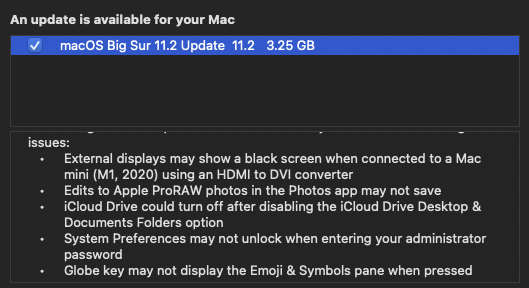Despite upgrading straight to Big Sur .1 version last week, I still ran into this same error on my 2018 15" MBP. An SMC reset sorted the issue for me.
Got a tip for us?
Let us know
Become a MacRumors Supporter for $50/year with no ads, ability to filter front page stories, and private forums.
Big Sur Does not accept user account (administrator) password!
- Thread starter matsuda0707
- Start date
- Sort by reaction score
You are using an out of date browser. It may not display this or other websites correctly.
You should upgrade or use an alternative browser.
You should upgrade or use an alternative browser.
So, I did the upgrade to Big Sur yesterday on my MacMini-2019 and now have this issue too....admin pw doesn't work In Sys Prefs. Seems a pretty grievous screw up by Apple, but nevermind. Question...is the SMC reset still the recommended pixie dust solution to this?? Any other magic incantations necessary? Offerings to the T2 Gods or such? My fear is that, not being a wiz on these kinds of tech issues, if I shut down the MacMini and since I only have one user account set up, i.e. the sys admin account, and this reset doesn't work (see Joelburman comment above Jan-12), then what? How to login? noting that this issue was opened back in mid-2020....would have thought Apple might have corrected this one by now.
This issue is apparently fixed in the Big Sur 11.2 update that dropped yesterday. Which version of Big Sur are you running?So, I did the upgrade to Big Sur yesterday on my MacMini-2019 and now have this issue too....admin pw doesn't work In Sys Prefs. Seems a pretty grievous screw up by Apple, but nevermind. Question...is the SMC reset still the recommended pixie dust solution to this?? Any other magic incantations necessary? Offerings to the T2 Gods or such? My fear is that, not being a wiz on these kinds of tech issues, if I shut down the MacMini and since I only have one user account set up, i.e. the sys admin account, and this reset doesn't work (see Joelburman comment above Jan-12), then what? How to login? noting that this issue was opened back in mid-2020....would have thought Apple might have corrected this one by now.
Attachments
I've just installed the latest Big Sur update (11,2) and I don't get it to work. By far the biggest Apple software bug I've encountered can't beliveve they haven't been able to patch it out. I can't get the SMC reset fix it.
Update - - the Big Sur 11.2 update / patch installed just now, and the issue with the admin pw not working on my MacMini-2019 has been resolved. I have not tried shutting down and restarting yet, but my existing admin pw worked in the Sys Prefs to unlock the preference screens.
Now, to go shut off the T2 prevention for using external medium to do a system boot to Recovery (just in case!!)
Now, to go shut off the T2 prevention for using external medium to do a system boot to Recovery (just in case!!)
I finally managed to get it solved through doing a Big Sur re-install giving me a new user that don't have this issue but my old user that have all my files on it is still locked out. But at least I could solve some issues I had on external hardware/software from this issue. So it can be an option for people to try if the SMC reset or the terminal command doesn't work.
This worked for me. BUT, I needed to do one more step for it to work. While in Recovery Mode, I went to Disk Utility and highlighted the "Macintosh HD - Data" drive and hit "mount". Then did the steps above and voila!DIAGNOSED AND SOLVED. The reason this happens, is that somehow both Catalina and Big Sur, were somehow changing administrator users, so that they no longer had administrator level clearance. You would end up with not a single administrator on your computer. I tried every solution out there, but they were all useless, until this one. In my case, my internal drive is named "Macintosh HD." If yours is named something else, put that name in where I have written "Macintosh HD," in the following terminal command.
First step. Reboot into Recovery mode, by holding down the Command and R keys. You'll see the four options. Instead go up to the menu and go to terminal.
In terminal type the following (be sure and type a space after rm)
rm “/Volumes/Macintosh HD/var/db/.applesetupdone.”
then type reboot
You will then be able to create a new user and then enable your existing account to be able to administer the computer. This works.
The first time I tried it, after I picked the names and passwords, it said "creating profile." It ran for a couple of hours, without doing anything. I just did a hard reboot and tried it again. This time it worked.
[automerge]1596317789[/automerge]
DIAGNOSED AND SOLVED. The reason this happens, is that somehow both Catalina and Big Sur, were somehow changing administrator users, so that they no longer had administrator level clearance. You would end up with not a single administrator on your computer. I tried every solution out there, but they were all useless, until this one. In my case, my internal drive is named "Macintosh HD." If yours is named something else, put that name in where I have written "Macintosh HD," in the following terminal command.
First step. Reboot into Recovery mode, by holding down the Command and R keys. You'll see the four options. Instead go up to the menu and go to terminal.
In terminal type the following (be sure and type a space after rm)
rm “/Volumes/Macintosh HD/var/db/.applesetupdone.”
then type reboot
You will then be able to create a new user and then enable your existing account to be able to administer the computer. This works.
The first time I tried it, after I picked the names and passwords, it said "creating profile." It ran for a couple of hours, without doing anything. I just did a hard reboot and tried it again. This time it worked.
DIAGNOSED AND SOLVED. The reason this happens, is that somehow both Catalina and Big Sur, were somehow changing administrator users, so that they no longer had administrator level clearance. You would end up with not a single administrator on your computer. I tried every solution out there, but they were all useless, until this one. In my case, my internal drive is named "Macintosh HD." If yours is named something else, put that name in where I have written "Macintosh HD," in the following terminal command.
First step. Reboot into Recovery mode, by holding down the Command and R keys. You'll see the four options. Instead go up to the menu and go to terminal.
In terminal type the following (be sure and type a space after rm)
rm “/Volumes/Macintosh HD/var/db/.applesetupdone.”
then type reboot
You will then be able to create a new user and then enable your existing account to be able to administer the computer. This works.
The first time I tried it, after I picked the names and passwords, it said "creating profile." It ran for a couple of hours, without doing anything. I just did a hard reboot and tried it again. This time it worked.
[automerge]1596317789[/automerge]
DIAGNOSED AND SOLVED. The reason this happens, is that somehow both Catalina and Big Sur, were somehow changing administrator users, so that they no longer had administrator level clearance. You would end up with not a single administrator on your computer. I tried every solution out there, but they were all useless, until this one. In my case, my internal drive is named "Macintosh HD." If yours is named something else, put that name in where I have written "Macintosh HD," in the following terminal command.
First step. Reboot into Recovery mode, by holding down the Command and R keys. You'll see the four options. Instead go up to the menu and go to terminal.
In terminal type the following (be sure and type a space after rm)
rm “/Volumes/Macintosh HD/var/db/.applesetupdone.”
then type reboot
You will then be able to create a new user and then enable your existing account to be able to administer the computer. This works.
The first time I tried it, after I picked the names and passwords, it said "creating profile." It ran for a couple of hours, without doing anything. I just did a hard reboot and tried it again. This time it worked.
I recently upgraded to Monterey and was having the exact same issue. I was no longer able to change System Preferences or install new software because I would be asked for username and password. It SHOULD be the same password as you use to log into the computer, but alas, the computer doesn't accept it. Kept giving me the shaking-because-you-have-the-wrong-password thang.
After a bunch of online research, I figured out that the issue is that my username was switched to be a "Standard" user, not an "Admin" user. So... effectively there was NO admin user on my account, thus no way to enter an admin username and password.
The solution is you need to trick the computer into running Setup Assistant again, so you can create a new user. That new user will automatically have admin rights. And then when you log in with that user, you can turn on admin rights for your original username.
I contacted Apple Support, and did a ton more research, and the steps everybody tells you to do are:
- Re-start your computer in Recovery Mode, by holding down Command-R during boot-up.
- Open Terminal
- Type this command. Exactly, including spaces and quotes: rm "/Volumes/Macintosh HD/var/db/.AppleSetupDone"
- Then re-start your computer, and you'll be taken into the Setup Assistant in which you can create a new user.
So.... more calls to Apple Support... and more research.... and through trial and error, this is what I figured out:
After going into Recovery Mode, before going into Terminal, I first went into Disk Utility. For some reason the volume listed as Macintosh HD - Data was showing as "unmounted". So I simply hit the "Mount" button. And THEN I did the above steps, and it worked. Finally. Hallelujah.
It's a major bug. If you're having the same problem, and wanting to throw your computer out of the window, I get it. But hopefully this helps!
Apple, please fix in the next update! Thank you. Happy holidays.
Hi! I have done all of the above and the message that no such file or directory. My Macintosh HD - Data was already mounted. I even unmounted and remounted and no go. This is so frustrating!I recently upgraded to Monterey and was having the exact same issue. I was no longer able to change System Preferences or install new software because I would be asked for username and password. It SHOULD be the same password as you use to log into the computer, but alas, the computer doesn't accept it. Kept giving me the shaking-because-you-have-the-wrong-password thang.
After a bunch of online research, I figured out that the issue is that my username was switched to be a "Standard" user, not an "Admin" user. So... effectively there was NO admin user on my account, thus no way to enter an admin username and password.
The solution is you need to trick the computer into running Setup Assistant again, so you can create a new user. That new user will automatically have admin rights. And then when you log in with that user, you can turn on admin rights for your original username.
I contacted Apple Support, and did a ton more research, and the steps everybody tells you to do are:
BUT: the problem for me was, it kept returning an error message in Terminal: "No such file or directory" And then I'd reboot, and no dice. Issue still there.
- Re-start your computer in Recovery Mode, by holding down Command-R during boot-up.
- Open Terminal
- Type this command. Exactly, including spaces and quotes: rm "/Volumes/Macintosh HD/var/db/.AppleSetupDone"
- Then re-start your computer, and you'll be taken into the Setup Assistant in which you can create a new user.
So.... more calls to Apple Support... and more research.... and through trial and error, this is what I figured out:
After going into Recovery Mode, before going into Terminal, I first went into Disk Utility. For some reason the volume listed as Macintosh HD - Data was showing as "unmounted". So I simply hit the "Mount" button. And THEN I did the above steps, and it worked. Finally. Hallelujah.
It's a major bug. If you're having the same problem, and wanting to throw your computer out of the window, I get it. But hopefully this helps!
Apple, please fix in the next update! Thank you. Happy holidays.
Register on MacRumors! This sidebar will go away, and you'll see fewer ads.