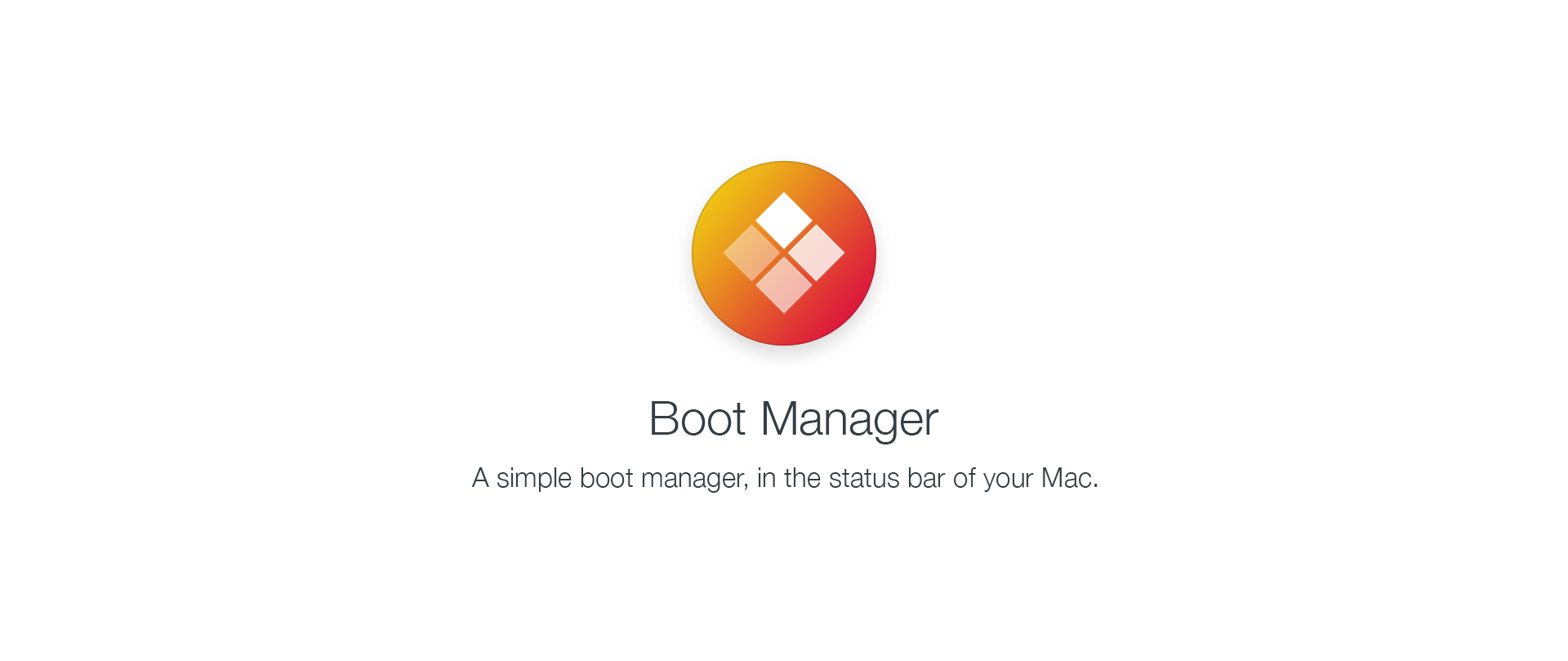
Many Mac Pro users usually install Windows in dual boot using Boot Camp or in EFI mode, and even some install even Linux. Due to the lack of boot screen, it is very difficult to switch between operating systems, although there is the possibility of using "Startup Disk" from "System Preferences", but does not always work well (usually does not work with Windows installed in EFI mode) or does not detect all operating systems correctly (as is usually the case with Linux).
There are other options and alternatives to the "Startup Disk" option, such as BootChamp and QuickBoot, however both applications are discontinued, without support, updates and hardly work in new versions of macOS.
Boot Manager is an alternative to all the options described above, is completely free, is open source and works with the latest versions of macOS. Boot Manager is an application based on QuickBoot, with updated code to run on recent versions of macOS and with major improvements over its predecessor, including support for Windows, macOS and Linux in both BIOS (Legacy) and EFI mode.
You can download the latest version of Boot Manager at the following link: http://abdyfran.co/software/boot-manager
Any suggestion, recommendation, feedback or bug report are welcome, you can write me a personal message or post it in this thread.
Installing Boot Manager
1. First of all, Before installing Boot Manager you must disable the System Integrity Protection (a.k.a. SIP).
To disable the System Integrity Protection, you must restart on the recovery partition (Recovery HD) and access the terminal in the Utilities menu and then execute the following command:
Code:
csrutil disable2. Then go to the website and click on the Download button, and select the latest installation package, and install it normally by double-clicking on it.

Last edited:


