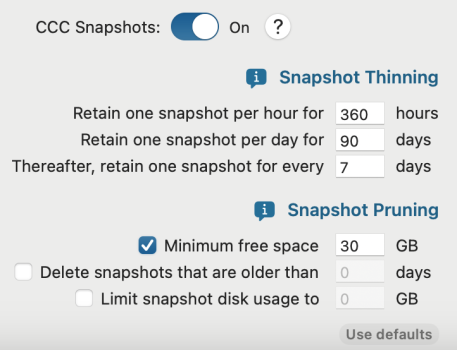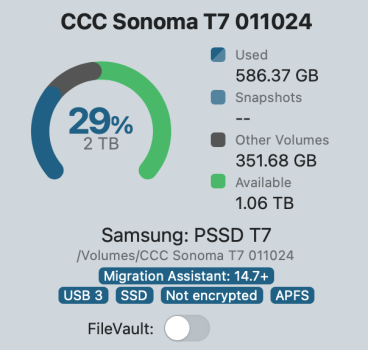CCC7, external boot, OLPCI've used three different ways of creating the bootable backup disk:
1. Using the 'Legacy bootable installer' function in CCC.
2. Using the regular macOS installer to create a new macOS installation on the volume, then selecting 'Macintosh - Data' as the destination for the CCC backup task.
3. Using the regular macOS installer to create a new macOS installation on a volume already containing CCC backup(s)/snapshots of the 'Macintosh - Data' volume. It's smart enough to create the volume group and keep the existing Data volume.
For me, CCC is a cannot-do-without backup software, far more useful to me than Time Machine. It saved my mac from disaster numerous times. Also CCC's support is so helpful, sometimes Mr. Bombich answered my often elementary questions. I was more than glad to pay for the upgrade to CCC7.
I have a mac with OCLP. There were several times that my screen was corrupted, making it nearly impossible to click on CCC to restore my mac. Not a computer person, in the past I often worried that my mac would break and I had no way to restore it. By chance, I came across a youtube video tutorial by Mr. Macintosh showing how to install macOS and OLPC on an external drive (
However, unlike in Ben J’s post, on CCC7 “Macintosh-Data” of the external boot drive was not visible, only the whole volume group was visible. When I used CCC7 to backup to the volume group of the external boot drive, it became non-bootable and thus became useless.
I created a volume on the external boot drive and used it as a second external CCC backup by scheduling a timing offset from the another CCC backup on a different external drive. Unlike Time Machine, CCC makes all the drives available as a source or destination. This feature allows me to use a CCC backup or a snapshot on either external drive to restore my mac. This avoids a single point of failure. Also the mac OS installer allows me to reinstall the OS and OLPC on the internal drive quickly. All these points were pointed out by Ben J in his post.