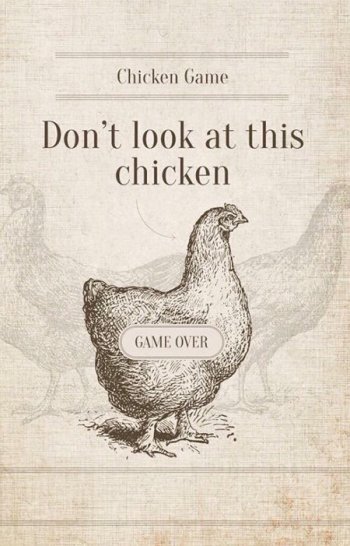Thanks. I will try this in the next few days and will update.CCC has been a Hugh life saver.
You can make a bootable backup of Monterey and us CCC without using the Legacy Backup.
I have done the following several times; I currently have two external 1tb Crucial SSD's that are bootable and backups using CCC. Backups to those drives are done daily; I have 2 2tb Crucial SSD's use for YM set to auto backup
2017 27" Imac 1tb internal SSD, Monterey fully updated.
2 4 bay Akito enclosures with two 2tb drives for TM, two 1tb drives for bootable backup (CCC); not legacy boot.
two 18 tb iTunes; 2 12tb drives that store DRM removed video files.
1. boot to recovery
2. Disk utility; erase the SSD; APFS (encrypted); I used encrypted for bootable drives to start; much faster to start that way.
3. Install OSX Monterey on the SSD
4. I setup a user with he same user id on my internal SSD.
5. boot from that drive; get the basics setup.
6. Reboot from the internal SSD.
7. Clone using CCC (latest update) to the new SSD.
It clones without any issues; so far;. It will boot and run all the software I use; very basic software.
Got a tip for us?
Let us know
Become a MacRumors Supporter for $50/year with no ads, ability to filter front page stories, and private forums.
Carbon Copy Cloner or Time Machine?
- Thread starter sparkie7
- Start date
- Sort by reaction score
You are using an out of date browser. It may not display this or other websites correctly.
You should upgrade or use an alternative browser.
You should upgrade or use an alternative browser.
So, I was sorta able to get this to work.CCC has been a Hugh life saver.
You can make a bootable backup of Monterey and us CCC without using the Legacy Backup.
I have done the following several times; I currently have two external 1tb Crucial SSD's that are bootable and backups using CCC. Backups to those drives are done daily; I have 2 2tb Crucial SSD's use for YM set to auto backup
2017 27" Imac 1tb internal SSD, Monterey fully updated.
2 4 bay Akito enclosures with two 2tb drives for TM, two 1tb drives for bootable backup (CCC); not legacy boot.
two 18 tb iTunes; 2 12tb drives that store DRM removed video files.
1. boot to recovery
2. Disk utility; erase the SSD; APFS (encrypted); I used encrypted for bootable drives to start; much faster to start that way.
3. Install OSX Monterey on the SSD
4. I setup a user with he same user id on my internal SSD.
5. boot from that drive; get the basics setup.
6. Reboot from the internal SSD.
7. Clone using CCC (latest update) to the new SSD.
It clones without any issues; so far;. It will boot and run all the software I use; very basic software.
Cloned my 2019 (Intel) Mac Pro and was able to start from the external cloned disk. My Backblaze install was all messed up, that will need to be reinstalled. All the Apps were integrity scanning when being opened for the first time. I decided to reinstall Monterey over the whole thing again and it seems to work a bit better. Its all pretty slow, but due mainly to the system being cloned to a USB-C mechanical hard disk.
Now, Moving this drive to another computer- my M1 MacBook Pro… it doesn’t work out. I am unable to boot from the external disk as it says no users are authorized on this computer to boot the new install. When it asks me to authorize, I do, but it just gets stuck in a loop- keeps asking me to authorize but never does anything when I enter in the correct infos.
Sooo, this method does seem doable if you’re looking to run a clone on the same system that is intel….with a potential for issues down the road that may or may not be fixable.
But not doable when try to run this intel clone on a new M1 Mac. At least without further hacking of some sort.
That’s my experience so far.
My understanding is also that future backups don’t update the operating system, the only way to do that is to completely erase the backup disk and start over.So, I was sorta able to get this to work.
Cloned my 2019 (Intel) Mac Pro and was able to start from the external cloned disk. My Backblaze install was all messed up, that will need to be reinstalled. All the Apps were integrity scanning when being opened for the first time. I decided to reinstall Monterey over the whole thing again and it seems to work a bit better. Its all pretty slow, but due mainly to the system being cloned to a USB-C mechanical hard disk.
Now, Moving this drive to another computer- my M1 MacBook Pro… it doesn’t work out. I am unable to boot from the external disk as it says no users are authorized on this computer to boot the new install. When it asks me to authorize, I do, but it just gets stuck in a loop- keeps asking me to authorize but never does anything when I enter in the correct infos.
Sooo, this method does seem doable if you’re looking to run a clone on the same system that is intel….with a potential for issues down the road that may or may not be fixable.
But not doable when try to run this intel clone on a new M1 Mac. At least without further hacking of some sort.
That’s my experience so far.
They still do work, matter of fact my fleet of Macs, all updated to latest macOS 12, have been using a DS1821+ as TM target without issues.I never had much luck using TM with a NAS - in fact, I thought (Synology) didn't support it anymore with recent versions of Mac OS?
Synology also "promised" Active Backup for Business supporting bare-metal backup and restore with macOS onwards, it was supposed to be available with DSM 7.1 but it didn't happen. If and when this drops in official release, it will most likely replace Time Machine on Synology NAS usages since ABB is a few times more capable and reliable than TM ever was. It is also designed with modern networking environment in mind, unlike TM which creates a lot of needless traffic and points of failure.
A few things no one has mentioned yet:
A big advantage of CCC over TM is that CCC backups are mirror images of your boot drive. The advantage to this is that you can directly access your files and folders on the backup drive. So if you accidentally delete a file or folder on your boot drive, you can jump to the same folder/file on the CCC backup drive and retrieve it in seconds. *Very fast and convenient.*
cf. TM backups are a black box. And sometimes reverting back can be more fussy and time consuming.
CCC also has a snapshots (restore points) feature, which allows you to roll back your boot drive to a specific time. The snapshots are very efficient and customizable. You can create, say, hourly snapshots, which then get pared down to just daily snapshots for X number of days, then weekly snapshots, then monthly, etc. And you can limit them to a specified amount of free drive space.
I use both TM and CCC. TM is great for restoring previous versions of files. And it's a great, hassle free way of automating your backups.
But CCC is faster and easier for restoring a crashed drive, or specific files/folders directly. 99% of the time, I'm using CCC.
Also, I use CCC to send customized backups to different drives and locations, e.g. some files are updated to Dropbox, photos are synchronized between three separate drives, bootable backups are staggered between 3 different drives as extra insurance. [The reason is that I'm also running MacOS on a Hackintosh, where a simple system upgrade can brick your computer if you're not careful]
When I get a new Mac, I'll still keep using CCC (albeit probably just with one bootable backup drive, not 3). And I will of course keep using TM.
A big advantage of CCC over TM is that CCC backups are mirror images of your boot drive. The advantage to this is that you can directly access your files and folders on the backup drive. So if you accidentally delete a file or folder on your boot drive, you can jump to the same folder/file on the CCC backup drive and retrieve it in seconds. *Very fast and convenient.*
cf. TM backups are a black box. And sometimes reverting back can be more fussy and time consuming.
CCC also has a snapshots (restore points) feature, which allows you to roll back your boot drive to a specific time. The snapshots are very efficient and customizable. You can create, say, hourly snapshots, which then get pared down to just daily snapshots for X number of days, then weekly snapshots, then monthly, etc. And you can limit them to a specified amount of free drive space.
I use both TM and CCC. TM is great for restoring previous versions of files. And it's a great, hassle free way of automating your backups.
But CCC is faster and easier for restoring a crashed drive, or specific files/folders directly. 99% of the time, I'm using CCC.
Also, I use CCC to send customized backups to different drives and locations, e.g. some files are updated to Dropbox, photos are synchronized between three separate drives, bootable backups are staggered between 3 different drives as extra insurance. [The reason is that I'm also running MacOS on a Hackintosh, where a simple system upgrade can brick your computer if you're not careful]
When I get a new Mac, I'll still keep using CCC (albeit probably just with one bootable backup drive, not 3). And I will of course keep using TM.
While I have plenty of issues with Time Machine, the backups are not a black box. They are time stamped volumes full of files and directories. The default interface is atrocious, which is why I don't use it. I just cd to the appropriate time stamped directory in the Time Machine backup, and cp the files or folders I want to restore right back to my main drive. If I'm not sure when a file was backed up, I just use find to do a search, which can take a while, but it's nowhere close to a black box.
SuperDuper can, so I assume CCC does likewise.I am switching to Mac studio, Can M1 Mac still able to do CCC bootable backup like Intel Macs?
However, there are two new limitations which limit the usefulness of bootable backups:
- M1 Macs can't boot full stop if the internal SSD is dead. Nothing can be done about that. At least on the studio the SSD can be replaced by an Apple tech without a whole new motherboard and, hopefully, they'll roll out the iPhone self-repair program to the Mac.
- The backed-up operating system doesn't get updated when you do incremental backups - only data.
At least on SuperDuper there doesn't seem to be any downside over making a bootable backup vs. a non-bootable one.
While I have plenty of issues with Time Machine, the backups are not a black box. They are time stamped volumes full of files and directories. The default interface is atrocious, which is why I don't use it. I just cd to the appropriate time stamped directory in the Time Machine backup, and cp the files or folders I want to restore right back to my main drive. If I'm not sure when a file was backed up, I just use find to do a search, which can take a while, but it's nowhere close to a black box.
Fair enough. True, the TM folders are certainly well labeled by date and time. So perhaps that works well enough when you think of backups more in terms of time?
Personally, I find the structure of the TM backups folder unusably labyrinthine for most of my use cases.
Looking at my TM folder, I see a dozen folders for yesterday's date, each with the same 4 subfolders, each of those folders presenting more or less the same mix of subfolders, and so on. Performing a manual search for a single backup file (say, something you accidentally deleted) could take... 10 or 20 minutes. Or more?
You say you can search for files in the TM backups folder.
Perhaps I'm doing something wrong or missing a trick? My searches of the TM folder rarely produce anything at all. (Neither the TM drive or TM folder are excluded in Spotlight). Sometimes a search will return a folder containing a search term, but rarely the specific files I know are there. And usually a search produces nothing at all.
[A silly example: to provide a quick and easy visual confirmation that my backups are working, I added an image file "Chicken Game" to most of my major folders. Every now and again I'll change the prefix of the file name for all of them on my boot drive. Then I can see if this gets updated to backups. Not a single one shows up in a search of my TM backups folder, when there should be 20 of them]
But I will admit I haven't taken much time to learn about TM. I have it running mainly as a redundant backup and as a quick and easy way to roll back to prior versions of individual files.
Attachments
while I've constantly had problems in the past with standard TM automated backups to my Synology NAS, I did switch to TM backups using TimeMachineEditor and whilst I loose the per hour snapshots (I prefer per 24hour @ 3am) I do get reliable backups I can restore with "Migration Assistant" to a replacement device. But then most of the files I generate/augment daily are on the Synology NAS or iCloud/OneDrive anyway so outside of the TM backup set I scope.
I Frequently had dropped connectivity (and plain acceptance of being not relevant) with TM, with my Macs and their Synology hosted backup files in the past, but since using TimeMachineEditor to schedule the backup once per day and remove the hourly stuff, it's never failed me.
I Frequently had dropped connectivity (and plain acceptance of being not relevant) with TM, with my Macs and their Synology hosted backup files in the past, but since using TimeMachineEditor to schedule the backup once per day and remove the hourly stuff, it's never failed me.
Personally, I find the structure of the TM backups folder unusably labyrinthine for most of my use cases.
Agreed with respect to the TM backups and its' complicated file structure, but similarly an efficient backup is compressed and (hopefully) incremental/differential and (preferably) encrypted, none of which will yield something readable to Finder (unless Apple extend cross department communication) ... why do you think/expect anything other than the backup software itself can understand what is stored on the disk ? It's actually in your interests that it can't be, be it space usage or data safety, you're better off that it's protected.
If I can browse a backup folder with something like Finder then it's either massively insecure or just simply inefficient. I expect a backup to be (hopefully) encrypted and (certainly) efficiently compressed, hence a file manager should not be able to understand it ... if it can it's time to look for a new backup program.
Agreed with respect to the TM backups and its' complicated file structure, but similarly an efficient backup is compressed and (hopefully) incremental/differential and (preferably) encrypted, none of which will yield something readable to Finder (unless Apple extend cross department communication) ... why do you think/expect anything other than the backup software itself can understand what is stored on the disk ? It's actually in your interests that it can't be, be it space usage or data safety, you're better off that it's protected.
If I can browse a backup folder with something like Finder then it's either massively insecure or just simply inefficient. I expect a backup to be (hopefully) encrypted and (certainly) efficiently compressed, hence a file manager should not be able to understand it ... if it can it's time to look for a new backup program.
Certainly fair. And I'm fine with how TM works, and happily use it. Similarly, CCC's snapshots (restore points) are very compact and far more opaque than TM. And that's all as it should be.
But there are situations where a cloned drive can be indispensable. My computer is a Hackintosh; system updates and small tweaks to the boot loader risk bricking it. So I need a reliable bootable backup (not something TM provides). Once booted into a cloned backup, I can usually fix the problem in minutes by finding specific files and restoring them to the boot drive. (With TM, I wouldn't be able to quickly find individual files).
Hackintoshing aside, it's often easier and faster to pop onto a cloned drive than fuss with TM. Two advantages of a cloned drive are 1) it has the same file structure, so it's easy to manually find what you're looking for; and 2) you can review folders and files for content before restoring them. Then you can selectively grab what you need and copy/restore it back to your boot drive.
Some may find this helpful. Most won't need to worry or bother with it. When I up upgrade to an actual Mac, I won't need that level of redundancy. I'll probably just keep one cloned and bootable drive instead of 3.
Last edited:
Sort of but Bombich recommends that you don’t use it that way.I am switching to Mac studio, Can M1 Mac still able to do CCC bootable backup like Intel Macs?
Same here. I stopped storing ™ backups on network drives altogether. Too many times I would open a 1.7 TB ™ backup with time machine , only for it to say there is nothing there!while I've constantly had problems in the past with standard TM automated backups to my Synology NAS, I did switch to TM backups using TimeMachineEditor and whilst I loose the per hour snapshots (I prefer per 24hour @ 3am) I do get reliable backups I can restore with "Migration Assistant" to a replacement device. But then most of the files I generate/augment daily are on the Synology NAS or iCloud/OneDrive anyway so outside of the TM backup set I scope.
I Frequently had dropped connectivity (and plain acceptance of being not relevant) with TM, with my Macs and their Synology hosted backup files in the past, but since using TimeMachineEditor to schedule the backup once per day and remove the hourly stuff, it's never failed me.
I’m sticking with local drives for time machine backups from now on. CCC seems like another option to increase the chances of recovering files in case time machine fails.
Register on MacRumors! This sidebar will go away, and you'll see fewer ads.