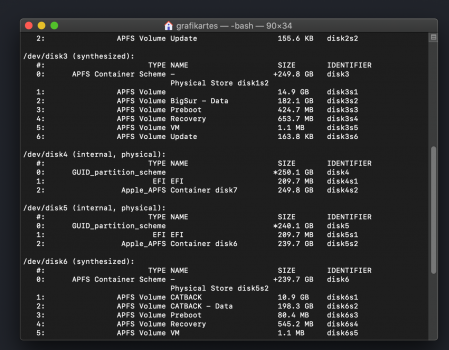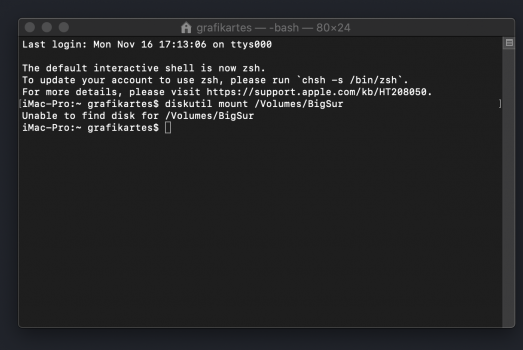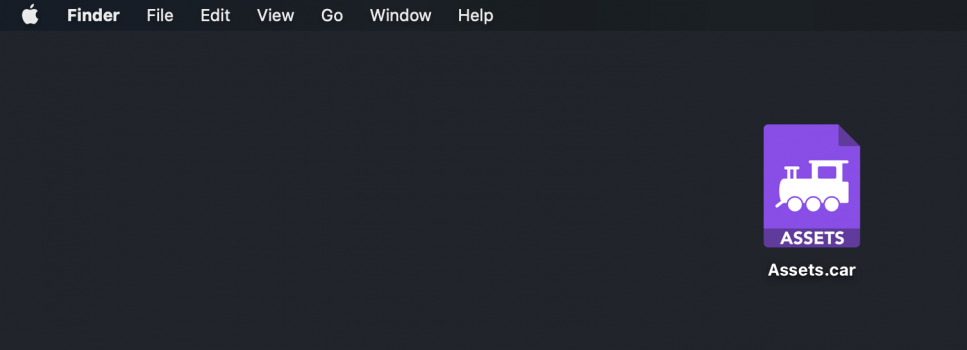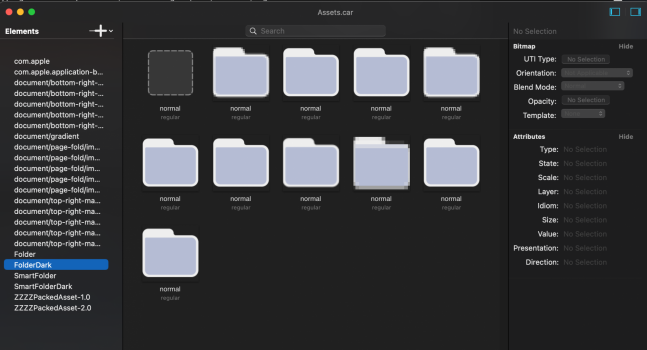Got a tip for us?
Let us know
Become a MacRumors Supporter for $50/year with no ads, ability to filter front page stories, and private forums.
Changing Folder Icons Big Sur
- Thread starter emoopo
- Start date
- Sort by reaction score
You are using an out of date browser. It may not display this or other websites correctly.
You should upgrade or use an alternative browser.
You should upgrade or use an alternative browser.
here, am waiting for a liteicon update (which i've used thru the last several oses, including catalina, to change system-level icons)...
Not going to happen, with any software, unless it's some kind of injection like cDock...
why not? liteicon has been updated for every OS for years (including catalina)...
You mean except the fact that SSV forbids access to where the folder icons are and also that they are not where they used to be and none seems to be able to find where they are? I believe with 95% certainty that the days of customizing MacOS are gone, hope I am wrong.
You mean except the fact that SSV forbids access to where the folder icons are
Well, you can still write to the system volume, it's just a royal pain in the neck since you have to reboot before the changes are applied
To write to the system volume you have to:
1. Disable flievault.
2. Boot to Recovery.
3. Disable SIP.
4. Disable SSV
5. Boot back to normal MacOS.
6. Mount the live filesystem to a folder.
7. Perform the changes, (where? None knows yet where the new icons are).
8. Create a new system snapshot.
9. Bless the new snapshot.
10. Reboot from the new snapshot.
Also remember that in order to re-enable Filevault you need to re-enable SSV and then you will lose all your changes as MacOS will boot from the original approved and sealed System Snapshot that you can't mess with, and also that in order to update the system ever, the original system snapshot needs to be active.
Do you really think LiteIcon will do all that?
1. Disable flievault.
2. Boot to Recovery.
3. Disable SIP.
4. Disable SSV
5. Boot back to normal MacOS.
6. Mount the live filesystem to a folder.
7. Perform the changes, (where? None knows yet where the new icons are).
8. Create a new system snapshot.
9. Bless the new snapshot.
10. Reboot from the new snapshot.
Also remember that in order to re-enable Filevault you need to re-enable SSV and then you will lose all your changes as MacOS will boot from the original approved and sealed System Snapshot that you can't mess with, and also that in order to update the system ever, the original system snapshot needs to be active.
Do you really think LiteIcon will do all that?
To write to the system volume you have to:
1. Disable flievault.
2. Boot to Recovery.
3. Disable SIP.
4. Disable SSV
5. Boot back to normal MacOS.
6. Mount the live filesystem to a folder.
7. Perform the changes, (where? None knows yet where the new icons are).
8. Create a new system snapshot.
9. Bless the new snapshot.
10. Reboot from the new snapshot.
Also remember that in order to re-enable Filevault you need to re-enable SSV and then you will lose all your changes as MacOS will boot from the original approved and sealed System Snapshot that you can't mess with, and also that in order to update the system ever, the original system snapshot needs to be active.
Do you really think LiteIcon will do all that?
if liteicon works in catalina, it seems to me it will work in big sur. sure, will have to disables SIP, once, to change system icons. then i'll re-enable SIP, and life goes on. seems simple enough (fyi, i don't use filevault).
Many thx for all reply’s, in Catalina I use cDock and liteIcon.
From the cDock app comes an update for BigSur by LiteIcon is at this time not a reply from liteIcon request.
Greetings but Big Sur is not a system for me I have from OSX Tiger - MacOS Catalina I have always my Theme created but when I can only my theme make with so many work comes Big Sur not on my MBP and not on my iMac.
From the cDock app comes an update for BigSur by LiteIcon is at this time not a reply from liteIcon request.
Greetings but Big Sur is not a system for me I have from OSX Tiger - MacOS Catalina I have always my Theme created but when I can only my theme make with so many work comes Big Sur not on my MBP and not on my iMac.
Many thx for all reply’s, in Catalina I use cDock and liteIcon.
From the cDock app comes an update for BigSur by LiteIcon is at this time not a reply from liteIcon request.
Greetings but Big Sur is not a system for me I have from OSX Tiger - MacOS Catalina I have always my Theme created but when I can only my theme make with so many work comes Big Sur not on my MBP and not on my iMac.
***Change Big Sur System Folder Icons***
[**UPDATED** to work with final public release of 11.0.1 on Nov 14, 2020]
NB. LiteIcon 4.1 can now only change individual app and drive icons on BS. No global change to System folder icons [is now] possible. LiteIcon will only launch on BS if you alter the SystemVersionCompat.plist string from 10.16 to 10.15, which isn’t ideal - so maybe just customise some icons via the Get Info ‘paste or drop image’ [old classic way] method (which leaves an invisible support file inside the app folder or at the drive root level).
However, just worked out @ July 31 2020, you ‘can’ globally change the system folder look to a customised one. Read on...
Big Sur does not use the /S/L/CS/Coretypes.bundle folder icons anymore to display the various System Folder icons. Instead, it uses a [generic] template folder icon (a PNG image in various pixel sizes and adds various font glyphs on top of it to denote the different types of System folder, or leaves the folder blank in the middle for new/basic folders, like the look of the old GenericFolderIcon.icns file from 10.9 and before. You can change the look of this background folder but the light blue font glyph (eg. for Applications, Library, Utilities, Home etc.) will remain being displayed in the centre of the folder, so that aspect of customising isn’t currently possible (see footnotes).
This method assumes that you have Big Sur installed on one drive or drive partition/volume and Mojave or Catalina on a different drive or drive partition/volume (High Sierra 10.13 may be OK too). **UPDATE** You can now do the whole process on just Big Sur if you want to.
Even if you want to install Big Sur on one of Apple’s supported machines, you should read up on how to install this new OS on an unsupported machine - critically as an unsealed (unencrypted) OS in either case. If in doubt, go to https://forums.macrumors.com/threads/macos-11-big-sur-on-unsupported-macs-thread.2242172/. For me, @ASentientBot's Hax3 method has worked to install many of the BS Beta versions but failed to work on the final public 11.0.1 version. Thankfully, @Barry K. Nathan's micropatcher 0.5.1 (https://github.com/barrykn/big-sur-micropatcher) worked from a patched USB stick installer.
**Further UPDATE** You no longer need to disable SIP (‘csrutil disable’) or authenticated-root (‘csrutil authenticated-root disable’) in Recovery mode for this ability to change system folder icons. But you still need an unsealed system.
1. Boot normally into either 10.14, 10.15 or Big Sur and drag-and-drop (or Cmd+C, or right-click 'Copy') a copy of ‘Assets.car’ file from ‘BigSur/System/Library/PrivateFrameworks/IconFoundation.framework/Versions/A/Resources’ in to a working folder you can easily negotiate to. Keep this file as your untouched 'master' copy. Note: replace 'BigSur' with the name of your BS system volume.
Comment: you will have to do this from Big Sur if you haven’t ‘unsealed’ that OS when it was installed - as the Big Sur system volume will be encrypted and won’t show up or mount under 10.14 or 10.15 - only the BS user Data volume will. If BS 'is' unsealed, then you have the option of using any of the OS's to grab a copy of the file.
2a. If you are going to edit on 10.14, download the original ‘ThemeEngine.app’ from: https://github.com/alexzielenski/ThemeEngine/releases/tag/1.0.0(111). This version doesn’t work on Big Sur or Catalina.
2b. If you are going to edit on 10.15, download a newly built version for Catalina (great thanks to Allan Nyholm/macrumors member #65816) from: https://www.dropbox.com/s/911ao8l1g480c7a/ThemeEngine 2 for 10.15.zip?dl=0 (quit the sign up/login window and just do to Direct Download). This version doesn’t work on Big Sur or Mojave.
2c. If you are going to edit on 11.0.1 or later, Jeremy Legendre has ported ThemeEngine to run on BS (https://github.com/jslegendre/ThemeEngine - v1.0.0(114)). This version doesn’t work on Mojave or Catalina (it launches but crashes when opening a file).
- then boot into whichever macOS your ThemeEngine.app is designed to run on and open the Assets.car file [where-ever it was saved to] with that App.
3a. Modify ‘Folder’ and ‘FolderDark’ items (from the left side list). There are 10 icons to replace in each category (sizes are 16x16.png, 16x16x2x.png, 32x32.png, 32x32x2x.png, 128x128.png, 128x128x2x.png, 256x256.png, 256x256x2x.png, 512x512.png, 512x512x2x.png). You 'may' be able to use the same icons for each category if the regular 'Light' mode ones aren't too bright looking in the OS's 'Dark' mode.
Create a set of correctly sized PNG files based on your own 'master' folder image. If you don't wish to create the 10-20 variants one at a time, there are apps or on-line websites which can take your base 1-2 image(s), regardless of size or resolution (although it should ideally be at least 1024x1024x72ppi), and produce the set for you. A good app is Image2Icon - available for free from the AppStore (the paid advanced features aren’t required). Export to ‘Iconset’. Just make sure that your source image for the generic folder template has an alpha layer added. For me, I replaced each icon with images from 10.9’s CoreTypes.bundle ’GenericFolderIcon.icns’ file, using TIFF's for each size dragged to the desktop out of Preview’s left pane):
- click on one of the 10 icons, taking note of the particular size (of the selected icon) showing in the top right corner (as the set is ‘not’ usually displayed in size order).
- drag and drop a ‘like for like’ sized PNG icon on top of the highlighted icon.
- continue to do this for each of the other Folder and FolderDark icons.
- use ‘Save As…’ to save the modified Assets.car file to the Big Sur Desktop. Keep the two files in separate locations, so that the modified one doesn't overwrite the 'master' copy.
4. Instructions from here now altered on 24th Nov 2020, in order to simplify the final process even further. If you don't clear the icon cache files or rebuild the kc collections on the Preboot volume or add a new snapshot at the end, you will not see any change after moving the modified Assets.car file into the system folder.
NB. in the following, replace 'BigSur' with the name of your BS system volume, replace 'username' with your Home folder's name, replace 'BigSur - Data' with the name of your BS data volume. Remember that spaces in file, folder or volume names require a backslash to be added before the space eg. 'BigSur\ -\ Data'.
-> Boot into Recovery mode and use the Terminal:
diskutil mount /Volumes/BigSur
mount -uw /Volumes/BigSur
mv /Volumes/BigSur/Users/username/Desktop/Assets.car /Volumes/BigSur/System/Library/PrivateFrameworks/IconFoundation.framework/Versions/A/Resources/Assets.car
find /Volumes/BigSur\ -\ Data/private/var/folders/ -name 'com.apple.dock.iconcache' -exec rm {} \;
rm -r /Volumes/BigSur\ -\ Data/Library/Caches/com.apple.iconservices.store
kmutil install --volume-root /Volumes/BigSur --update-all --force
/Volumes/BigSur/usr/sbin/kcditto
bless --folder /Volumes/BigSur/System/Library/CoreServices --bootefi --create-snapshot
reboot
5. Boot back into Big Sur to (hopefully) see the folder changes!!!
———————————
Font glyph footnotes:
In early Beta versions of BS, I found the light blue font glyphs (placed in the middle of the background template folder) in several places - not in the SF Symbols.ttf, which is the 'official' source file, but - in SF Pro.ttf [Applications folder glyph #100424, Utilities #10090B, Library #100929, Home #10039F, Documents #100237, Desktop #1008F0, Movies #1003B6, Music #100469 and Pictures #1003C5]. Strangely, the Users folder glyph wasn't in the SF Pro font. I found it in the SF Display Regular font (#10026E). The Downloads folder glyph wasn't in the Pro font either - and I still haven’t found it in any other font yet. The System folder glyph (‘macOS’) isn’t in a font either, as far as I could see, but I did find it in the file: /System/Library/CoreServices/CoreTypes.bundle/Contents/Resources/Assets.car under ‘macOSText’. Whether editing any of the above-mentioned font glyphs with a font editor will change the light blue imprints to something else is for someone else to try. The system is already 'dynamically' changing all of them from grey-scale source images to blue in colour. [UPDATE: in later Beta versions and in the final 11.0.1 release, I can't find any of the above-mentioned fonts anywhere, so I'm utterly perplexed as to where the glyphs are. I've delved inside ALL of the system's Assets.car files and used Find apps to search all containers and invisible folders and still can't find any obvious file. If any developer does know the location of these glyphs, I'd be fascinated to find out...before I go even more stir-crazy looking for them (purely out of curiosity).]
Last edited:
this post now incorporated into my previous large post/method
Last edited:
Hi Paulo,Hello, does this method still work now in the final version of BS?
'Does this method still work now in the final version of BS', well...more or less, with a few caveats.
Firstly, from my experience, you now can't get rid of snapshot booting, so have to live with them in Big Sur. To be fair, they are an extra level of security (against hackers, malware etc). However, it now means that you can't mount the BS System volumes as 'read-write' while in BS itself. You'll get a 77 or 66 error message. Therefore, in order to swap the Assets.car file (inside (BS System Volume)/System/Library/PrivateFrameworks/IconFoundation.framework/Versions/A/Resources) with a modified one containing your customised 'system-wide' base folder icons, this has to be done from Mojave (or Catalina - although I only did my swap with 10.14.6, so not sure about 10.15.7).
I've just updated my main posting. Attached is a screenshot of one of my desktops, showing my usual replacement of BS folders with the generic one from 10.9 (my all-time favourite for an easy-on-the-eye look. Maybe I'm just nostalgic for the earlier macOS look, as you'll see that I still use the old Aqua Blue.jpg desktop picture too!). Note: if you remove the dark drop shadow from the bottom of the 10.9 folder icons (PNG's), the resultant folders in Big Sur's List view look really weird (with random white pixels around the outside).
Last edited:
Thanks, I'll try starting with Catalina.Hi Paulo,
'Does this method still work now in the final version of BS', well...more or less, with a few caveats.
Firstly, from my experience, you now can't get rid of snapshot booting, so have to live with them in Big Sur. To be fair, they are an extra level of security (against hackers, malware etc). However, it now means that you can't mount the BS System volumes as 'read-write' while in BS itself. You'll get a 77 or 66 error message. Therefore, in order to swap the Assets.car file (inside (BS System Volume)/System/Library/PrivateFrameworks/IconFoundation.framework/Versions/A/Resources) with a modified one containing your customised 'system-wide' base folder icons, this has to be done from Mojave (or Catalina - although I only did my swap with 10.14.6, so not sure about 10.15.7).
I've just updated my main posting. Attached is a screenshot of one of my desktops, showing my usual replacement of BS folders with the generic one from 10.9 (my all-time favourite for an easy-on-the-eye look. Maybe I'm just nostalgic for the earlier macOS look, as you'll see that I still use the old Aqua Blue.jpg desktop picture too!). Note: if you remove the dark drop shadow from the bottom of the 10.9 folder icons (PNG's), the resultant folders in Big Sur's List view look really weird (with random white pixels around the outside).
I disable SIP in Recovery mode using the Terminal and csrutil authenticated-root disable, restart in Catalina 10.15.5 and I can't proceed because the BS system volume appears unnamed.
I confirmed in Bigsur and sip is disabled, wen diskutil mount /Volumes/BigSur (name of your BS system volume) is Unable...
am i doing something wrong?
I confirmed in Bigsur and sip is disabled, wen diskutil mount /Volumes/BigSur (name of your BS system volume) is Unable...
am i doing something wrong?
Attachments
I think that using DiskUtility from Catalina may sometimes not show the BS System volume at all and all you get is the Update volume in its place. Reboot into Recovery and do 'diskutil list' and see if the BS sys volume appears there. It should be the last volume in the synthesised list eg. the first will be BigSur - Data disk2s1, then Preboot disk2s2, then Recovery disk2s3, then VM disk2s4, then BigSur disk2s5 (disk numbers may be different). Does the BigSur volume show its name in Recovery? If it does, you could doubly try to change it and then change it back again (maybe that will 'stick' the name for booting into Catalina for when you want to replace the Assets.car file). Try in Recovery (if the name exists): diskutil mount /Volumes/BigSur ..then mount -uw /Volumes/BigSur ..then 'diskutil rename /Volumes/BigSur Temp' (without the quotes) ..then 'diskutil rename /Volumes/Temp BigSur'.I disable SIP in Recovery mode using the Terminal and csrutil authenticated-root disable, restart in Catalina 10.15.5 and I can't proceed because the BS system volume appears unnamed.
I confirmed in Bigsur and sip is disabled, wen diskutil mount /Volumes/BigSur (name of your BS system volume) is Unable...
am i doing something wrong?
If that doesn't force the appearance of the BigSur volume in either the Catalina Terminal or using Utilities/Disk Utility, then maybe all is not lost. You could still grab the BS IconFoundation's Assets.car file booted into BS itself, modify it using Jeremy Legendre's ThemeEngine, save the file to the BS desktop as Assets.car. Then boot into Recovery, mount your BS volume as read-write and then do:
mv /Volumes/BigSur/Users/yourname/Desktop/Assets.car /Volumes/BigSur/System/Library/PrivateFrameworks/IconFoundation.framework/Versions/A/Resources/Assets.car [adjust 'yourname' to suit and leave a typing space after 'mv' and the first 'Assets.car']. Probably good to write out or print out the instructions before you get into Recovery for that 'move' procedure. Good luck.
The problem is that it is no longer possible to mount BS volume as read-write, i boot into Recovery in Bs or Catalina and the error is the same:I think that using DiskUtility from Catalina may sometimes not show the BS System volume at all and all you get is the Update volume in its place. Reboot into Recovery and do 'diskutil list' and see if the BS sys volume appears there. It should be the last volume in the synthesised list eg. the first will be BigSur - Data disk2s1, then Preboot disk2s2, then Recovery disk2s3, then VM disk2s4, then BigSur disk2s5 (disk numbers may be different). Does the BigSur volume show its name in Recovery? If it does, you could doubly try to change it and then change it back again (maybe that will 'stick' the name for booting into Catalina for when you want to replace the Assets.car file). Try in Recovery (if the name exists): diskutil mount /Volumes/BigSur ..then mount -uw /Volumes/BigSur ..then 'diskutil rename /Volumes/BigSur Temp' (without the quotes) ..then 'diskutil rename /Volumes/Temp BigSur'.
If that doesn't force the appearance of the BigSur volume in either the Catalina Terminal or using Utilities/Disk Utility, then maybe all is not lost. You could still grab the BS IconFoundation's Assets.car file booted into BS itself, modify it using Jeremy Legendre's ThemeEngine, save the file to the BS desktop as Assets.car. Then boot into Recovery, mount your BS volume as read-write and then do:
mv /Volumes/BigSur/Users/yourname/Desktop/Assets.car /Volumes/BigSur/System/Library/PrivateFrameworks/IconFoundation.framework/Versions/A/Resources/Assets.car [adjust 'yourname' to suit and leave a typing space after 'mv' and the first 'Assets.car']. Probably good to write out or print out the instructions before you get into Recovery for that 'move' procedure. Good luck.
mount: unknown special file or file system /Volumes.BigSur.
Attachments
You're typing it incorrectly. It's not /Volumes.BigSur, it's /Volumes/BigSurThe problem is that it is no longer possible to mount BS volume as read-write, i boot into Recovery in Bs or Catalina and the error is the same:
mount: unknown special file or file system /Volumes.BigSur.
Finally there was no mistake,
I made my Assets.car with my folder icons, put it on the desktop, then in Recovery mode everything went well, but after starting BS, the file Assets.car disappeared from the desktop (which indicates that it was moved) but continues the original file at:
/Volumes/BigSur/System/Library/PrivateFrameworks/IconFoundation.framework/Versions/A/Resources/Assets.car,
I did a test with a test.png file and try to move from the desktop to the Resources folder and the same, it disappears from the desktop and does not appear in the Resources folders, so that BS blocks and deletes them.
I checked the path several times and it is correct.
It seems to be very difficult to break...
I made my Assets.car with my folder icons, put it on the desktop, then in Recovery mode everything went well, but after starting BS, the file Assets.car disappeared from the desktop (which indicates that it was moved) but continues the original file at:
/Volumes/BigSur/System/Library/PrivateFrameworks/IconFoundation.framework/Versions/A/Resources/Assets.car,
I did a test with a test.png file and try to move from the desktop to the Resources folder and the same, it disappears from the desktop and does not appear in the Resources folders, so that BS blocks and deletes them.
I checked the path several times and it is correct.
It seems to be very difficult to break...
Attachments
Did you clear the icon cache (NB. don't type 'sudo' if doing it in Recovery) and do the other instructions (kmutil, kcditto etc) in my large method post above while in Recovery, after moving the Assets.car file? If you didn't, then BS will boot into the previous snapshot, and using the files previously held on the Preboot volume (including the non-altered icons), so you'll never see the changes you've made. However, you say that the Assets.car file you moved in Recovery didn't change the original one. Surely the modification date should be different (later) to the other files inside that Resources folder?Finally there was no mistake,
I made my Assets.car with my folder icons, put it on the desktop, then in Recovery mode everything went well, but after starting BS, the file Assets.car disappeared from the desktop (which indicates that it was moved) but continues the original file at:
/Volumes/BigSur/System/Library/PrivateFrameworks/IconFoundation.framework/Versions/A/Resources/Assets.car,
I did a test with a test.png file and try to move from the desktop to the Resources folder and the same, it disappears from the desktop and does not appear in the Resources folders, so that BS blocks and deletes them.
I checked the path several times and it is correct.
It seems to be very difficult to break...
the liteicon site sayshere, am waiting for a liteicon update (which i've used thru the last several oses, including catalina, to change system-level icons)...
"NOTE: An update is being worked on for macOS Big Sur.
Please be aware that replacing system folder icons won't be possible anymore."
If you read my post's #11 and #14, you'll see that you 'can' change the system folder icons - but you do need to install BS as an unencrypted OS, so you need to read elsewhere on Macrumors on how to do this first. It's all covered in my posts above. I wouldn't hold out any hope for LiteIcon to work any more, as they have no control over clearing icon cache as was once easy. You can still change the icons on individual folders in BS (it adds an invisible icon file inside that folder) but it's an utterly tedious method if you want to change the look of all of the folders in every window of BS and on other internal or external drives too.the liteicon site says
"NOTE: An update is being worked on for macOS Big Sur.
Please be aware that replacing system folder icons won't be possible anymore."
Comment: you will have to do this from Big Sur if you haven’t ‘unsealed’ that OS when it was installed - as the Big Sur system volume will be encrypted and won’t show up or mount under 10.14 or 10.15 - only the BS user Data volume will. If BS 'is' unsealed, then you have the option of using any of the OS's to grab a copy of the file.
How do you install Big Sur with an "unsealed" system volume?
Changing folder icons on a secondary container/partition was very buggy with 11.0.1. I had to enable root, then copy/paste the icon. It'd work once, but then stop working, so I had to restart completely and do it for the other icons, bit by bit. I suspect this is a bug, because it'd work initially, then stop working altogether until a restart. Non-sensical.
I ended up just booting into Safe Boot, logging into root instead of my normal account, then was able to change all the icons I wanted to. (I changed the icon for my main Macintosh HD disk, the Data partition I created as a container, and some folders on the Data partition. Incidentally, for the Macintosh HD disk, I used the Big Sur main icon, which you can locate by opening the macOS Installer application in Preview, then selecting a specific icon you want, then copying it. However, for a full guarantee, I used Image2Icon, free from the App Store.) After doing all of this, I just re-disabled root and never had to worry about it again (so far, anyway—hopefully the 11.0.2 or 11.1 update won't undo the Macintosh HD icon change).
It was not without its struggles, though.
I ended up just booting into Safe Boot, logging into root instead of my normal account, then was able to change all the icons I wanted to. (I changed the icon for my main Macintosh HD disk, the Data partition I created as a container, and some folders on the Data partition. Incidentally, for the Macintosh HD disk, I used the Big Sur main icon, which you can locate by opening the macOS Installer application in Preview, then selecting a specific icon you want, then copying it. However, for a full guarantee, I used Image2Icon, free from the App Store.) After doing all of this, I just re-disabled root and never had to worry about it again (so far, anyway—hopefully the 11.0.2 or 11.1 update won't undo the Macintosh HD icon change).
It was not without its struggles, though.
Last edited:
Register on MacRumors! This sidebar will go away, and you'll see fewer ads.