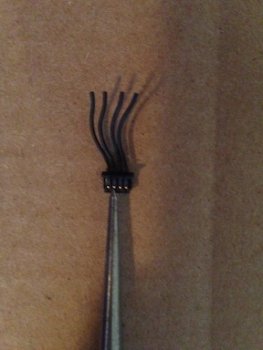Part 1 .
Here's the method and bill of materials necessary to nicely upgrade a Mac Pro 5,1 ( 2009-12 ) with a high performance wireless upgrade system . The use of external antennas greatly enhances signal strength and has the advantage of providing semi-directional control for fine tuning a connection . This upgrade provides support for Continuity features .


Here is the list of parts . Included is the delivered cost in the USA from eBay , amazon , etc .
1 ) Mac Pro . In this case a Mac Pro 4,1 > 5,1 .
2 ) BCM94360CS / BCM94360CSAX model 802.11ac and Bluetooth 4.0 Apple branded Wireless Card . $10 eBay .
3 ) Shaluoman Mini PCI-E WiFi Card Adapter model DZ002 . $13 Amazon .
4 ) Factory Bluetooth 2.1 card's proprietary cable . $00 .
5 ) 3 x Data Alliance brand 20 inch long MHF4 To RP-SMA-female Cable , model MHF4RSf20i . $12 Data Alliance .
6 ) 3 x 5 dBi Hi Gain wireless RP-SMA antennas ( black stubbies ) . $7 eBay .
7 ) A three hole RP-SMA I/O PCIe Slot Bracket . $4 eBay ( shipped from China )
8 ) Some 4 and 10 mm diameter pieces of heat shrink tubing . Nominal cost .
9 ) A length of 1/2 inch diameter PET cable sleeving . Nominal cost .
10 ) Some pieces of 3M brand 467MP adhesive transfer tape . Nominal cost .
Total current cost of upgrade materials for USA users is $46 .
List of tools :
1 ) Screwdrivers , Phillips 0 or Phillips 1 , depending on your choice of wireless card fasteners .
2 ) Micro wire stripper , 22-38 AWG class . I recommend an Engineer brand model PA-14 .
3 ) A deep well 8 mm hex socket T-handle nut driver , I recommend Wiha brand model 336/SW 8.0 x 125 mm ( 33606 ) .
4 ) A 8mm ( or 5/16 inch ) open ended wrench .
5 ) Liquid Electrical Tape with applicator brush , I recommend Star Brite brand .
6 ) Cigarette lighter or hair drier .
7 ) One small awl .
-----------------------------------------------------------------------------------------------------------------------------------------------------------
Our first task to make the custom Bluetooth data cable . This will eventually be attached to the factory's Bluetooth header on the backplane board to the WiFi Card Adapter .
Remove the factory bluetooth 2.1 card from the backplane board . It is located in the bottom right of the backplane board . Retain the bluetooth cable and dispose of the card , as we won't be needing it . The bluetooth cable looks like this , from both sides :


Taking a wire cutter , cut off the terminal that has gold teeth on both sides until it looks like the image on the right :


I also take this opportunity to remove unnecessary wires from the cable . Using an awl , gently push out from the terminal the unnecessary wires . Dispose of the loose unnecessary wires . Now take the bluetooth data cable from the Shaluoman Card Adapter package , it's quite long compared to our modified factory bluetooth cable . If the Shaluoman cable has a large black terminal , cut off that terminal . Retain the small white terminal , as it will eventually attach to the adapter . The cable we want should be in the form on the image in the center . A close up of the Shaluoman cable end is shown in the image on the right .



Here's the method and bill of materials necessary to nicely upgrade a Mac Pro 5,1 ( 2009-12 ) with a high performance wireless upgrade system . The use of external antennas greatly enhances signal strength and has the advantage of providing semi-directional control for fine tuning a connection . This upgrade provides support for Continuity features .
Here is the list of parts . Included is the delivered cost in the USA from eBay , amazon , etc .
1 ) Mac Pro . In this case a Mac Pro 4,1 > 5,1 .
2 ) BCM94360CS / BCM94360CSAX model 802.11ac and Bluetooth 4.0 Apple branded Wireless Card . $10 eBay .
3 ) Shaluoman Mini PCI-E WiFi Card Adapter model DZ002 . $13 Amazon .
4 ) Factory Bluetooth 2.1 card's proprietary cable . $00 .
5 ) 3 x Data Alliance brand 20 inch long MHF4 To RP-SMA-female Cable , model MHF4RSf20i . $12 Data Alliance .
6 ) 3 x 5 dBi Hi Gain wireless RP-SMA antennas ( black stubbies ) . $7 eBay .
7 ) A three hole RP-SMA I/O PCIe Slot Bracket . $4 eBay ( shipped from China )
8 ) Some 4 and 10 mm diameter pieces of heat shrink tubing . Nominal cost .
9 ) A length of 1/2 inch diameter PET cable sleeving . Nominal cost .
10 ) Some pieces of 3M brand 467MP adhesive transfer tape . Nominal cost .
Total current cost of upgrade materials for USA users is $46 .
List of tools :
1 ) Screwdrivers , Phillips 0 or Phillips 1 , depending on your choice of wireless card fasteners .
2 ) Micro wire stripper , 22-38 AWG class . I recommend an Engineer brand model PA-14 .
3 ) A deep well 8 mm hex socket T-handle nut driver , I recommend Wiha brand model 336/SW 8.0 x 125 mm ( 33606 ) .
4 ) A 8mm ( or 5/16 inch ) open ended wrench .
5 ) Liquid Electrical Tape with applicator brush , I recommend Star Brite brand .
6 ) Cigarette lighter or hair drier .
7 ) One small awl .
-----------------------------------------------------------------------------------------------------------------------------------------------------------
Our first task to make the custom Bluetooth data cable . This will eventually be attached to the factory's Bluetooth header on the backplane board to the WiFi Card Adapter .
Remove the factory bluetooth 2.1 card from the backplane board . It is located in the bottom right of the backplane board . Retain the bluetooth cable and dispose of the card , as we won't be needing it . The bluetooth cable looks like this , from both sides :
Taking a wire cutter , cut off the terminal that has gold teeth on both sides until it looks like the image on the right :
I also take this opportunity to remove unnecessary wires from the cable . Using an awl , gently push out from the terminal the unnecessary wires . Dispose of the loose unnecessary wires . Now take the bluetooth data cable from the Shaluoman Card Adapter package , it's quite long compared to our modified factory bluetooth cable . If the Shaluoman cable has a large black terminal , cut off that terminal . Retain the small white terminal , as it will eventually attach to the adapter . The cable we want should be in the form on the image in the center . A close up of the Shaluoman cable end is shown in the image on the right .
Attachments
Last edited: