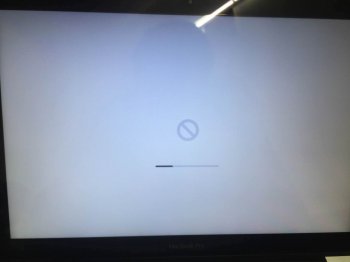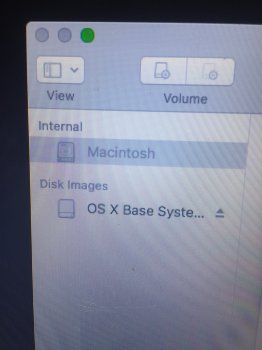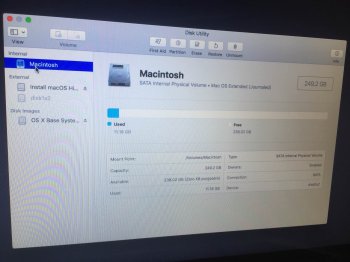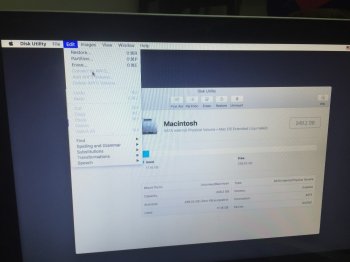Hello AWESOME PEOPLE !!
I have recently purchased a SSD (Samsung 850 EVO 250GB 2.5-Inch SATA III Internal SSD (MZ-75E250BW) ) I followed following steps in order to do the clean installation:
Step 1:
Terminal > "diskutil erasedisk hfs+ External GPT /dev/disk2"
Step 2: (Plugged a 16GB USB and
Tried creating bootable with - Terminal using command and also tried with "Disk Creator".
Step 3:
Restart the mac > Hold the Option Button > Selected the 16GB Drive and Selected the option of installation on the new SSD.
As soon as the installation completes, it shows me a "Prohibitory Symbol" tried for almost 4 times, each time i have to wait for 8 hours 40 minutes. I am using 16GB Drive which is 3.0.
Don't want to try Carbon Copy Cloner as it has got lot of bad sectors in the old drive.
Thank
https://www.amazon.in/gp/product/B00OAJ412U/ref=ask_ql_qh_dp_hza
I have recently purchased a SSD (Samsung 850 EVO 250GB 2.5-Inch SATA III Internal SSD (MZ-75E250BW) ) I followed following steps in order to do the clean installation:
Step 1:
Terminal > "diskutil erasedisk hfs+ External GPT /dev/disk2"
Step 2: (Plugged a 16GB USB and
Tried creating bootable with - Terminal using command and also tried with "Disk Creator".
Step 3:
Restart the mac > Hold the Option Button > Selected the 16GB Drive and Selected the option of installation on the new SSD.
As soon as the installation completes, it shows me a "Prohibitory Symbol" tried for almost 4 times, each time i have to wait for 8 hours 40 minutes. I am using 16GB Drive which is 3.0.
Don't want to try Carbon Copy Cloner as it has got lot of bad sectors in the old drive.
Thank
https://www.amazon.in/gp/product/B00OAJ412U/ref=ask_ql_qh_dp_hza